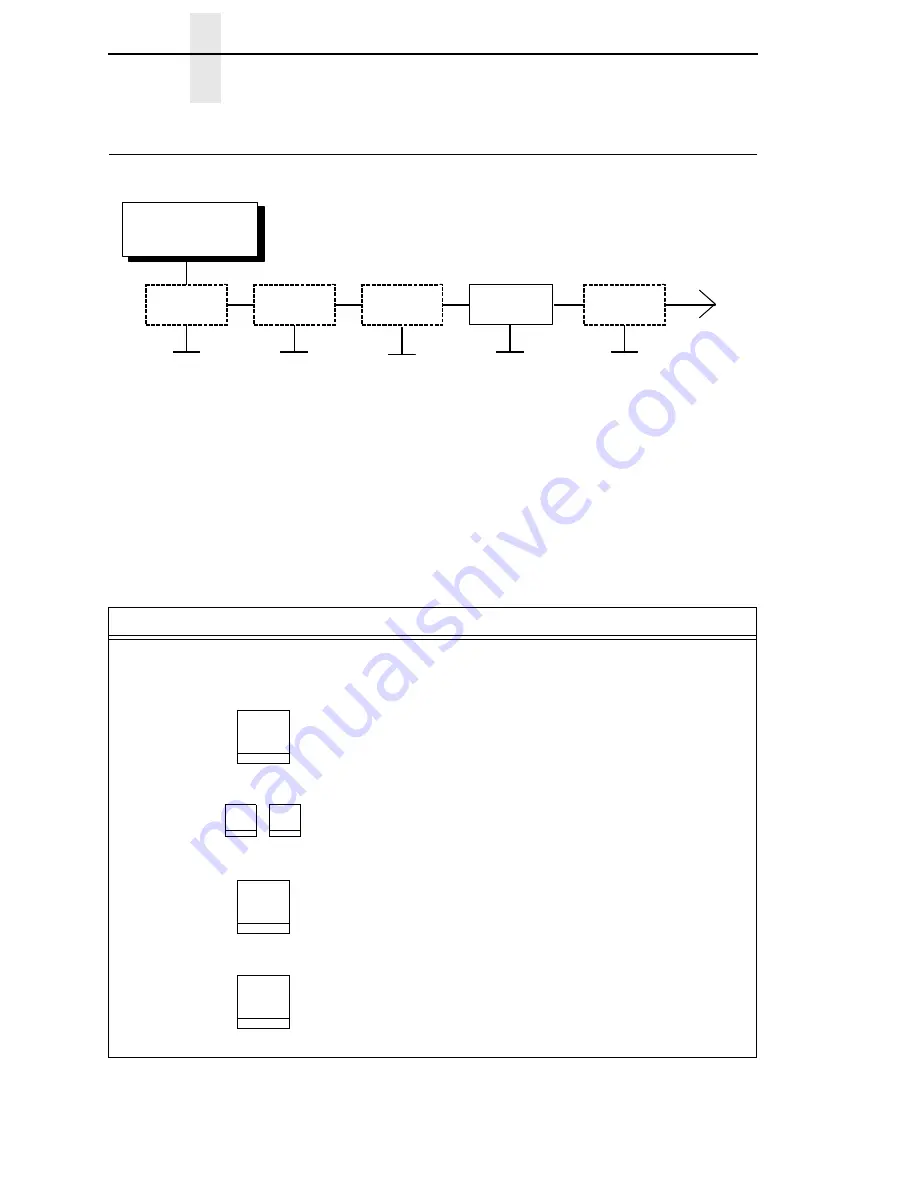
82
Chapter
3
Changing Parameters
Changing Parameters
The following procedure shows you how to change a configuration setting.
Changing the Print Direction from the factory default setting BIDIRECTIONAL
to the setting UNIDIRECTIONAL is provided as an example. Print Direction is
one of the Printer Control menu options. The procedure is similar for other
configuration changes. Use these basic guidelines to navigate the
configuration menus and change other parameters.
NOTE:
You can press
Start
at any time to exit the configuration menu.
PRINTER CONTROL
Interface
Selection
Display
Language
Alarm
Control
Print Direction
Hex Print
Mode
* = Factory Default
Bidirectional*
Unidirectional
. . .
Step
Key
LCD Results
Notes
1.
Determine which parameters you want to change and what the new values will be. In this
example, the value for the PRINT DIRECTION parameter will be changed from
“BIDIRECTIONAL” to “UNIDIRECTIONAL.”
2.
Press
NOT READY
Places the printer in NOT READY
mode before entering the operator
menus.
3.
OPERATOR MENU
UNLOCKED
Unlocks the Operator Menu, which
allows you to make configuration
changes.
4.
OPERATOR MENU
PRINTER CONTROL
Displays the first Configuration
Main Menu option, PRINTER
CONTROL.
5.
PRINTER CONTROL
INTERFACE SELECTION
Moves into the PRINTER
CONTROL menu.
Stop
Scroll
↑
Scroll
↓
+
Menu
Enter
Содержание 6400-D Generation II Series
Страница 2: ......
Страница 3: ...Setup Guide 6400 D Generation II Line Matrix Printers ...
Страница 10: ...Table of Contents ...
Страница 16: ...16 Chapter 1 Standard Capabilities ...
Страница 64: ...64 Chapter 2 Test The Printer ...
Страница 158: ...158 Appendix B Printing Speed ...
Страница 170: ...170 Software License Agreement ...
Страница 183: ......
Страница 184: ...177769 001A S550 0376 00 07S550037600 177769 001 Printed in U S A ...






























