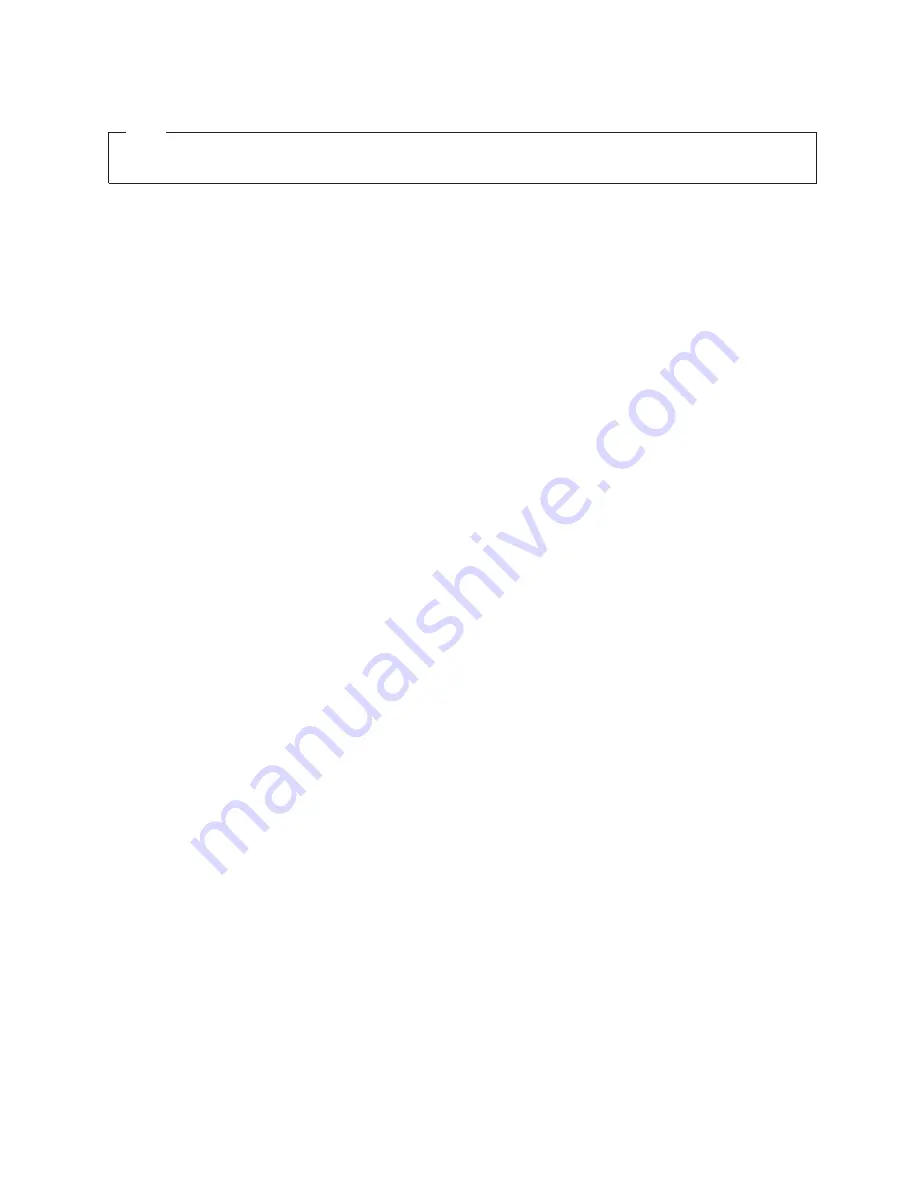
Note
Before
using
this
information
and
the
product
it
supports,
be
sure
to
read
the
Appendix
D,
“Safety
information,”
and
the
general
information
under
Appendix
C,
“Notices.”
Eighth
Edition
(June
2005)
This
edition
applies
to
the
IBM
4820
SurePoint
Solution
and
to
all
subsequent
releases
and
modifications
until
otherwise
indicated
in
new
editions.
This
publication
is
available
on
the
IBM
Retail
Store
solutions
electronic
Support
Web
site.
1.
Go
to
www.ibm.com/solutions/retail/store/
2.
Select
Support
3.
Select
Publications
to
access
IBM
Retail
Store
Solutions—
Electronic
Publications
Web
site.
Order
publications
through
your
IBM
representative
or
the
IBM
branch
office
that
serves
your
locality.
Publications
are
not
stocked
at
the
address
given
below.
A
form
for
reader’s
comments
is
also
provided
at
the
back
of
this
publication.
If
the
form
has
been
removed,
address
your
comments
to:
Retail
Store
Solutions
Information
Development
Department
ZBDA
IBM
Corporation
P.O.
Box
12195
Research
Triangle
Park,
NC
27709-9990
USA
When
you
send
information
to
IBM,
you
grant
IBM
a
nonexclusive
right
to
use
or
distribute
whatever
information
you
supply
in
any
way
it
believes
appropriate
without
incurring
any
obligation
to
you.
©
Copyright
International
Business
Machines
Corporation
1999,
2005.
All
rights
reserved.
US
Government
Users
Restricted
Rights
–
Use,
duplication
or
disclosure
restricted
by
GSA
ADP
Schedule
Contract
with
IBM
Corp.
Update
November
2005
|
|
|
|
|
|
Содержание 4820
Страница 1: ...4820 SurePoint Solution Planning Installation and Service Guide GA27 4231 07 Update November 2005 ...
Страница 2: ......
Страница 3: ...4820 SurePoint Solution Planning Installation and Service Guide GA27 4231 07 Update November 2005 ...
Страница 10: ...Update November 2005 viii 4820 Planning Installation and Service Guide ...
Страница 14: ...Update November 2005 xii 4820 Planning Installation and Service Guide ...
Страница 16: ...v Digital Visual Interface DVI Update November 2005 xiv 4820 Planning Installation and Service Guide ...
Страница 26: ...Update November 2005 10 4820 Planning Installation and Service Guide ...
Страница 84: ...Update November 2005 68 4820 Planning Installation and Service Guide ...
Страница 98: ...Assembly 1 4820 FRU parts list Update November 2005 82 4820 Planning Installation and Service Guide ...
Страница 102: ...Assembly 2 4820 mounting hardware FRU parts list Update November 2005 86 4820 Planning Installation and Service Guide ...
Страница 104: ...Assembly 2 continued Update November 2005 88 4820 Planning Installation and Service Guide ...
Страница 117: ...IBM IBM GA27 4004 GA27 4004 Update November 2005 Appendix D Safety information 101 ...
Страница 122: ...Update November 2005 106 4820 Planning Installation and Service Guide ...
Страница 125: ......
Страница 126: ... Part Number 66P0410 Update November 2005 Printed in USA GA27 4231 07 1P P N 66P0410 ...





































