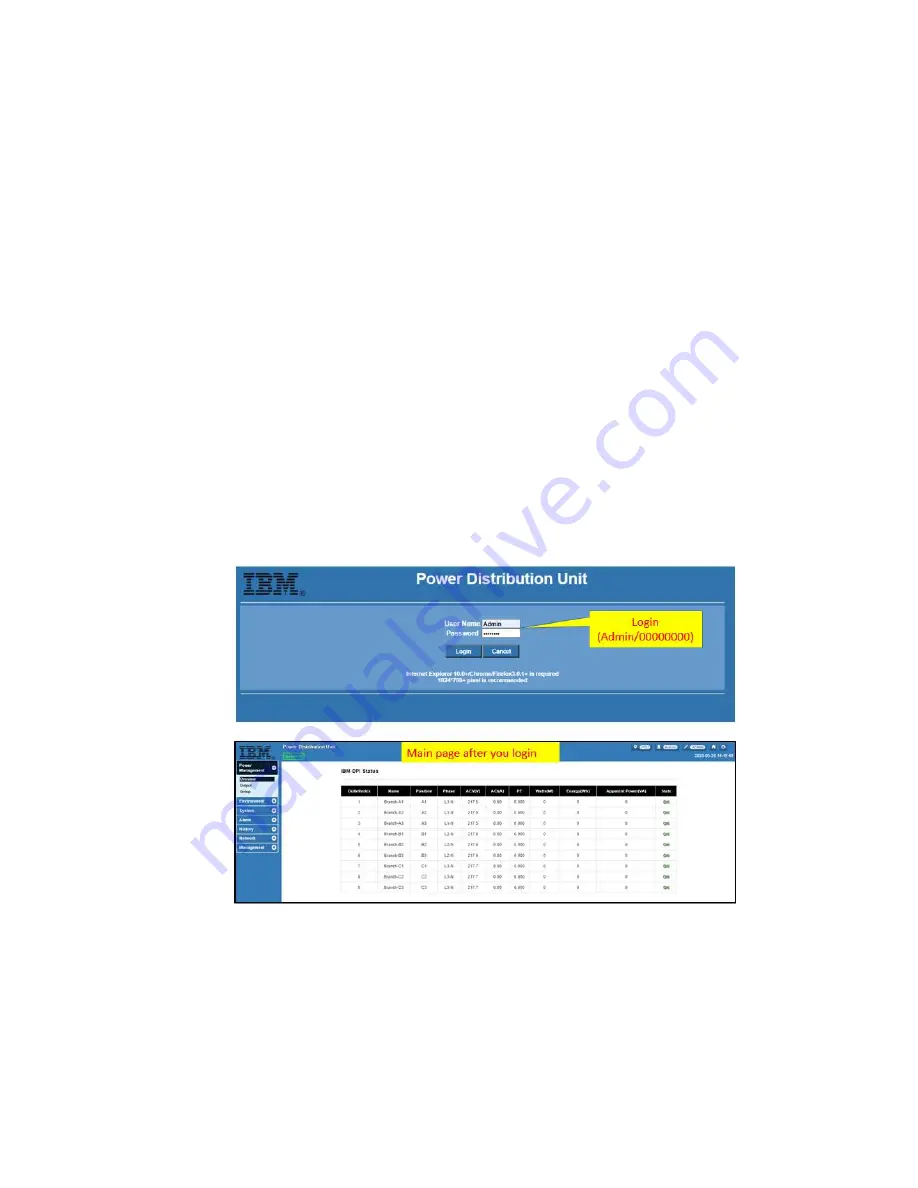
© Copyright IBM Corporation 2020. Customer Install Guide, PDU
53
Configuring the PDU via the WEB utility
menu options
The following options are shown on the Configuration Utility main menu:
Setting the IP address
See
setting the IP address
under
Configuring the PDU via serial (COM) port
Starting the web interface
To start the web interface, complete the following steps:
1. Start a web browser from a workstation or notebook computer and enter the IP
address of the PDU in the address field. The Connect to window is displayed.
(See Figure 30)
2. In the User name field, type
Admin
3. In the Password field, type
00000000
4. Click OK. The main status page is displayed.
Figure 30 – WEB utility/Login
Note some local laws may require the user to enter a new password before
allowing web access. If a password reset is necessary, be sure to record the
password for later use.
Содержание 3454-FCE
Страница 6: ...Copyright IBM Corporation 2020 Customer Install Guide PDU 6 Safety...
Страница 52: ...Copyright IBM Corporation 2020 Customer Install Guide PDU 52 Figure 29 EPO Setup...
Страница 66: ...Copyright IBM Corporation 2020 Customer Install Guide PDU 66 Taiwan Notice IBM Taiwan Contact Information...
Страница 67: ...Copyright IBM Corporation 2020 Customer Install Guide PDU 67 Regulatory and Compliance...
Страница 74: ...Copyright IBM Corporation 2020 Customer Install Guide PDU 74...
Страница 75: ...Copyright IBM Corporation 2020 Customer Install Guide PDU 75 Part Number 03GJ008 Printed in Mexico...






























