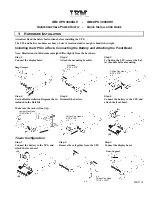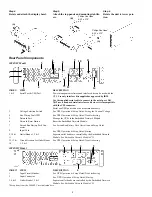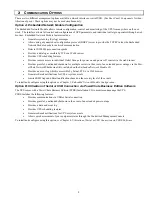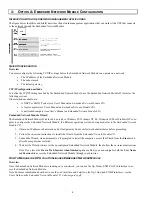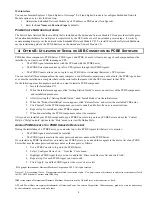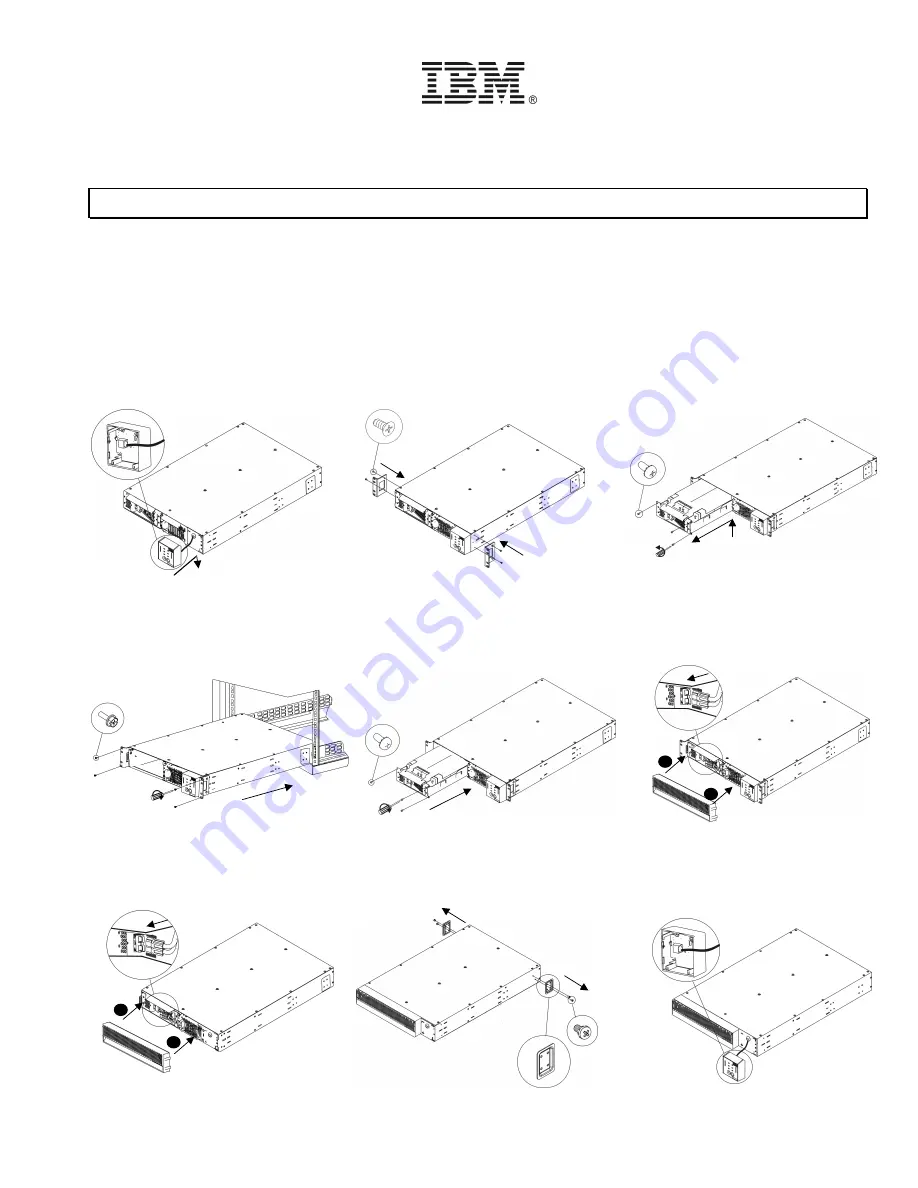
IBM UPS 3000XLV - IBM UPS 3000XHV
U
NINTERRUPTIBLE
P
OWER
S
UPPLY
- Q
UICK
I
NSTALLATION
G
UIDE
1: H
ARDWARE
I
NSTALLATION
Attention: Read the Safety Instructions before installing the UPS.
The UPS and battery modules are heavy. Select a location sturdy enough to handle the weight.
Installing the UPS in a Rack, Connecting the Battery and Attaching the Front Bezel
Note: Illustrations in this document might differ slightly from the hardware.
Step 1
Connect the display bezel.
Step 2
Attach the mounting brackets.
Step 3
To lighten the UPS, remove the bat-
tery module before mounting.
Step 4
Step 5
Step 6
See the Rail Installation Diagram that is
included in the Rail Kit.
Make sure the rack will not tip.
Reinstall the battery.
Connect the battery to the UPS, and
attach the front bezel.
Tower Configuration
Step 1
Connect the battery to the UPS, and
attach the front bezel.
Step 2
Remove the rail guides from the UPS.
Step 3
Connect the display bezel.
02R2718
(A)
(B)
2
1
Rear: Connect
(A)
(B)
Rear: Connect
Flat Head
8-32 x .375”
x 4
Custom Hex Head
10-32/ M6 x .5”
x 4
x 4
Philips Pan Head
10-32 x .3125”
Philips Pan Head
8-32 x .375”
x 3
2
1
Philips Pan Head
8-32 x .375”
x 3
x 2