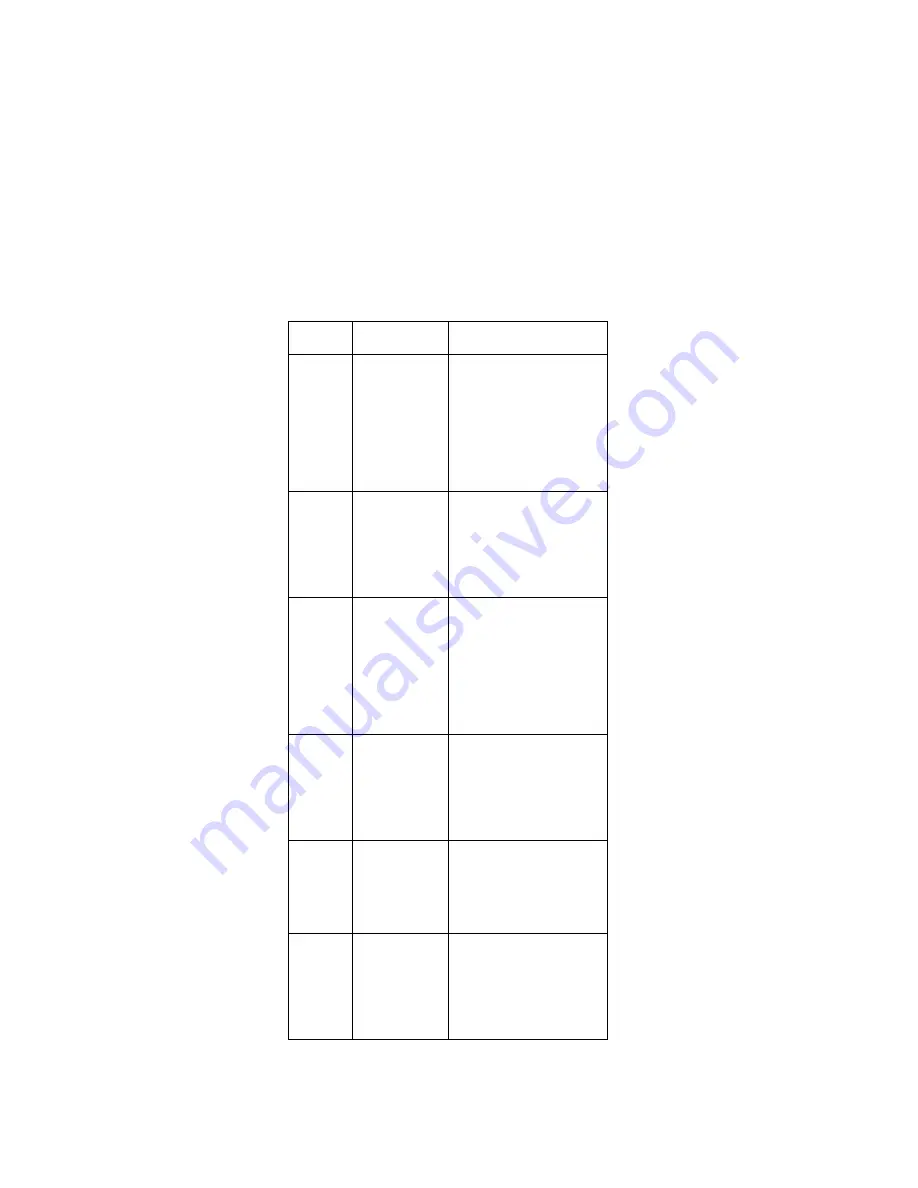
Error
Code
Message
FRU/Action in Sequence
050
IDE Drive 0
Error
Ensure the hard disk
drive is set to [Auto] in
the "Basic System Set-
tings" menu of the
BIOS Utility.
Hard disk connection
board
Hard disk drive
System board
054
IDE Drive(s)
Disabled
Ensure the hard disk
drive is not set to
[None] in the "Basic
System Settings" menu
of the BIOS Utility.
Hard disk drive cable
Hard disk drive
056
IDE Drive 0
Auto Detection
Failed
Ensure the hard disk
drive is set to [Auto] in
the "Basic System Set-
tings" menu of the
BIOS Utility.
Hard disk connection
board
Hard disk drive
System board
070
Real Time
Clock Error
Reset time in the
"Basic System Set-
tings" menu of the
BIOS Utility.
Backup battery (RTC
battery)
System board
071
CMOS Battery
Bad
Enter BIOS Utility and
execute "Load Setup
Default Settings".
Backup battery (RTC
battery)
System board
072
CMOS
Checksum
Error
Enter BIOS Utility and
execute "Load Setup
Default Settings"; then
reboot the system.
Backup battery (RTC
battery)
System board
ThinkPad i Series 1400 (Part I)
37
Содержание 2611-40A
Страница 1: ...S10L 9952 02 IBM Mobile Systems ThinkPad i Series 1400 2611 Hardware Maintenance Manual August 1999 ...
Страница 26: ...18 ThinkPad i Series 1400 HMM ...
Страница 104: ...System Unit Parts Listing 96 ThinkPad i Series 1400 HMM ...
Страница 107: ...LCD Unit Parts Listing 12 1 LCD Unit Parts Listing ThinkPad i Series 1400 Part I 99 ...
Страница 109: ...13 3 LCD Unit Parts Listing ThinkPad i Series 1400 Part I 101 ...
Страница 190: ...21 1 21 20 19 18 14 15 16 17 182 ThinkPad i Series 1400 HMM ...
Страница 194: ...LCD Unit Parts Listing 12 1 LCD Unit Parts Listing 2 1 3 1 3 4 9 5 1 7 5 6 8 186 ThinkPad i Series 1400 HMM ...
Страница 196: ...14 1 LCD Unit Parts Listing 3 2 1 3 1 4 9 10 9 5 1 11 12 5 6 7 8 188 ThinkPad i Series 1400 HMM ...
Страница 202: ...194 ThinkPad i Series 1400 HMM ...
Страница 204: ...IBM Part Number 37L5192 Printed in U S A S1ðL 9952 ð2 ...
















































