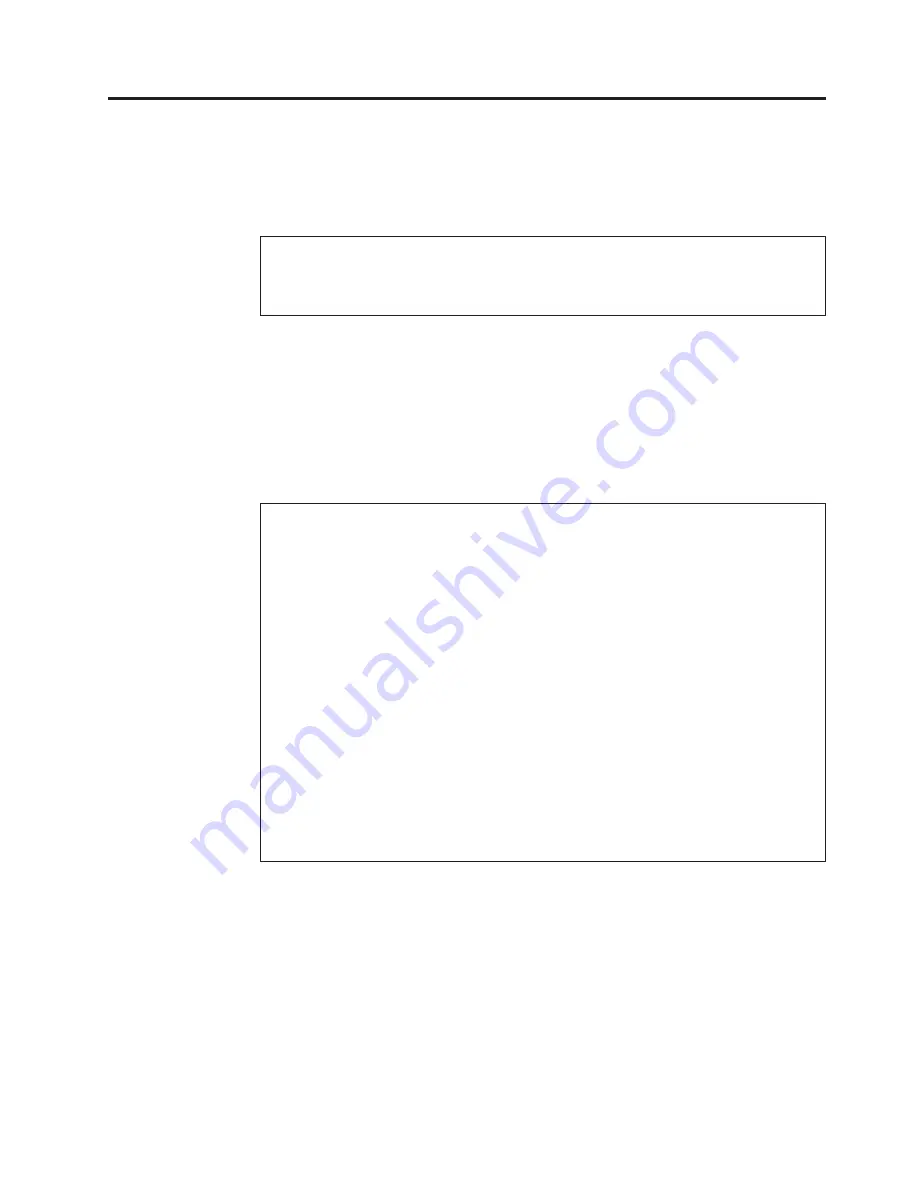
Chapter 1. General Checkout
This general checkout procedure is for Types 2254, 2256, 2257, 6336, 6337, 6339,
6341, 6342, 6346, 6347, and 6348 computers.
Attention:
The drives in the computer you are servicing might have been rearranged or the drive
startup sequence changed. Be extremely careful during write operations such as copying,
saving or formatting. Data or programs can be overwritten if you select an incorrect drive.
Diagnostic error messages appear when a test program finds a problem with a
hardware option. For the test programs to properly determine if a test
Passed
,
Failed
or
Aborted
, the test programs check the error-return code at test completion. See
“Diagnostics” on page 12.
General error messages appear if a problem or conflict is found by an application
program, the operating system, or both. For an explanation of these messages, refer
to the information supplied with that software package.
Notes:
v
Types 2254, 2256, 2257, 6336, 6337, 6339, 6341, 6342, 6346, 6347, and 6348 computers
default to come up quiet (no beep and no memory count and checkpoint code display)
when no errors are detected by POST.
v
To enable beep and memory count and checkpoint code display when a successful POST
occurs, do the following:
1.
Select
Start Options
in the Configuration/Setup Utility program (see “Setup Utility
program” on page 10).
2.
Set
Power-On Self-Test
to
Enhanced
.
v
Before replacing any FRUs, ensure that the latest level of BIOS is installed on the system.
A down-level BIOS might cause false errors and unnecessary replacement of the system
board. For more information on how to determine and obtain the latest level BIOS, see
“BIOS levels” on page 199.
v
If multiple error codes are displayed, diagnose the first error code displayed.
v
If the computer hangs with a POST error, go to
″
Symptom-to-FRU Index
″
on page 69.
v
If the computer hangs and no error is displayed, go to “Undetermined problems” on
page 109.
v
If an installed device is not recognized by the diagnostics program, that device might be
defective.
001
1.
Power-off the computer and all external devices.
2.
Check all cables and power cords.
3.
Make sure the system board is seated properly.
4.
Set all display controls to the middle position.
5.
Power-on all external devices.
6.
Power-on the computer.
7.
Check for the following response:
v
Readable instructions or the Main Menu.
© Copyright IBM Corp. 2000
1
Содержание 2254
Страница 1: ...IBM Hardware Maintenance Manual Types 2254 2256 2257 6336 6337 6339 6341 6342 6346 6347 6348...
Страница 2: ......
Страница 3: ...IBM Hardware Maintenance Manual Types 2254 2256 2257 6336 6337 6339 6341 6342 6346 6347 6348...
Страница 16: ...8 Hardware Maintenance Manual...
Страница 26: ...18 Hardware Maintenance Manual...
Страница 66: ...58 Hardware Maintenance Manual...
Страница 118: ...110 Hardware Maintenance Manual...
Страница 119: ...Chapter 7 Parts Small Desktop Model Types 2256 6339 6346 Copyright IBM Corp 2000 111...
Страница 166: ...Power Cords Type 6336 Chile 14F0069 Argentina Paraguay Uruaguay 36L8880 China 02K0545 158 Hardware Maintenance Manual...
Страница 167: ...Microtower Model Types 6348 6342 2257 2254 6337 1 2 3 4 5 6 7 8 10 9 13 14 12 11 15 19 16 18 17 Chapter 7 Parts 159...
Страница 204: ...196 Hardware Maintenance Manual...
Страница 214: ...206 Hardware Maintenance Manual...
Страница 225: ...Chapter 9 Related service information 217...
Страница 226: ...218 Hardware Maintenance Manual...
Страница 227: ...Chapter 9 Related service information 219...
Страница 228: ...220 Hardware Maintenance Manual...
Страница 229: ...Chapter 9 Related service information 221...
Страница 230: ...222 Hardware Maintenance Manual...
Страница 231: ...Chapter 9 Related service information 223...
Страница 232: ...224 Hardware Maintenance Manual...
Страница 242: ...234 Hardware Maintenance Manual...
Страница 243: ...Chapter 9 Related service information 235...
Страница 244: ...236 Hardware Maintenance Manual...
Страница 251: ......
Страница 252: ...Part Number 24P2928 1P P N 24P2928...
























