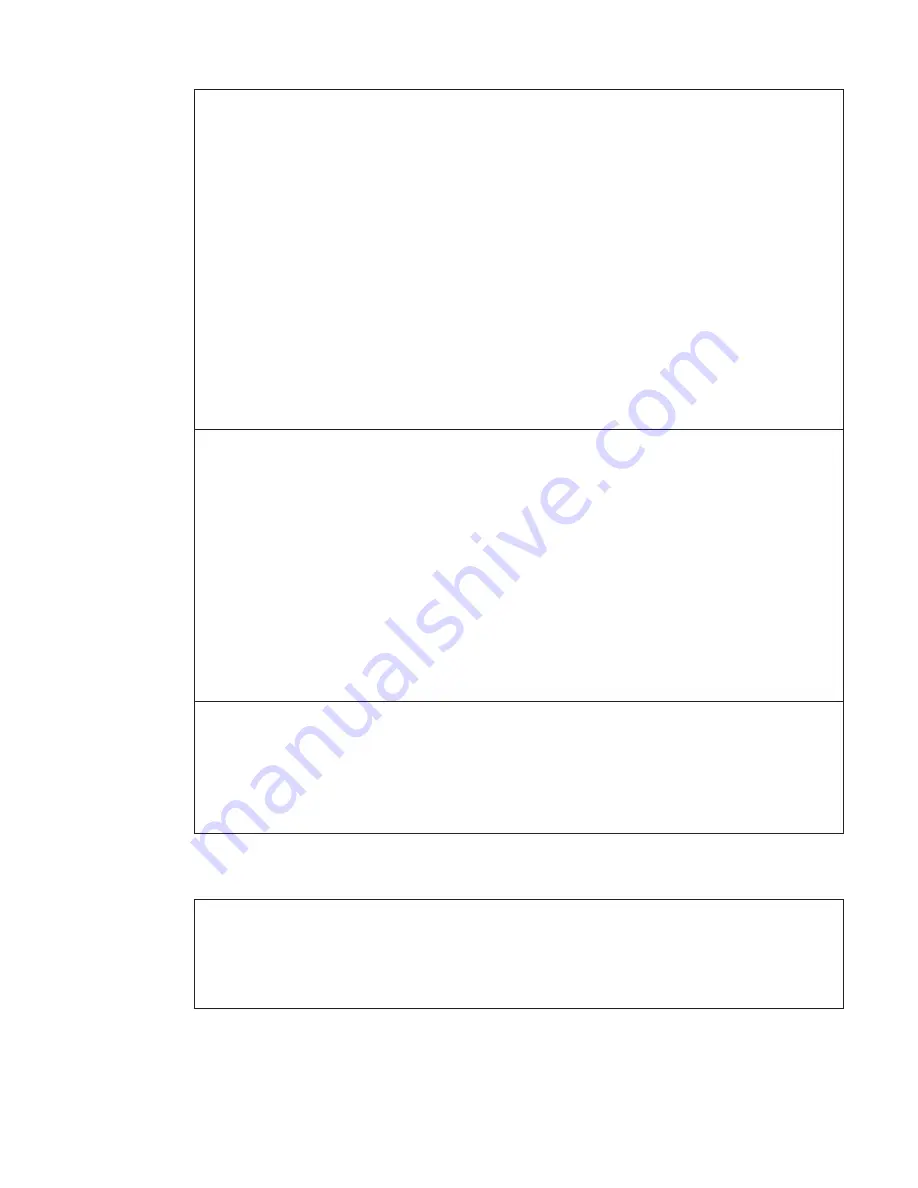
Problem:
The
computer
does
not
return
from
standby
mode,
or
the
standby
indicator
stays
on
and
the
computer
does
not
work.
Solution:
If
the
system
does
not
return
from
standby
mode,
it
may
have
entered
standby
or
hibernation
mode
automatically
because
the
battery
is
depleted.
Check
the
standby
indicator.
v
If
the
standby
indicator
is
on,
your
computer
is
in
standby
mode.
Connect
the
ac
adapter
to
the
computer;
then
press
Fn.
v
If
the
standby
indicator
is
off,
your
computer
is
in
hibernation
mode
or
power-off
state.
Connect
the
ac
adapter
to
the
computer;
then
press
power
button
to
resume
operation.
If
the
system
still
does
not
return
from
standby
mode,
your
system
may
stop
responding
and
you
cannot
turn
off
the
computer.
Reset
the
computer.
Unsaved
data
may
be
lost.
To
reset
the
computer,
press
and
hold
the
power
button
for
4
seconds
or
more.
If
the
computer
is
not
reset,
remove
the
ac
adapter
and
the
battery.
Problem:
When
you
take
action
to
return
from
standby
mode,
the
computer
display
remains
blank.
Solution:
Check
whether
an
external
monitor
was
disconnected
or
turned
off
while
the
computer
was
in
standby
mode.
If
you
disconnected
or
turned
off
the
external
monitor,
connect
it
or
turn
it
on
before
resuming
the
computer
from
the
standby
mode.
When
resuming
the
computer
from
the
standby
mode
without
attaching
the
external
monitor
or
turning
it
on,
and
the
computer
display
remains
blank,
press
Fn+F7
to
bring
up
the
computer
display.
Note:
If
you
use
the
Fn+F7
key
combination
to
apply
a
presentation
scheme,
press
Fn+F7
at
least
three
times
in
three
seconds,
and
the
image
is
displayed
on
the
computer
screen.
Problem:
The
computer
enters
standby
mode
unexpectedly.
Solution:
If
the
processor
overheats,
the
computer
automatically
enters
standby
mode
to
allow
the
computer
to
cool
and
to
protect
the
processor
and
other
internal
components.
Also,
check
the
settings
for
standby
mode,
using
Power
Manager.
Computer
screen
problems
Problem:
Incorrect
characters
appear
on
the
screen.
Solution:
Did
you
install
the
operating
system
or
application
program
correctly?
If
they
are
installed
and
configured
correctly,
have
the
computer
serviced.
Solving
computer
problems
20
ThinkPad
®
T60
Service
and
Troubleshooting
Guide
Содержание 200757U - ThinkPad T60 2007
Страница 1: ...ThinkPad T60 Service and Troubleshooting Guide ...
Страница 2: ......
Страница 3: ...ThinkPad T60 Service and Troubleshooting Guide ...
Страница 6: ...iv ThinkPad T60 Service and Troubleshooting Guide ...
Страница 58: ...50 ThinkPad T60 Service and Troubleshooting Guide ...
Страница 68: ...60 ThinkPad T60 Service and Troubleshooting Guide ...
Страница 74: ...Specifications 66 ThinkPad T60 Service and Troubleshooting Guide ...
Страница 82: ...74 ThinkPad T60 Service and Troubleshooting Guide ...
Страница 84: ...Web help 47 76 ThinkPad T60 Service and Troubleshooting Guide ...
Страница 85: ......
Страница 86: ...Part Number 42T8862 Printed in China 1P P N 42T8862 ...






























