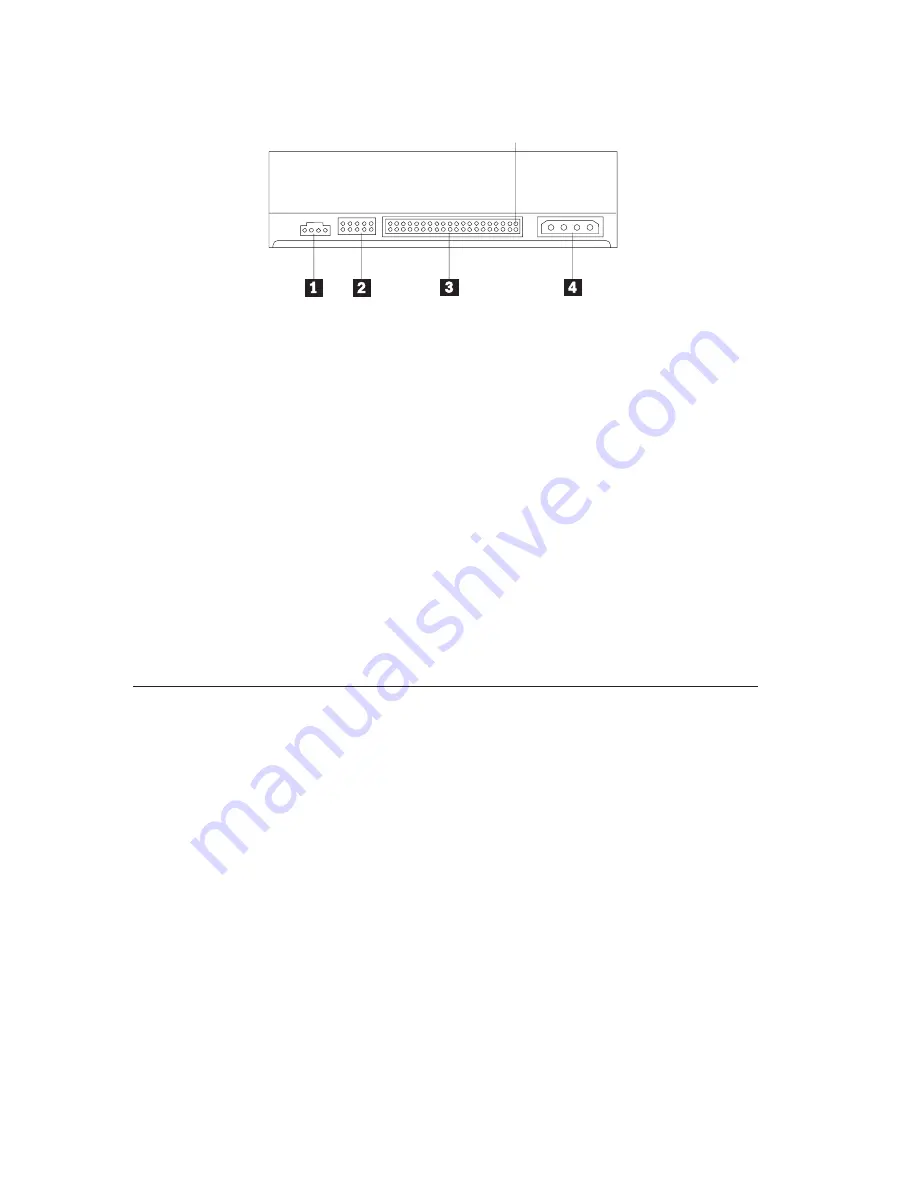
Rear view of the drive
Pin 1
«1¬
Audio-out connector
This connector transmits the analog audio signals to an audio adapter.
«2¬
Configuration pins
These pins are used to set the drive configuration.
«3¬
IDE port
This connects the DVD-ROM drive to the IDE cable.
«4¬
Power connector
This connects the DVD-ROM drive to the power cable.
Installing the drive
Follow these steps to install the DVD-ROM drive:
Step 1. Opening the computer
1.
Turn off the computer and all attached devices.
2.
Unplug all power cords from the computer and all attached devices.
3.
Remove the cover from the computer. Refer to your computer
documentation for instructions on removing the computer cover.
Step 2. Unpacking the drive
1.
Before opening the antistatic bag that the drive is packed in, touch the bag
to an unpainted metal surface for at least two seconds. This drains the
static electricity from the package and your body.
2.
Remove the drive from the bag.
If you must put the drive down, place the antistatic bag on a flat, padded
surface, such as a magazine, and place the drive on the antistatic bag.
1-4
16X Max DVD-ROM Drive: User’s Guide
Содержание 10K0001
Страница 1: ...16X Max DVD ROM Drive User s Guide IBM OPTIONS by IBM...
Страница 4: ...iv 16X Max DVD ROM Drive User s Guide...
Страница 6: ...vi 16X Max DVD ROM Drive User s Guide...






































