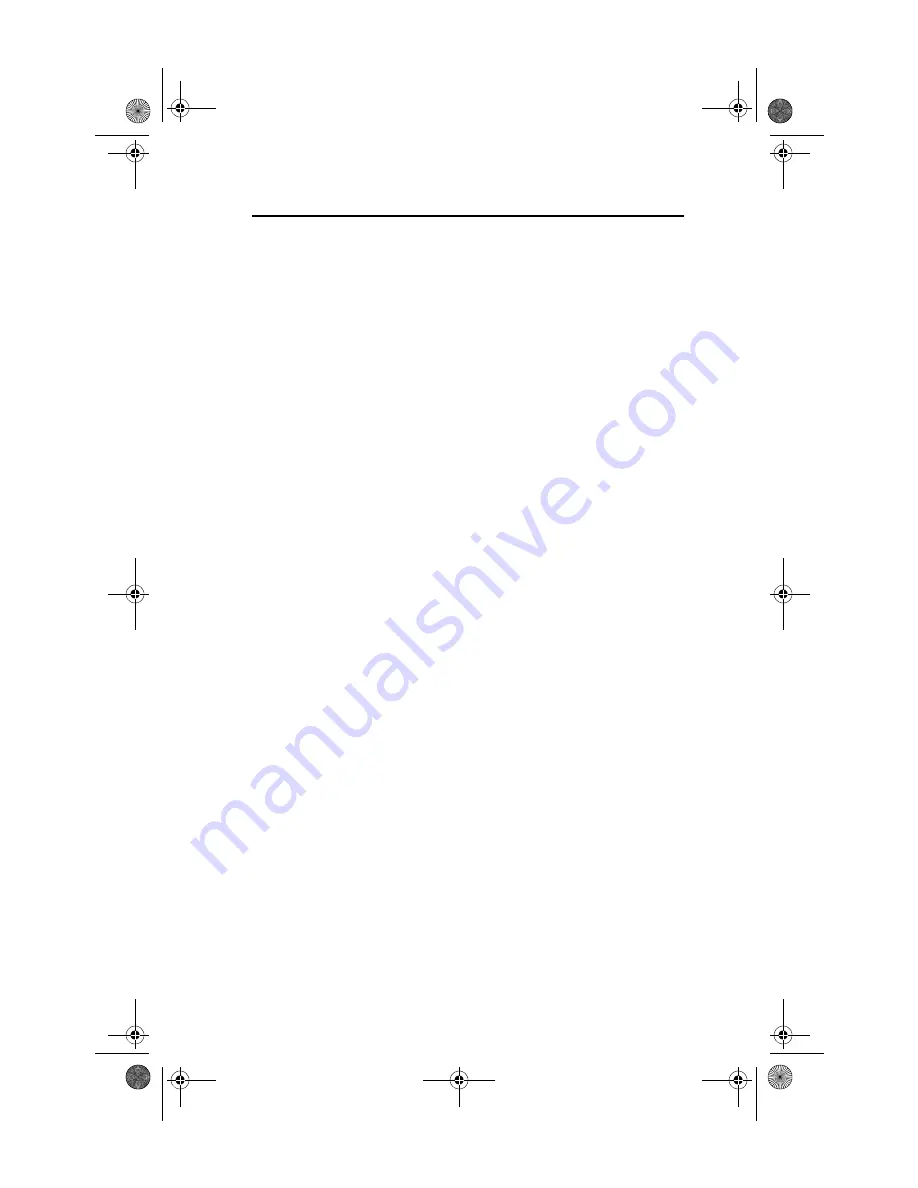
3-2 EtherJet CardBus Ready Port Adapter with Modem
April 20, 1999 10:20 am
Installing Under Windows NT 4.0
Insert the EtherJet CardBus Ready Port Adapter with Modem into
the CardBus PC Card slot, as described in Chapter 1, “Hardware
Installation.”
1.
With the EtherJet CardBus Ready Port Adapter with Modem
in the PC Card slot, select Start
➞
➞
➞
➞
Settings
➞
➞
➞
➞
Control Panel.
The Control Panel opens.
2.
Select the Network icon. The Network Settings window
opens.
3.
Select the Adapters tab. The Network Adapters window
opens.
4.
Select Add. The Select Network Adapter window opens.
5.
Select Have Disk and type the path to the IBM CD-ROM.
6.
Select OK. The OEM Option window opens.
7.
Select OK. The Windows NT Setup window briefly displays.
The EtherJet CardBus Ready Port Adapter with Modem Settings
window opens, displaying the default settings.
In most circumstances, the default settings will properly operate
the EtherJet CardBus Ready Port Adapter with Modem. However,
consult the README file on the IBM CD-ROM for the latest
recommendations.
8.
Select OK. The Network Settings window redisplays.
9.
Select Close. If any dialog boxes appear related to setting up
network protocols, select Cancel, and contact your Network
Administrator.
10. When the Network Settings Change window opens, select
Yes to restart the computer.
fhf0mstr.book Page 2 Tuesday, April 20, 1999 10:39 AM






























