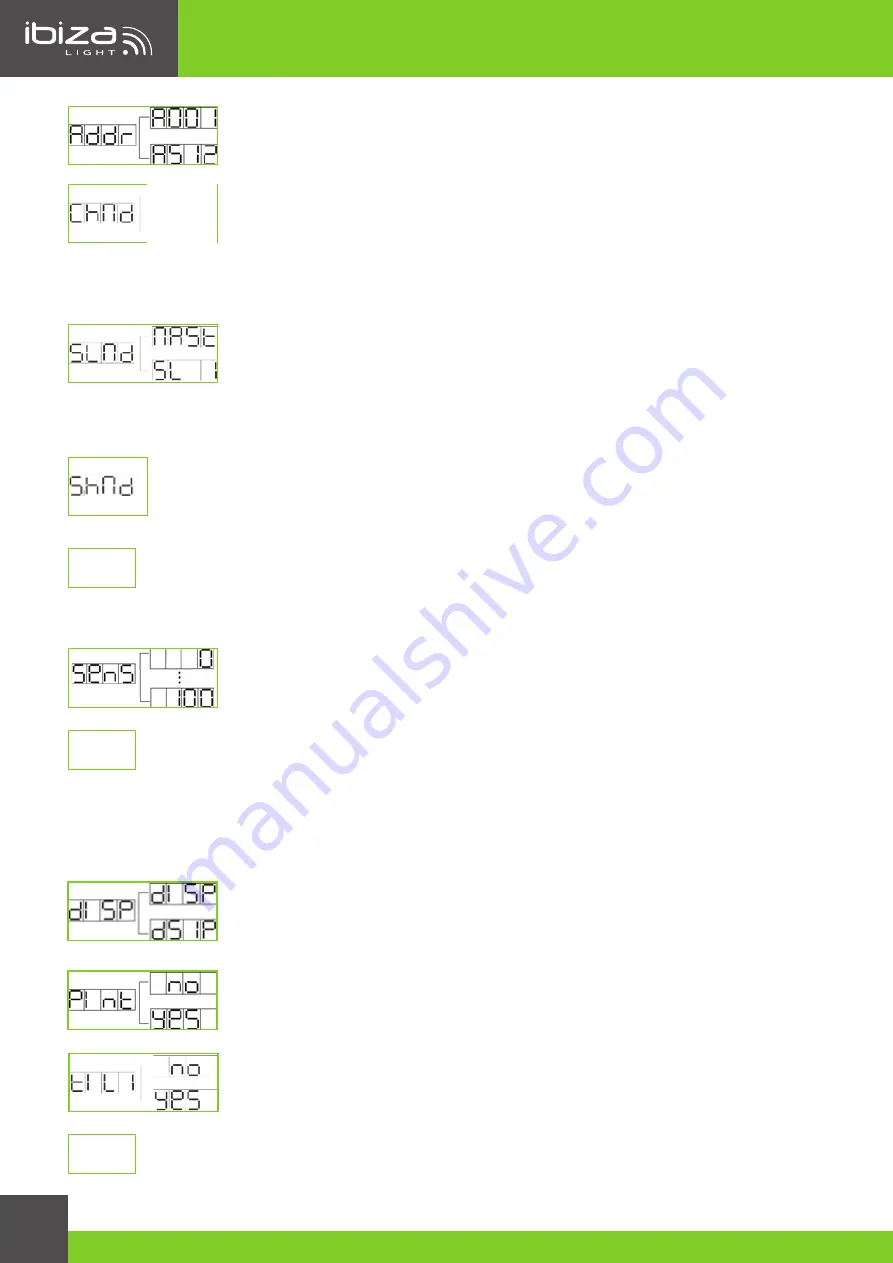
MANUAL - MHBEAM40-FX
4
DMX Address Mode
Setting of the DMX address
: Press
MENU
to select
Addr
, press Enter to start setting.
Use the
UP
or
DOWN
keys to set the desired Address. Then press
Enter
to confirm.
DMX Channel Mode
Selection of the channel mode
: Press
MENU
to select
Chnd
. Press
Enter
to start setting
Select the channel mode via the
UP
or
DOWN
keys: successively 11CH and 32CH. Press
Enter again to confirm your selection.
11CH
: 13Channel mode
32CH
: 21Channel mode
Master/Slave Mode
Setting the Master-slave mode
: Press
MENU
to select
SLnd
. Then press
Enter
to start
setting.
MAST, SL1, SL2 or d512
will be displayed. Press
UP
or
DOWN
to choose Master
or slave, then press Enter again to confirm your selection.
MAST
: Choose the device as master
SL1
: Choose the device as slave
Show modes 1-4 (Factory programs). Show mode can run with sound active mode
Press
MENU
to select
ShNd
. Press
Enter
to start setting.
Sh X
will be displayed, X representing a
number between 1-4. Select a show via the
UP
and
DOWN
buttons. Press
ENTER
to confirm your
choice. Keep the
MENU
button pressed for at least 3 seconds to activate the show.
Auto – Auto running effect
1. Press the
MENU
button until “
Auto
” is displayed, press
ENTER
.
2. The Display will show either “
Au 1
” - “
Au 4
”. Press the
UP
or
DOWN
buttons to find your desired
show, and “
SP 0
” - “
SP 9
” to choose the effect speed.
Sound Sensitivity
Adjustment of sound sensitivity
: Press
MENU
, select
SEns
and press
Enter
to start set-
ting. Use the
UP
and
Down
keys to adjust the sound sensitivity from 0-100. Press
Enter
to confirm your choice.
Led
With this function the display back light will turn off after 2 minutes.
1. Press the
MENU
button until “
Led
” is displayed, press
ENTER
.
2. The display will show either “
ON
” or “
OFF
”. Press the
UP
or
DOWN
buttons to select “
ON
” to keep the LED
display on at all times, or “
OFF
” to switch to have the LED display switch off after 2 minutes.
3. Press
ENTER
and then press and hold the
MENU
button for at least three seconds to confirm.
Display Reverse by 180°
This option allows the user to reverse the direction of the display panel. Press
MENU
,
select
dISP
. press
Enter
to start the setting. Use the
UP
and
Down
keys to select
dSIP
and it will reverse directions. Press
Enter
to confirm your choice.
Pan Reverse
This option is set to reverse the Pan direction. Press
MENU
, select
Pan
, press
Enter
to
start setting,
UP
and
Down
to select
no
or
Yes
, then press
Enter
to confirm your choose
Tilt Reverse
This option allows the user to reverse the Tilt 1 direction: Press
MENU
, select
tiLt
, press
Enter
to start the setting. Use the
UP
and
Down
keys to select
no
or
Yes
, then press
Enter
to confirm your choice.
Ver – Check the device version
AutO
led
ver
11ch
32ch





































