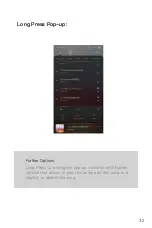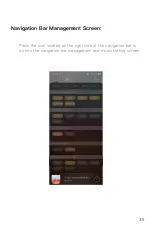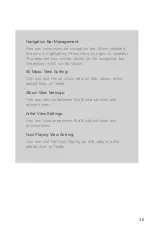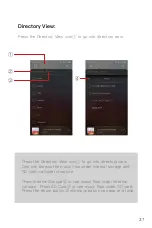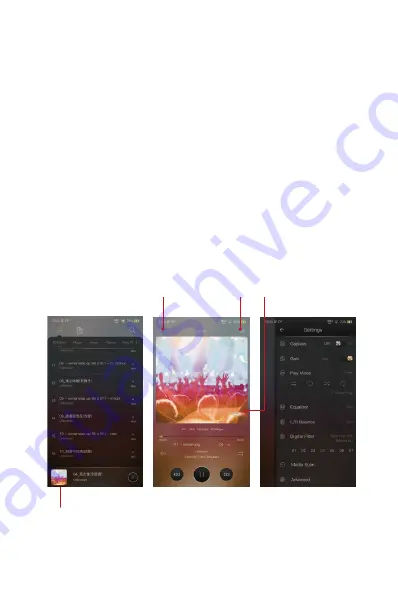
iBasso Mango Music Player
Application
27
iBasso Audio Mango music player is composed of the Playback
screen (home screen), Music screen and Settings.
When on the playback screen, one can swipe left and right on
the Album artwork area ③ to switch a song: Press the icon on
the top left corner ① to go into Music Screen.
Press the icon on the top right corner ② to go into Settings.
No matter which sub screens of the Music Screen you are
browsing, press the thumbnail icon on the bottom left to return
to the playback screen.
①
②
③
④
Содержание DX240
Страница 1: ...iBasso Audio USER GUIDE ...
Страница 12: ...11 Previous Rewind Play Pause Next Fast Forward Power Volume USB C Coaxial Output Port 5 0 inch LCD ...
Страница 15: ...14 Battery indicator WiFi Bluetooth Time Volume Gain Digital Filter Android Basic Features Introduction ...
Страница 22: ...21 System Settings Press Settings icon on the DX240 desktop to go into system settings ...
Страница 34: ...Artist View Thumbnail view Artwork view Thumbnail view Artwork view 33 Album View ...
Страница 39: ...38 Input the keywords to search a track an album or an artist Search Screen ...
Страница 42: ...41 The DX240 has two types of Equalizers Graphic EQ and Parametric EQ Equalizer ...
Страница 54: ...53 To access more system settings Advanced ...
Страница 62: ...61 To return to the Android System go into the settings menu press Android System then press Yes ...
Страница 63: ...62 MTP File Transfer After MTP is turned on the DX240 can be connected to a computer for file transfer ...