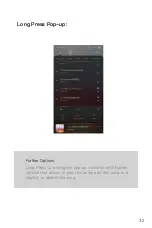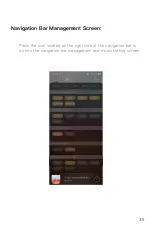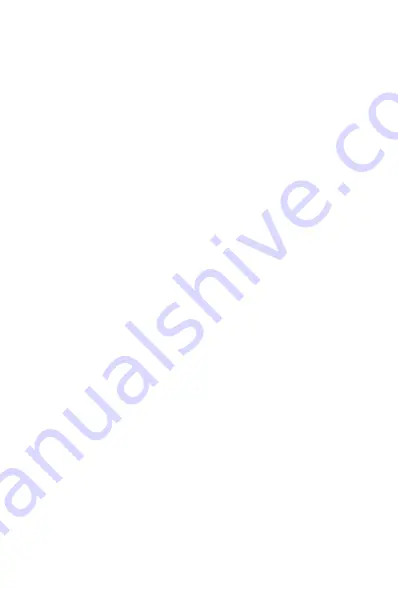
20
Charge The Connected Device:
① Connect the DX240 to a device.
② The USB option appears at the bottom of the notification
bar drop down window
③ After pressing it, you can select the USB connection
purpose.
After turning on the function of charging connected
devices, you can charge the devices connected to the
DX240.
USB Soundcard:
Turn the DX240 to the USB DAC mode, connect the
DX240 to a computer via the USB-C cable. After the
DX240 is detected, the soundcard driver will be installed
automatically. Now, you can select the DX240 as the
audio output device and use it as the USB soundcard.
Содержание DX240
Страница 1: ...iBasso Audio USER GUIDE ...
Страница 12: ...11 Previous Rewind Play Pause Next Fast Forward Power Volume USB C Coaxial Output Port 5 0 inch LCD ...
Страница 15: ...14 Battery indicator WiFi Bluetooth Time Volume Gain Digital Filter Android Basic Features Introduction ...
Страница 22: ...21 System Settings Press Settings icon on the DX240 desktop to go into system settings ...
Страница 34: ...Artist View Thumbnail view Artwork view Thumbnail view Artwork view 33 Album View ...
Страница 39: ...38 Input the keywords to search a track an album or an artist Search Screen ...
Страница 42: ...41 The DX240 has two types of Equalizers Graphic EQ and Parametric EQ Equalizer ...
Страница 54: ...53 To access more system settings Advanced ...
Страница 62: ...61 To return to the Android System go into the settings menu press Android System then press Yes ...
Страница 63: ...62 MTP File Transfer After MTP is turned on the DX240 can be connected to a computer for file transfer ...