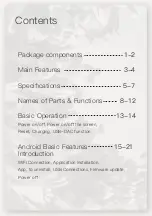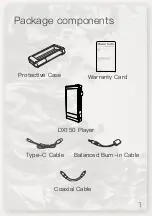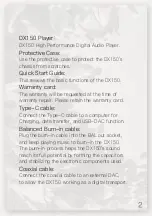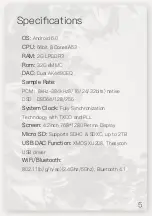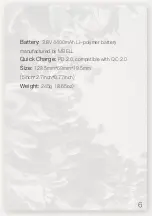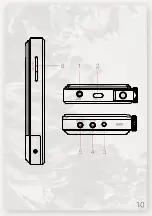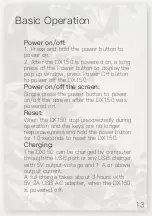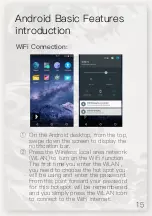Basic Operation
Power on/off:
1. Press and hold the power button to
power on.
2. After the DX150 is powered on, a long
press of the Power button to display the
pop up window, press Power Off button
to power off the DX150.
Power on/off the screen:
Single press the power button to power
on/off the screen after the DX150 was
powered on.
Reset:
When the DX150 stop unexpectedly during
operation and the keys are no longer
responsive,press and hold the power button
for 10 seconds to reset the DX150.
Charging:
The DX150 can be charged by computer
through the USB port or any USB charger
with 5V output voltage and 1 A or above
output current.
A full charge takes about 3 hours with
5V 2A USB AC adapter, when the DX150
is powered off.
Содержание DX150
Страница 1: ......
Страница 10: ...Names of Parts Functions a b c d e...
Страница 12: ...1 2 3 4 5 6...
Страница 22: ...The whole update will take about 10 minutes Reboot the DX150 after update completed...
Страница 23: ...Power o Reboot...
Страница 24: ......