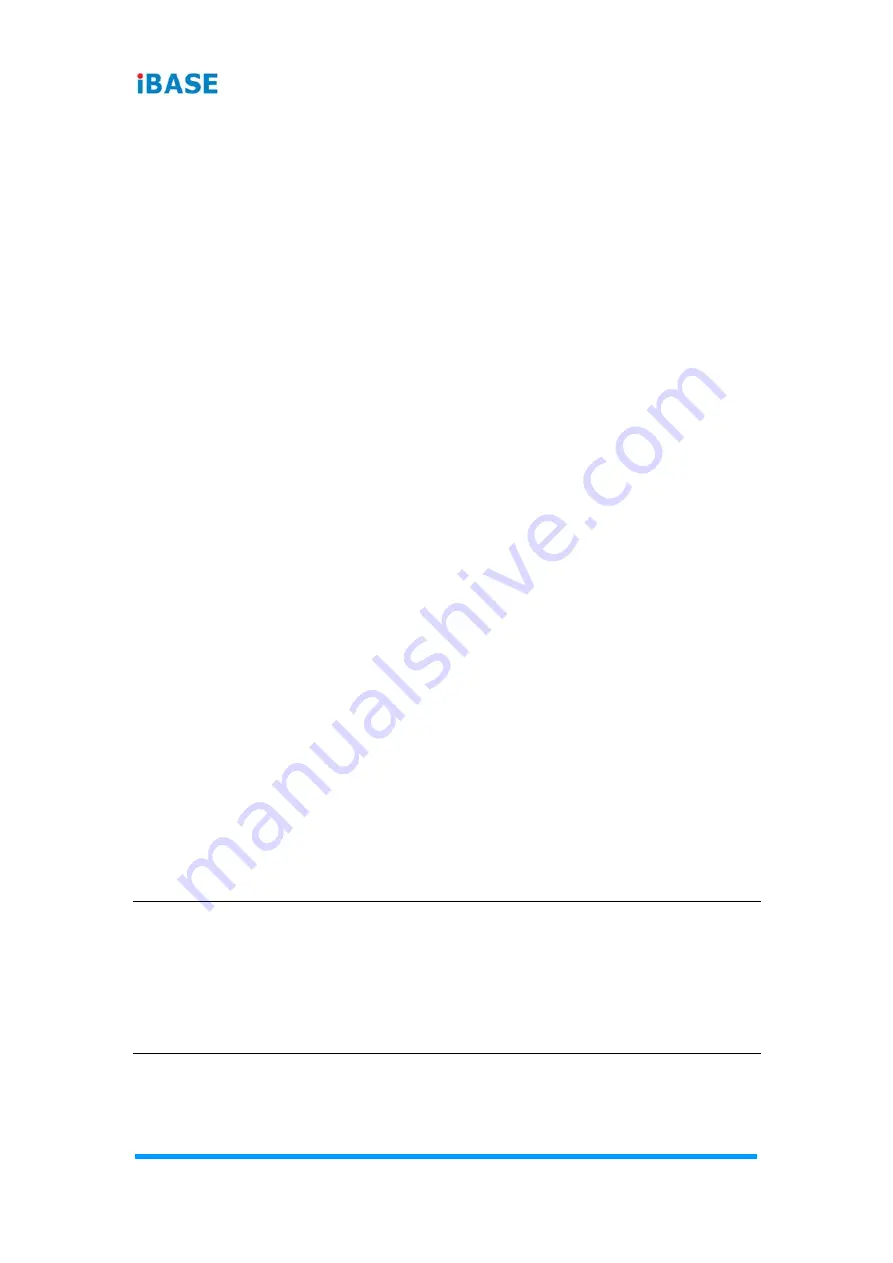
32
SE-103-N User Manual
4.1 Introduction
The BIOS (Basic Input/Output System) installed in the ROM of the system
supports Intel® processors. The BIOS provides critical low-level support for
standard devices such as disk drives, serial ports and parallel ports. It also
provides password protection as well as special support for detailed fine-
tuning of the chipset controlling the entire system.
4.2 BIOS Setup
The BIOS provides a Setup utility program for specifying the system
configurations and settings. The BIOS ROM of the system stores the Setup
utility. When you turn on the computer, the BIOS is immediately activated.
Press the <Del> key immediately allows you to enter the Setup utility. If you
are a little bit late pressing the <Del> key, POST (Power On Self Test) will
continue with its test routines, thus preventing you from invoking the Setup.
If you still need to enter Setup, restart the system by pressing the ”Reset”
button or simultaneously pressing the <Ctrl>, <Alt> and <Delete> keys.
You can also restart by turning the system Off and back On again.
The following message will appear on the screen:
Press <DEL> to Enter Setup
In general, press the arrow keys to highlight items, <Enter> to select, the
<PgUp> and <PgDn> keys to change entries, <F1> for help, and <Esc> to
quit.
When you enter the BIOS Setup utility, the
Main Menu
screen will appear on
the screen. The Main Menu allows you to select from various setup functions
and exit choices.
Warning:
It is strongly recommended that you avoid making any changes to
the chipset defaults.
These defaults have been carefully chosen by both AMI and the
system manufacturer to provide the absolute maximum
performance and reliability. Changing the defaults could make the
system unstable and crash in some cases.
Содержание SE-103-N
Страница 1: ...SE 103 N Intel Atom x6000 Fanless Signage Player User s Manual Version 1 0 October 2022...
Страница 12: ...6 SE 103 N User Manual...
Страница 13: ...General Information SE 103 N User Manual 7 1 1 6 Dimensions Unit mm...
Страница 45: ...BIOS Setup SE 103 N User Manual 39 4...
Страница 48: ...42 SE 103 N User Manual...
















































