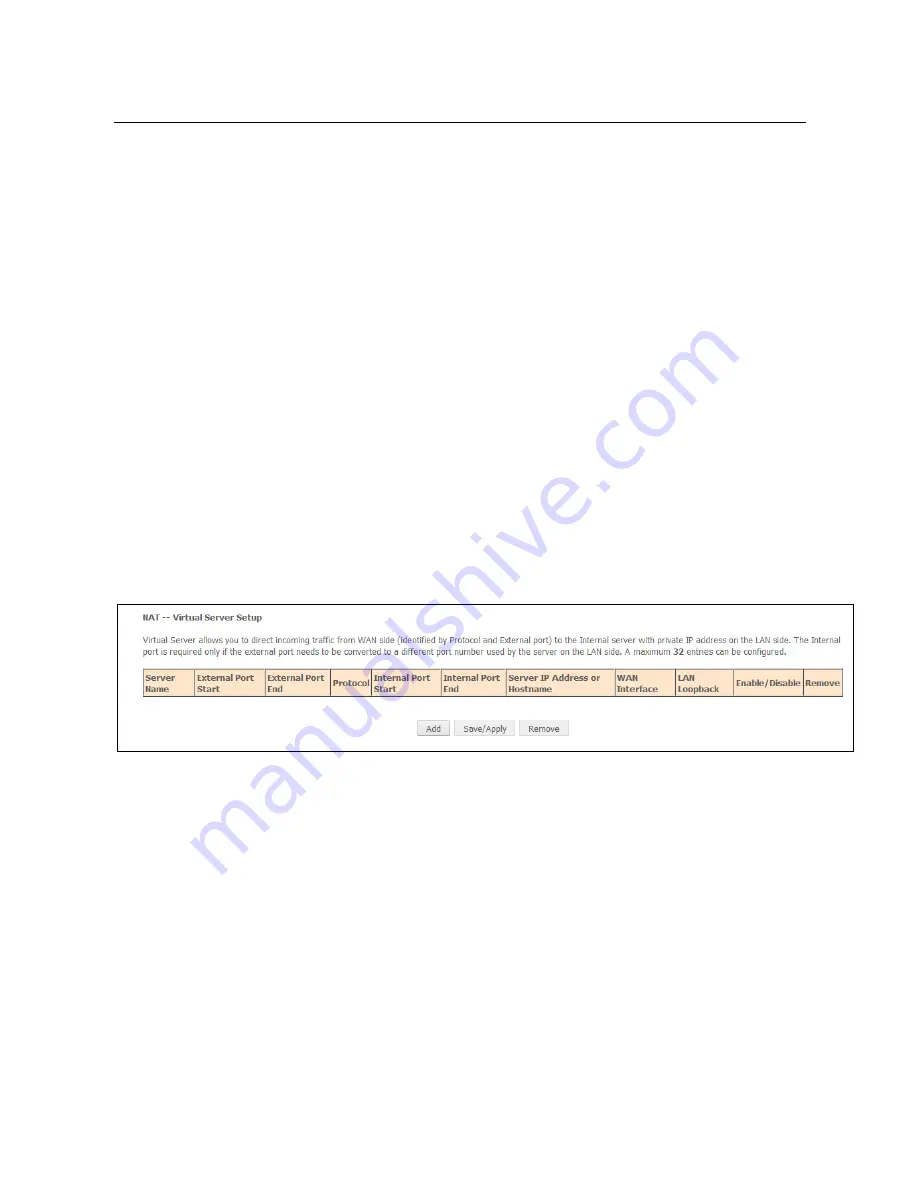
VDSL2 Gateway Router
54
when requested by a node sending a router solicitation message. These
messages are required for IPv6 stateless auto-configuration.
Enable MLD Snooping
: Multicast Listener Discovery Snooping (MLD
Snooping) is an IPv6 multicast constraining mechanism that runs on Layer 2
devices to manage and control IPv6 multicast groups. By analyzing received
MLD messages, a Layer 2 device running MLD Snooping establishes
mappings between ports and multicast MAC addresses and forwards IPv6
multicast data based on these mappings.
After finishing setting, click the
Save/Apply
button to apply the settings.
6.2.5 NAT
6.2.5.1
Virtual Server
Firewall can prevent unexpected traffic on the Internet from your host on the LAN.
The virtual server can create a channel that can pass through the firewall. In that
case, the host on the Internet can communicate with a host on your LAN within
certain port range.
Choose
Network Setting > NAT > Virtual Server
, and the following page appears.
Содержание iB-WVG300N
Страница 1: ...User Guide VDSL2 Gateway Router Model No iB WVG300N Ver 1 0 0...
Страница 23: ...VDSL2 Gateway Router 15...
Страница 51: ...VDSL2 Gateway Router 43 Step2 Select the proper ATM Interface and then click Next to display the following page...
Страница 95: ...VDSL2 Gateway Router 87 After proper configurations click Apply to take the configurations effect...
Страница 101: ...VDSL2 Gateway Router 93...
















































