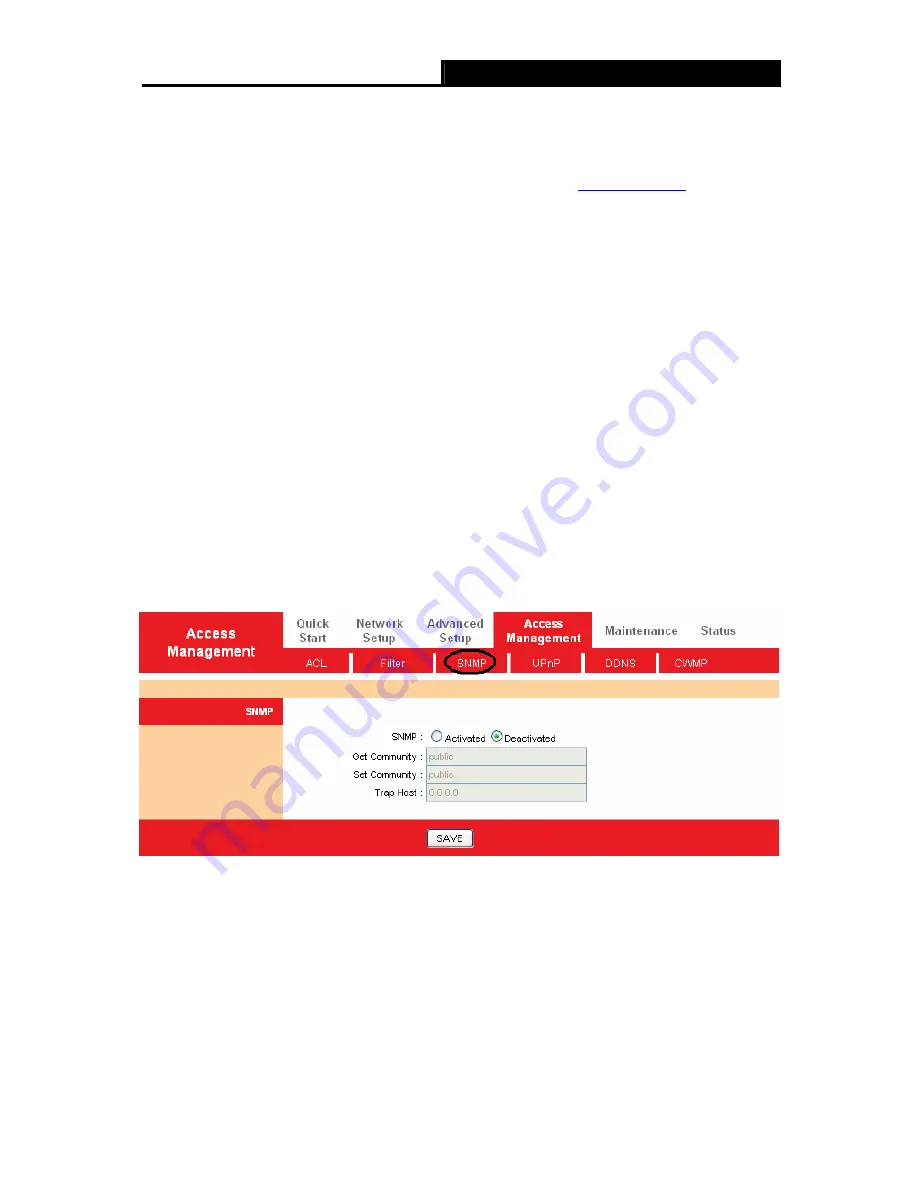
iB-WRA300N
300M Wireless-N ADSL2+ Router User Guide
60
To add a URL filter entry:
For example:
If you want to forbid the user to access the website:
www.yahoo.com
. Presume the
rule is aimed at the interface PVC0, and its index is “1”.
Step 1:
Select the “URL Filter” as the Filter Type Selection (show in Figure 4-42).
Step 2:
Select the Index for the rule, and then enter the website in the URL field.
Step 3:
Select start and end local IP address to block IP address range
Step 4:
Finally, Select
Yes
to active the rule, and then click the
SAVE
to save the entry.
Other operations for the entries as shown in Figure
4-39:
Select the
URL Index
to view or modify the entry.
Select the
URL Index
to locate the specific rule, and then click the
DELETE
button to delete the
entry.
4.5.3 SNMP
Choose “
Access Management
→
SNMP
”, you can see the SNMP screen. The Simple Network
Management Protocol (SNMP) is used for exchanging information between network devices.
Figure
4-43
¾
Get Community:
Set the password for the incoming Get and Get next requests from the
management station.
¾
Set Community:
Set the password for incoming Set requests from the management station.
4.5.4 UPnP
Choose “
Access Management
→
UPnP
”, you can configure the UPnP in the screen (shown in












































