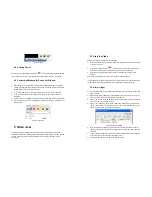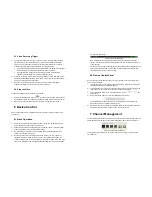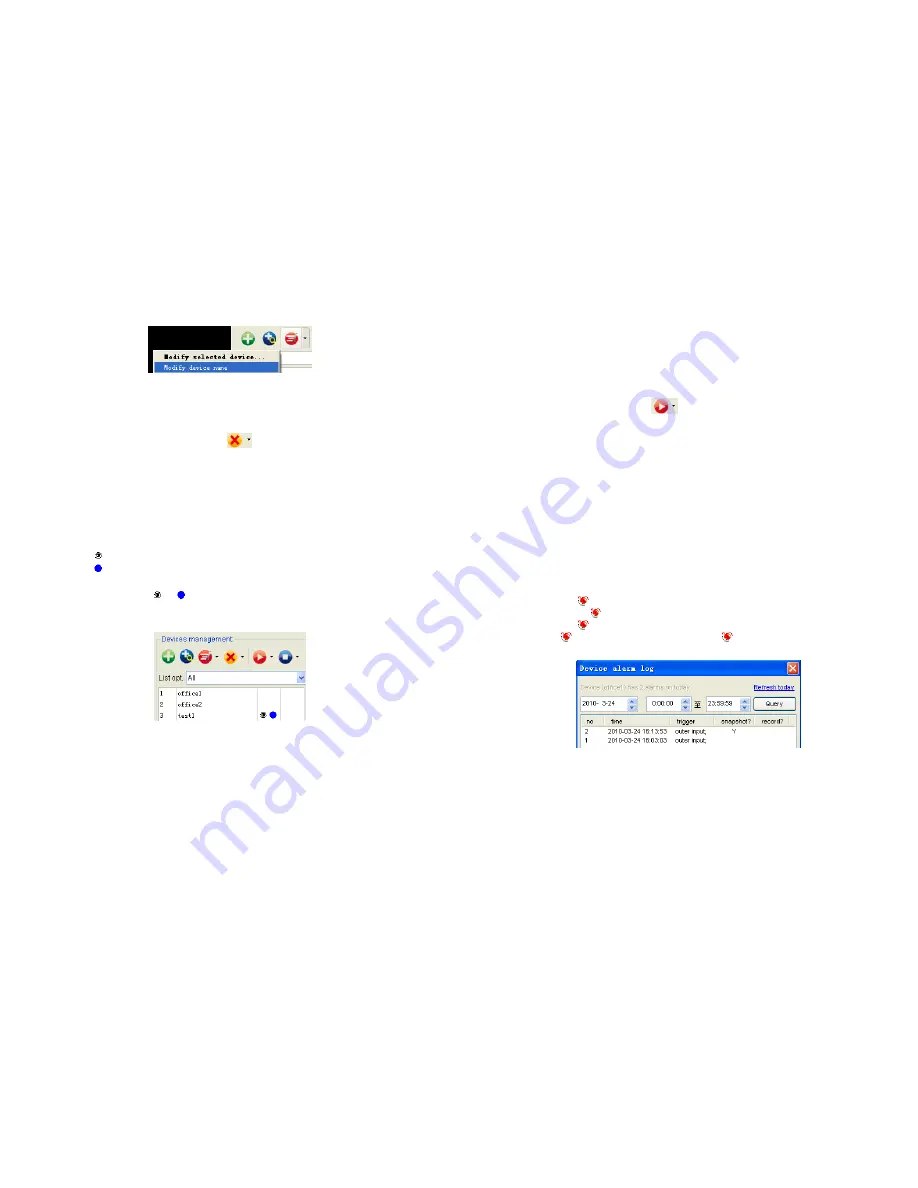
Figure 7: drop list
4.4 Deleting Device
Delete a device by selecting it and click the
button. When deleting all the devices,
click the down arrow on the right side and select 'delete all devices' from the drop list.
4.5 Further Notifications for Device List Window
1
)
After adding a device, right click on the device and select open browser, a browser
window will be opened and auto login to the device. In case the login fails, the device
may be offline or the device info is incorrect.
2
)
A
icon will be shown on the right side of a device, in case alarm is enabled.
3
)
A
icon will be shown on the right side of a device, in case video recording is
scheduled.
4
)
If you double click
and
area, it will pop up the alarm and record setting window.
5
)
The last column of the list is to display alarm
,
double click this area
,
It will present the
device’s alarm.
Figure 8 Device list
5 Video view
After adding devices, IPCMonitor doesn't work until the related devices are started.
IPCMonitor provides the following operation/functions: display the devices video, arm the
devices, and decide when to start a scheduled video recording, response to user's
command.
5.1 Start the Video
Video can be start by the following three methods:
Select and double click on a device needed to be started; a free channel will be taken
to show up the video.
Select a device and click the
button will start it as well. By clicking on the
down arrow, start all the devices command can be found on the drop list.
Select a device, drag and drop it to a channel, it will show up the video in this
channel.
Device name will be shown in green on the status bar when it's started.
In case the device is offline, or IP address, port, viewing username or password is wrong,
the connection could not be established, and related information will be pop-up.
5.2 Alarm Trigger
1
)
After started a video, the application will detect the device to determine if there's any
alarm occurred.
2
)
Whenever an alarm is detected, the application will check the armed time, once the
alarm is within an armed time, alarm action will be taken.
3
)
When a
icon twinkling on the device field, means an alarm action is being taken,
click on the
icon can stop the siren.
4
)
When a
appears but not twinkling, means there was an alarm, double click on
the
icon will pop-up a recent alarm list. The
icon will disappear by closing
the alarm list. The alarm list window is as Figure 9.
Figure 9: Alarm List window
5
)
Even the video alarm recording trigger is set, it will not take any effect in case it is
taking a scheduled recording job or capturing a video manually by the time an alarm
activated.
6
)
In case snapshot trigger is set, the file name will be started with an A prefix following
by the time stamp as the other part, the suffix is .JPG.
7
)
Please refer to chapter 8.1 for the option of alarm action.