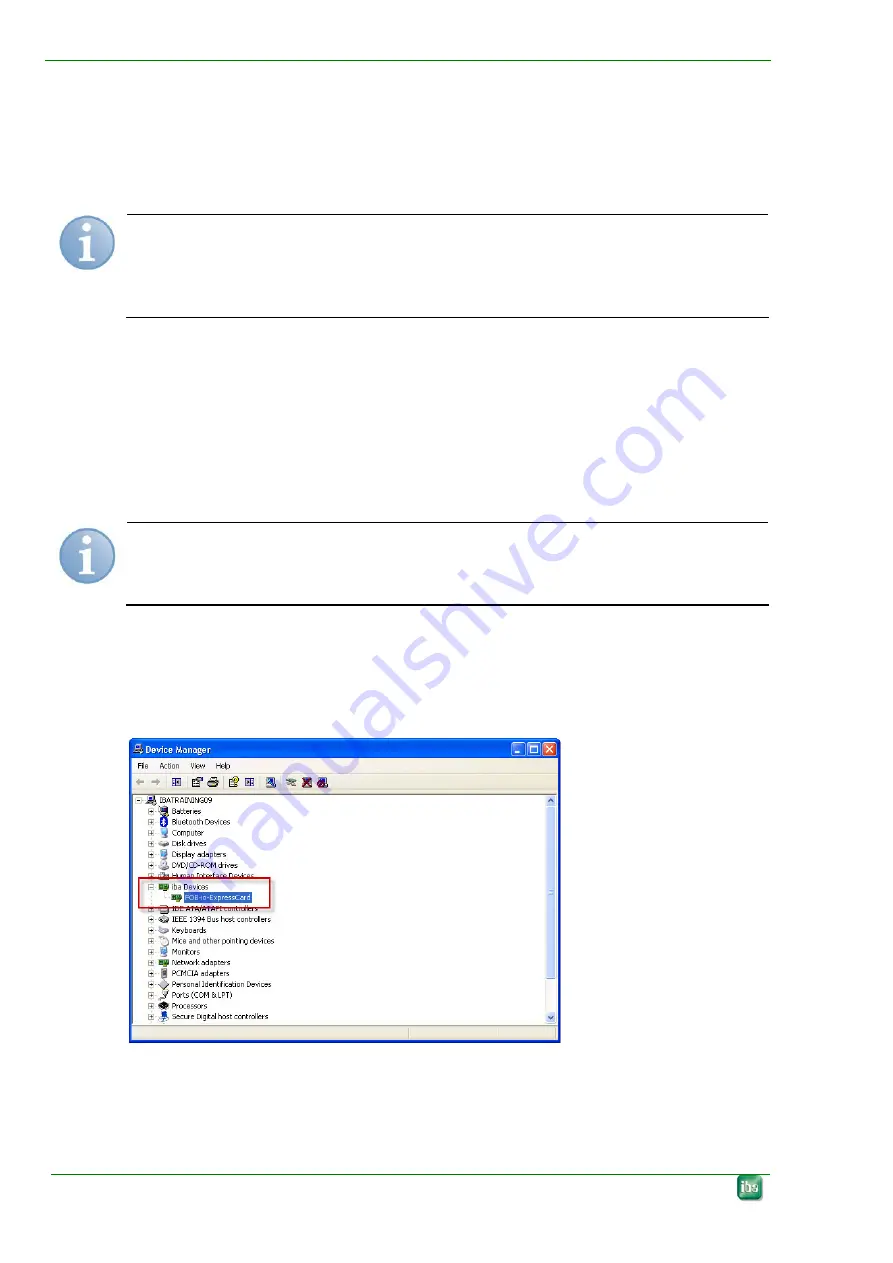
Manual
ibaFOB-io-ExpressCard
12 Issue
1.2
7
Installing and removing the card
7.1
Inserting the card and installing the drivers
The card has plug and play ability and can be installed while the computer is running.
For inserting or removing the card it is not necessary to shut down the computer.
Note
In order to take advantage of the plug and play function be sure that ibaPDA-V6, ver-
sion 6.24 or higher, respectively ibaLogic-V4 has been installed before inserting the
card. Otherwise, Windows will not recognize the card.
1.
Insert the card carefully into the ExpressCard slot until it latches into the internal
connector. If the card is plugged in properly the green LED starts flashing and the
red LED is on for a moment. The red LED will be permanently lit if the drivers are
not installed or started by Windows.
If you use the card in a notebook computer for the first time a message “New hardware
found” appears and the dialog for installation of new hardware opens.
2.
Follow the steps of the Windows’ Add Hardware Wizard.
Note
In case the dialog should not open use the Windows “Add Hardware Wizard” in the
control panel in order to look for new hardware
After the drivers have been installed successfully on the computer you will get a mes-
sage.
3.
You can check the proper installation of the card in the Windows Device Man-
ager.




















