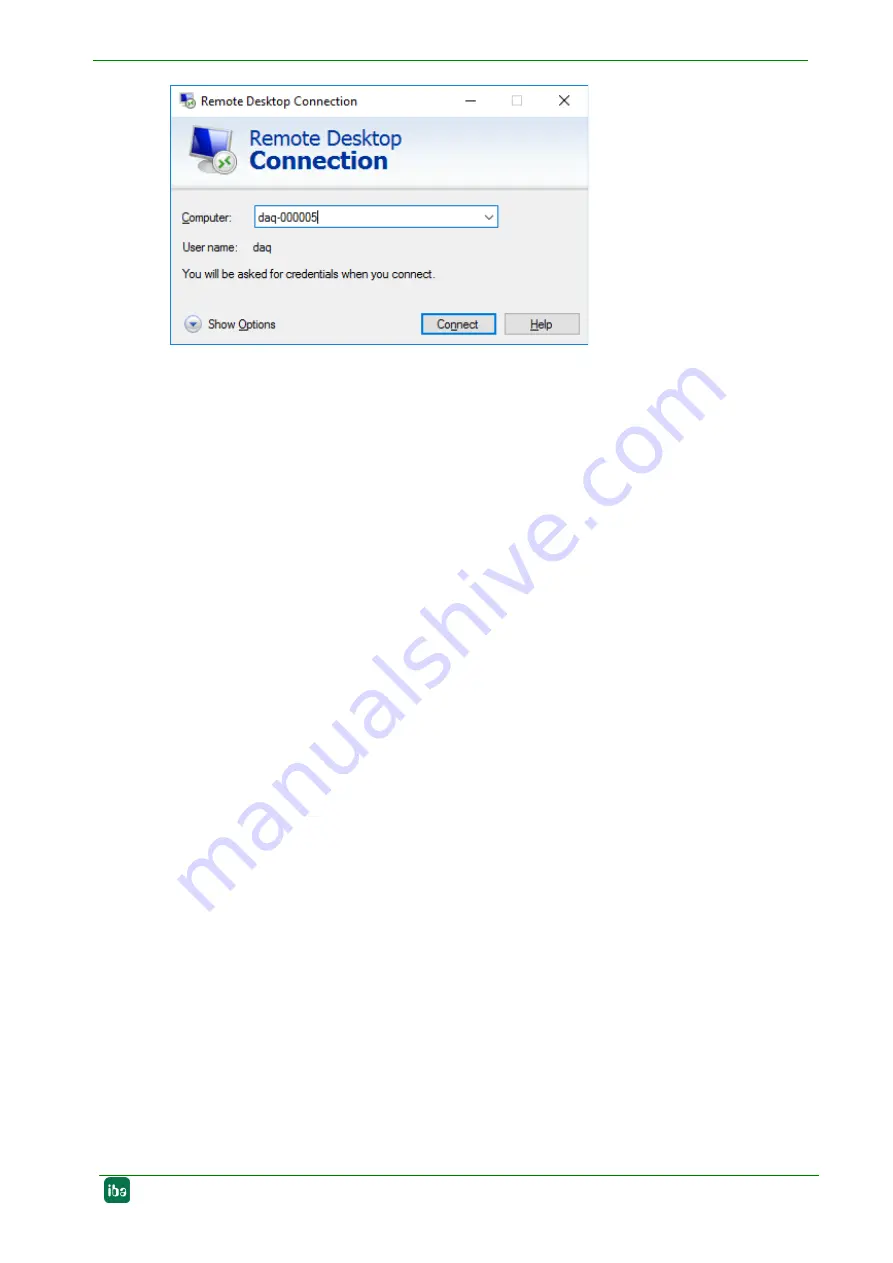
ibaDAQ-C
Manual
Issue 1.4
15
Figure 3: Remote Desktop Connection
If you are requested to enter login information, use the information given in chapter 7.8.
Start the ibaPDA client from the Windows Start menu.
For further configuration, proceed as described in chapter 9.
6.3.2
Set up via monitor, keyboard and mouse
Connect a monitor to the DisplayPort connection of ibaDAQ-C. If necessary use an
adapter.
Connect a keyboard and a mouse to the USB ports of ibaDAQ-C.
If required, log in to the system. You can find the login data in chapter 7.8.
Start the ibaPDA client from the Windows Start menu.
For further configuration, proceed as described in chapter 9.
















































