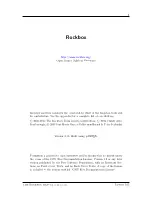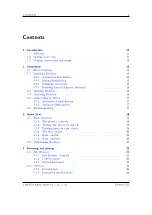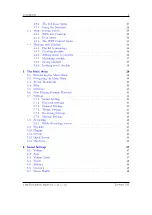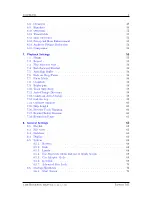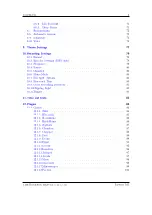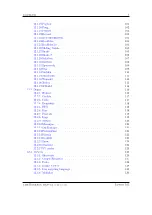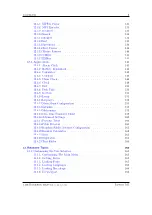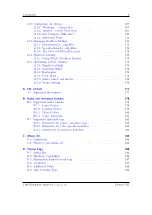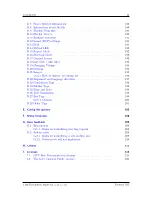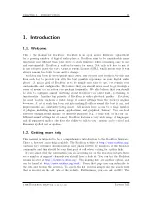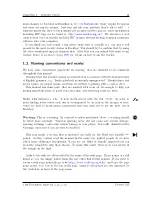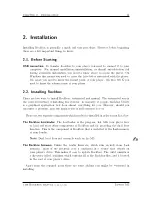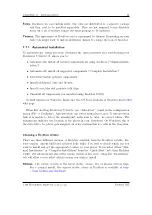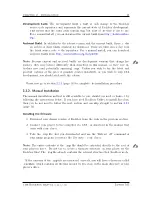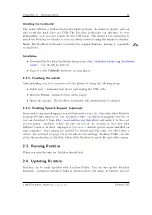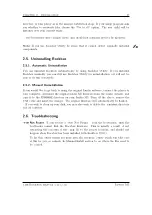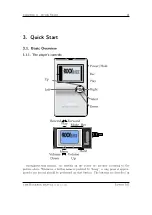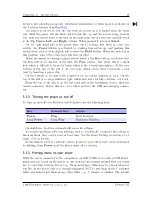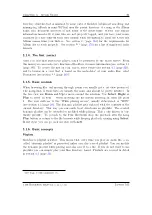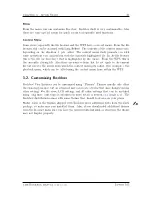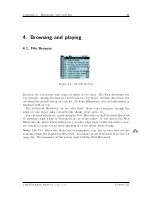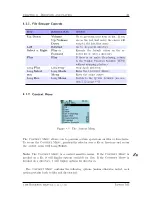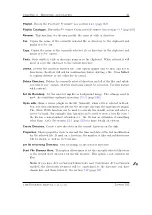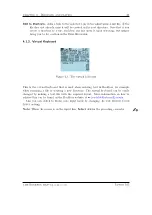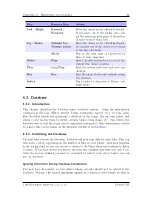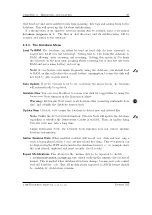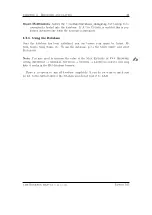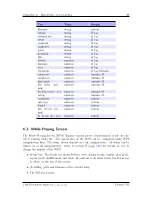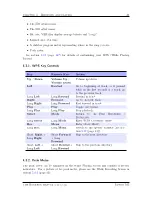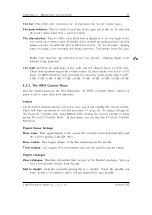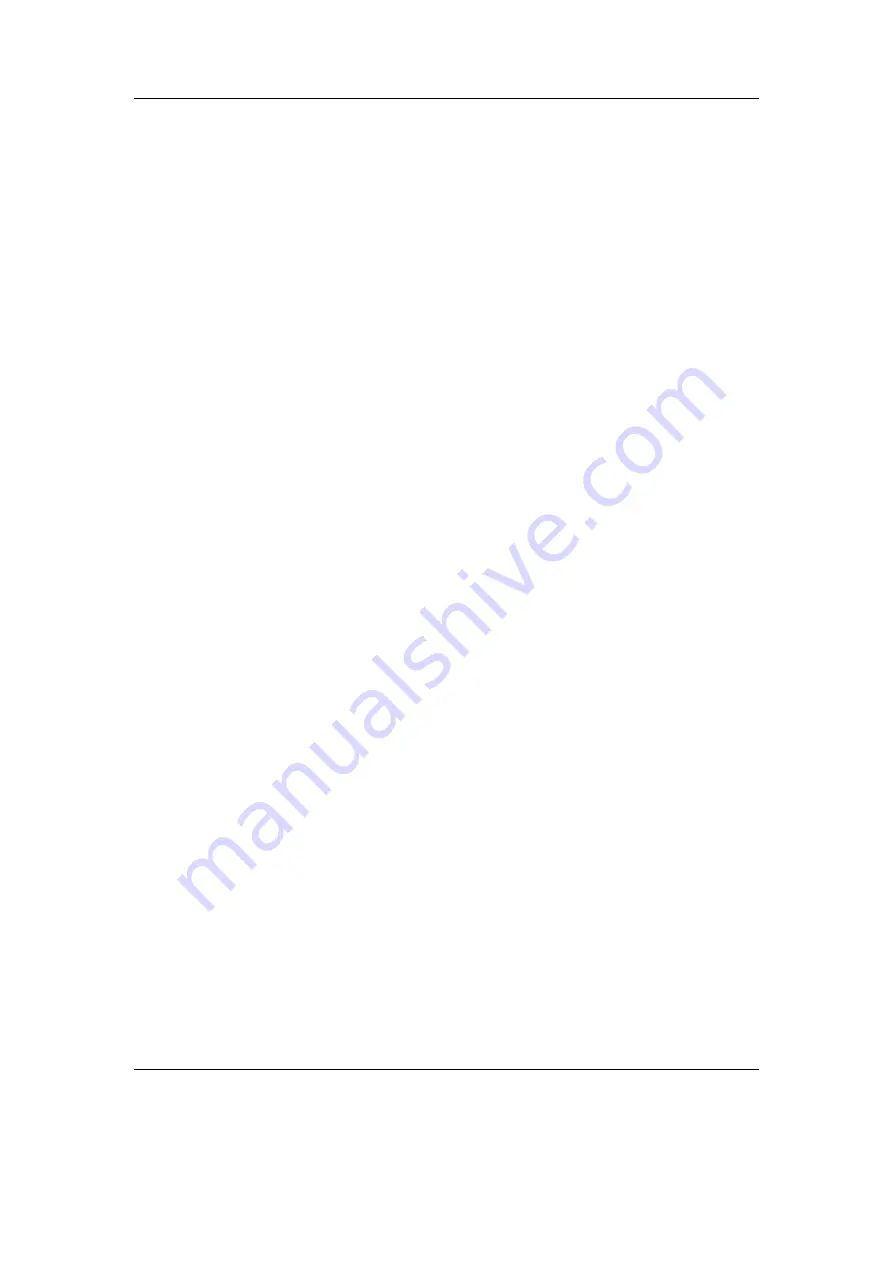
Chapter 2. Installation
16
Installing the bootloader
The Iaudio M5 has a built-in bootloader which performs the firmware update and can
also access the hard drive via USB. The Rockbox bootloader can therefore be very
minimalistic, as it does not require its own USB mode. This makes it less dangerous to
install the Rockbox bootloader as you can always restore it using the Iaudio bootloader.
Note:
The Rockbox bootloader overwrites the original firmware, making it impossible
b
to dual-boot.
Installation
•
Download the Rockbox bootloader binary from
http://download.rockbox.org/bootloader/
Use the
m5_fw.bin
file.
•
Copy it to the
FIRMWARE
directory on your player.
2.2.3. Finishing the install
After installing you
need
to power-cycle the player by doing the following steps.
•
Safely eject / unmount your player and unplug the USB cable.
•
Hold the
Power
button to turn off the player.
•
Insert the charger. The Rockbox bootloader will automatically be flashed.
2.2.4. Enabling Speech Support (optional)
If you wish to use speech support you will also need a voice file. Voice files allow Rockbox
to speak the user interface to you. Rockbox Utility can install an English voice file, or
you can download it from
http://www.rockbox.org/daily.shtml
and unzip it to the root
of your player. Rockbox Utility can also aid you in the creation of voice files with
different voices or in other languages if you have a suitable speech engine installed on
your computer. Voice menus are enabled by default and will come into effect after a
reboot. See section
(page
) for details on voice settings. Rockbox Utility can also
aid in the production of talk files, which allow Rockbox to speak file and folder names.
2.3. Running Rockbox
When you turn the unit on, Rockbox should load.
2.4. Updating Rockbox
Rockbox can be easily updated with Rockbox Utility. You can also update Rockbox
manually – download a Rockbox build as detailed above, and unzip the build to the root
The Rockbox manual
(version 3.14)
Iaudio M5