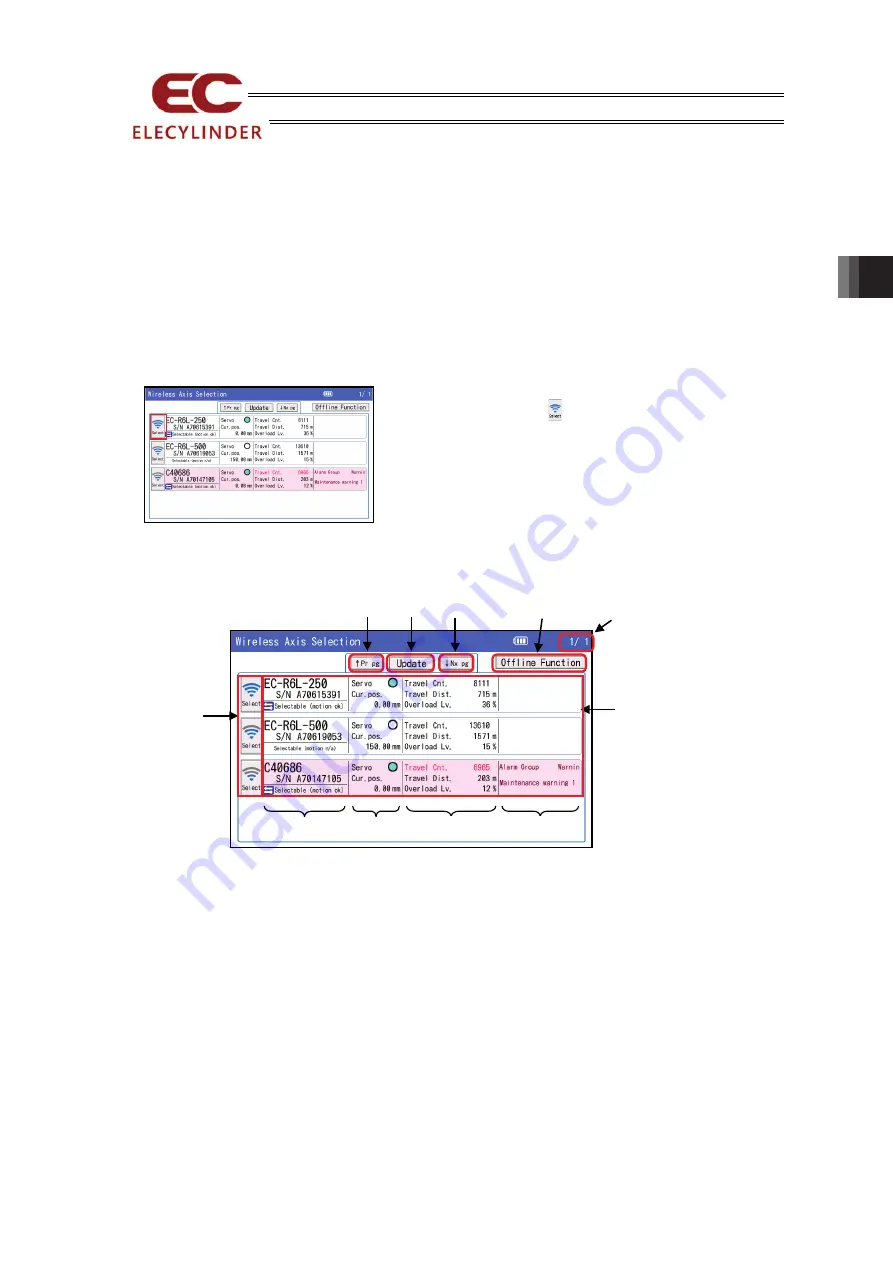
3. Operation of ELECYLINDER
ME0375-4A
39
3.4 Wireless Axis Selection Window (Change Operation Axis)
It is a window to select wireless axis to operate.
It is also available to monitor the status of the connected axes. [Refer to 3.4.2 Display Wireless
Axis Status]
This window should appear after the power gets turned on or if you touch [Change Operating Axis]
in Menu 2 window or touch the Change Axes to Operate button [Refer to 3.5 Menu Selection] on
the right top of the screen.
3.4.1 Change Axes to Operate
Display the axis to operate in the teaching pendant, and
touch the wireless icon on the left to select it.
Four units at maximum can be shown in one window. (Up to
4 screens 16 units)
In case more than four units are connected and the axis you
would like to operate is not displayed, touch [
↑
Pr pg] / [
↓
Nx
pg] buttons to show the axis you would like to operate.
3.4.2 Display Wireless Axis Status
1)
[↑ Pr
p
g] and [↓ Nt
pg] Buttons
You can change pages with these buttons. Four pages (16 units) should be able to show at
maximum.
2) [Update] Button
Display in the window gets erased once and wireless axis data get gathered and displayed
again.
3) [Offline Function] Button
The display goes to the screen to edit positions (only for EC), to set up environment for main
unit and to update the teaching tools which are available offline (with no wireless operation).
4) Page Number
Current page number and total number of pages should be shown.
1)
2)
3)
4)
1)
5)
6)
6)
-1
6)-
3
6)-
2
6)-
4
Содержание ELECYLINDER TB-03
Страница 2: ......
Страница 38: ...1 Confirming the Specifications 30 ME0375 4A ...
Страница 94: ...3 Operation of ELECYLINDER 86 ME0375 4A ...
Страница 104: ...5 Error Display 96 ME0375 4A ...
Страница 112: ......
Страница 113: ......
Страница 114: ......






























