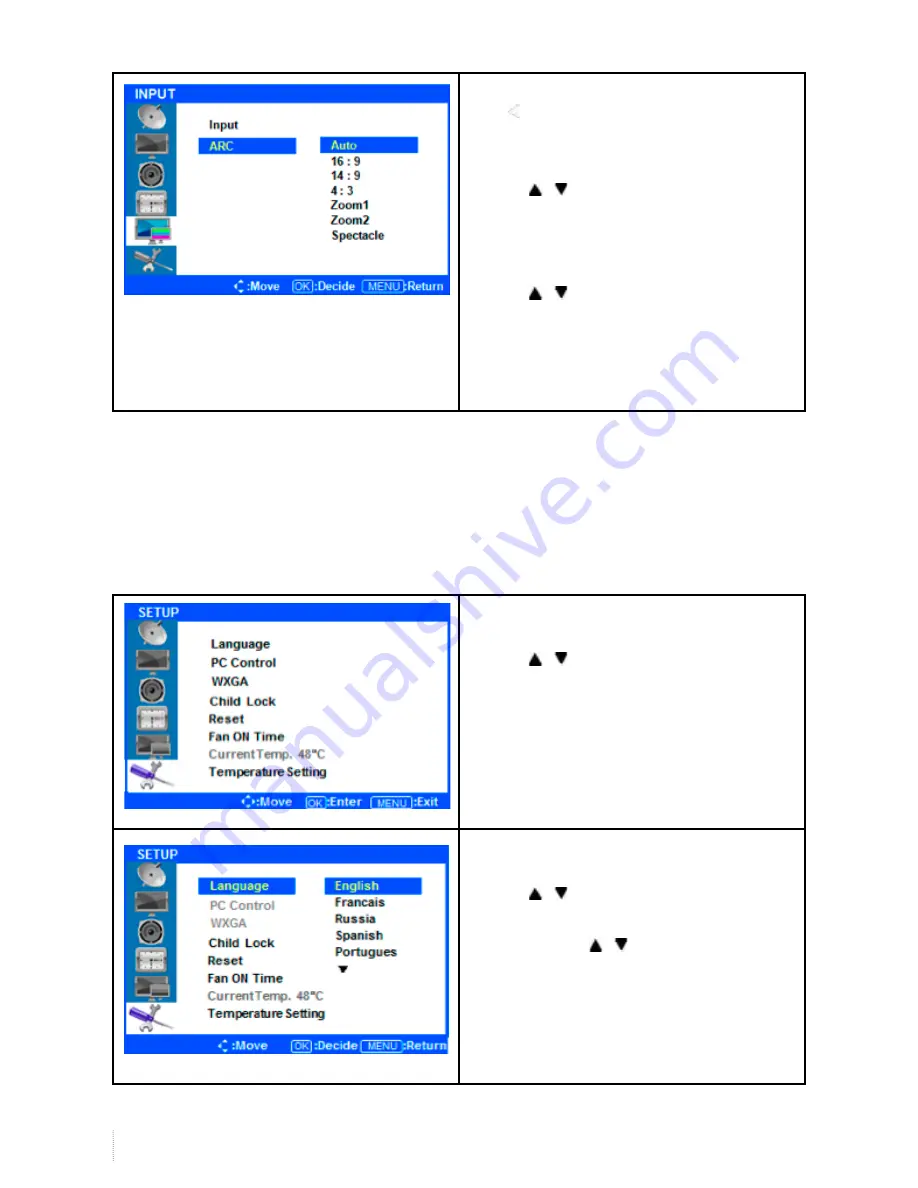
20
www.i3-learning.com
• Selecting the screen ratio
Press or the Menu Button to move or go
back to the previous menu options.
Press the / buttons to highlight ARC (Auto Ratio
Control), and press the ENTER button to view the
available settings.
Press the / buttons to select either AUTO/16:9/
4:3.
After highlighting the desired screen ration, press
the ENTER button to select it.
After finishing the adjustment, Press the [Exit] Button to exit the OSD MENU.
Setup Menus
• Press the [MENU] Button.
The OSD Main MENU will be shown.
• Entering the SETUP MENU
Press the / buttons to highlight SETUP and
press the ENTER Button.
• Change the OSD Language
Press the / buttons to select Language, and
press the ENTER button to view and select available
languages. Use the / buttons to highlight the
language you would like to use and press the ENTER
button to select it.























