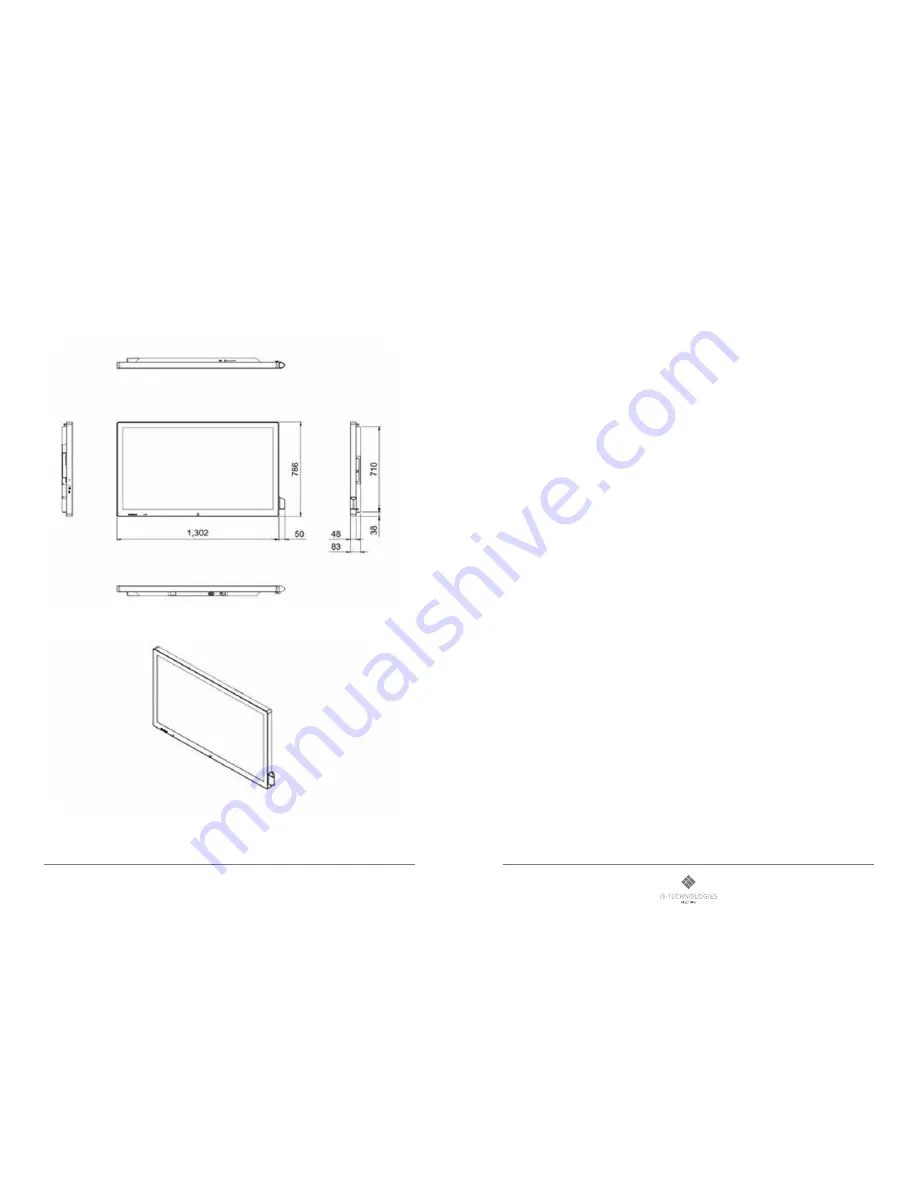
17
16
i3HUDDLE
Product manual
For more of our products, visit i3-meeting.com
7. Product Dimensions
8. Troubleshooting
8-1 PRODUCT SELF-DIAGNOSIS
• You can check if the product is working properly using the Self-Diagnosis function.
• If a blank screen is displayed but the Power LED on even if the product and the PC are properly connected, perform the self-diagnosis function
according to the procedures below.
• Turn the product and the PC off.
• Remove the any connected cables from the product.
• Turn the product on.
• If the product is working properly, the <No Signal>message appears.
In this case, if a blank screen is displayed again, make sure that there is no problem with the PC and the connection.
8-2. BEFORE REQUESTING SERVICE
• Please check the following before requesting After-Sales service and if the problem continues, please contact the local dealer where you
purchased your product.
1) PROBLEMS RELATED TO SCREEN
A. Screen is blank and power indicator is off.
» Ensure that the power cord is firmly connected and the monitor is on.
B. “No Signal” Message.
» Check the maximum resolution and the frequency of the video adapter.
» Compare these values with the data in the Standard Signal Mode Table.
C. Images looks like flows down the screen.
» Check if the signal cable is securely connected. Connect it again securely.
D. Image is not clear. Picture is blurred.
» Run frequency tuning.
» Turn on again after removing all accessories. (Video extension cable, etc.)
» Set resolution and frequency to the recommended ranges.
E. The image is too light or too dark.
» Adjust the <Brightness>and<Contrast>and<Backlight>.
2) PROBLEMS RELATED TO AUDIO
A. No sound.
» Ensure that the audio cable is firmly connected to both the audio-in port on your monitor and the audio-out port on your sound card.
B. The sound level is too low.
» Check the volume level. If the volume is still too low after turning the control to its maximum, check the volume control on the computer sound
card or software program.
Rev 01
Содержание HUDDLE W5502 4K C-SENSE
Страница 1: ...User Manual i3 HUDDLE W5502 4K C SENSE ...
Страница 10: ...18 For more of our products visit i3 meeting com ...




























