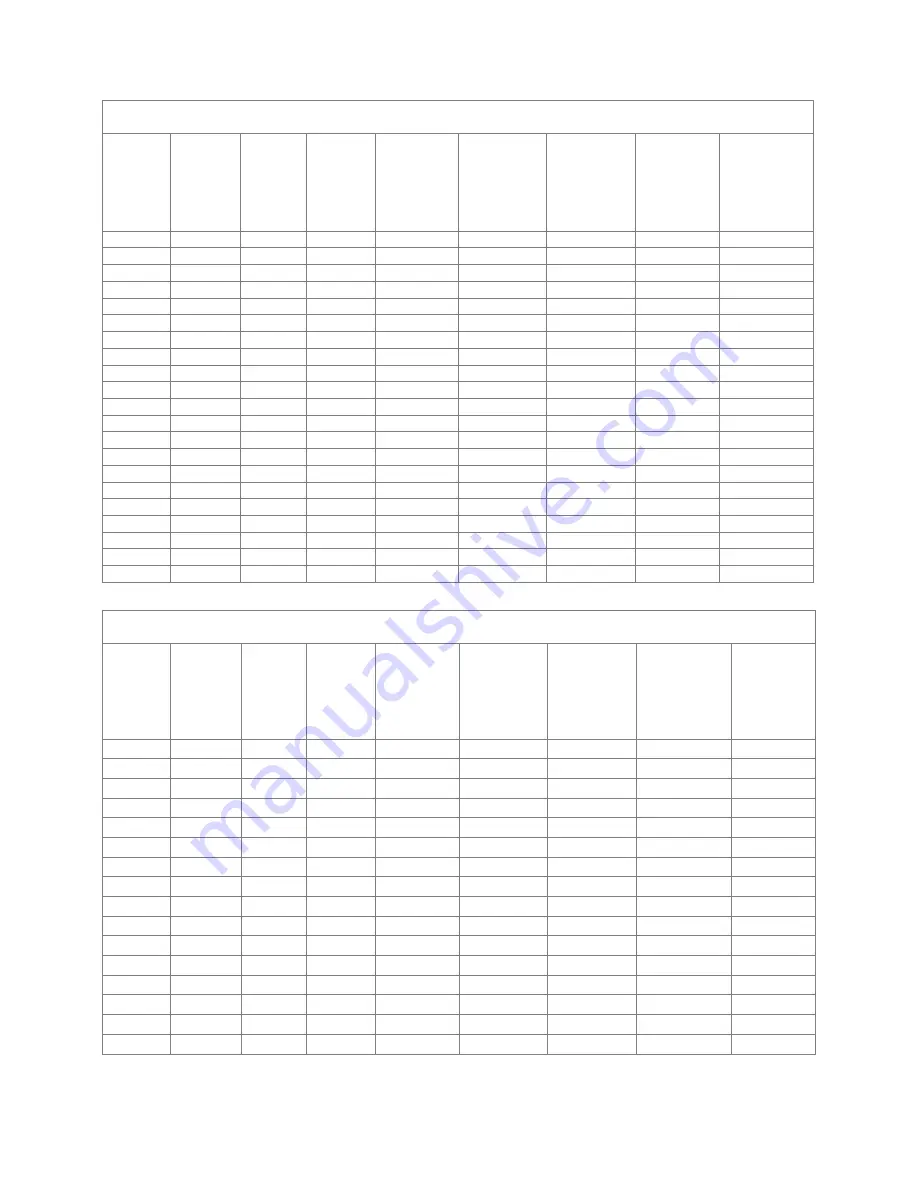
Installation
20
Ultra Wide (16:6) Wall mount installation measurement chart
Diagonal
image size
(S) in inch
Diagonal
image size
(S) in mm
Image
width
(W) in mm
Image
height
(H) in mm
Distance from
surface of
whiteboard to
center of
projector
mount
(T) in mm
Distance from
surface of
whiteboard to
back of
projector (T1)
in mm
Distance from
top of image
to top of wall
plate
(O) in mm
Distance from
top of image
to top of
interface boss
(O1) in mm
Distance from
top of image to
top of projector
(O2) in mm
120
3048
2854
1070
604
467
462
386
366
121
3073
2878
1079
610
473
465
389
369
122
3099
2901
1088
616
479
467
391
371
123
3124
2925
1097
622
485
470
394
374
124
3150
2949
1106
628
491
473
397
377
125
3175
2973
1115
634
497
476
400
380
126
3200
2997
1124
640
503
478
402
382
127
3226
3020
1133
646
509
481
405
385
128
3251
3044
1141
652
515
484
408
388
129
3277
3068
1150
658
521
486
410
390
130
3302
3092
1159
664
527
489
413
393
131
3327
3115
1168
670
533
492
416
396
132
3353
3139
1177
676
539
494
418
398
133
3378
3163
1186
682
545
497
421
401
134
3404
3187
1195
688
551
500
424
404
135
3429
3211
1204
694
557
502
426
406
136
3454
3234
1213
700
563
505
429
409
137
3480
3258
1222
706
569
508
432
412
138
3505
3282
1231
712
575
511
435
415
139
3531
3306
1240
718
581
513
437
417
140
3556
3329
1249
724
587
516
440
420
1080P (16:9) Wall mount installation measurement chart
Diagonal
image size
(S) in inch
Diagonal
image size
(S) in mm
Image
width
(W) in mm
Image
height
(H) in mm
Distance from
surface of
whiteboard to
center of
projector
mount
(T) in mm
Distance from
surface of
whiteboard to
back of
projector (T1)
in mm
Distance from
top of image to
top of wall
plate
(O) in mm
Distance from
top of image to
top of interface
boss (O1) in mm
Distance from
top of image
to top of
projector (O2)
in mm
87
2210
1926
1083
370
233
364
288
268
88
2235
1948
1096
376
239
367
291
271
89
2261
1970
1108
382
245
370
294
274
90
2286
1992
1121
387
250
372
296
276
91
2311
2015
1133
393
256
375
299
279
92
2337
2037
1146
398
261
377
301
281
93
2362
2059
1158
404
267
380
304
284
94
2388
2081
1171
409
272
383
307
287
95
2413
2103
1183
415
278
385
309
289
96
2438
2125
1196
421
284
388
312
292
97
2464
2147
1208
426
289
390
314
294
98
2489
2170
1220
432
295
393
317
297
99
2515
2192
1233
437
300
396
320
300
100
2540
2214
1245
443
306
398
322
302
101
2565
2236
1258
448
311
401
325
305
102
2591
2258
1270
454
317
403
327
307






























