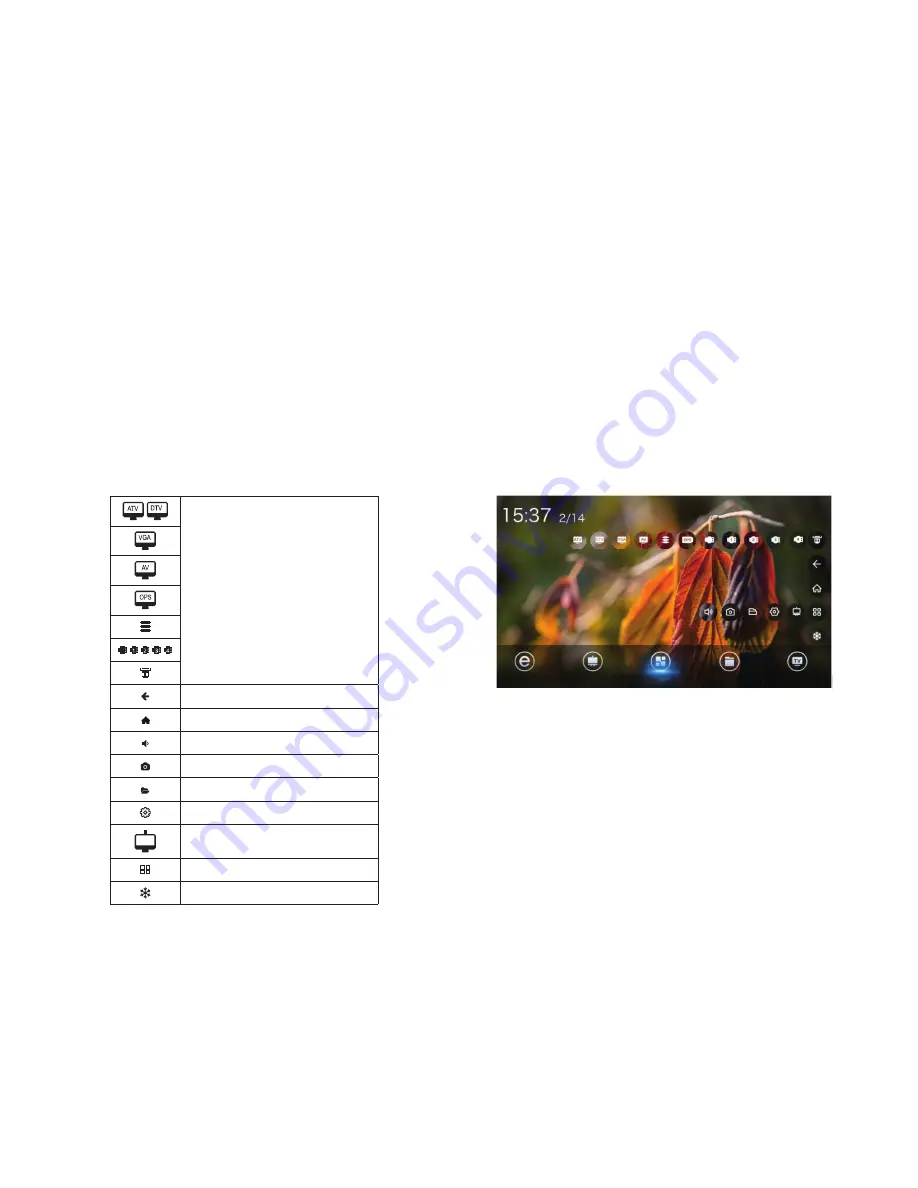
Intelligent Applications
WiFi Hotspot:
Set the product as a hotspot for wireless network connection with this option.
1. Select
WiFi Hotspo
t, and press “
OK
” to enable the WiFi hotspot function;
2. Select
Confi gure WiFi Hotspot
, and press “
OK
”;
3. Enter the net work name (SSID) in the text box. The default name in the system is “
AndroidAP
”; you can also
change it to other names;
4. Select
Security
; to select the security type. If it is used as an open network, it is unnecessary to set any pass-
word, but any devices searching out your network can be connected to your open WiFi network. If you select
WPA PSK/WPA2 PSK
for encryption, you need to enter a protection password having more than 8 bits.When
other devices search out the WiFi network you have shared, the correct password must be entered to connect
your network;
After selecting
Encrypt
, the system will automatically confi gure a password for you; you can also enter a
password in the password fi eld;
Select
Save
, and press “
OK
” to save the setting; other WiFi devices within the area will search out your network
during WiFi network search.
Caution:
Please set the network password which should not be too simple.
Description of sidebar:
First press
Source
once to show the sidebar by swiping on the right side; then press
Source
again to close the sidebar.
Caution: It can be used when opened, and cannot be used when closed.
Source Selection
Back
Main interface
Volume Adjustment
Screenshot
File Manager
System Settings
Notation whiteboard software
Toolbar
Freeze




















