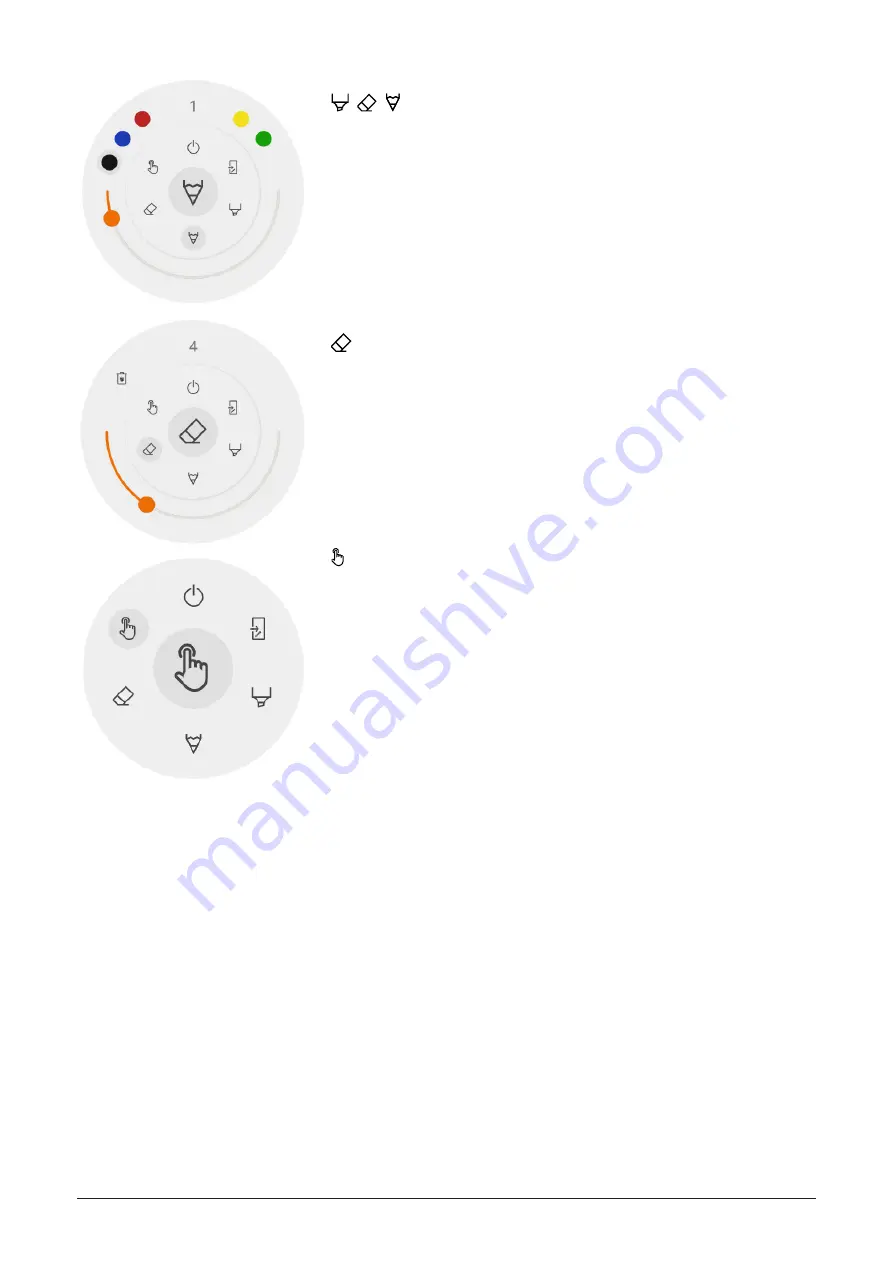
30
|
i3TOUCH EX Series - Manual
Marker, Pen & Eraser
By selecting one of the canvas tools (marker, pen or eraser) it will open
a second level of options. Each tool has its own options, so changing
thickness or colour of one tool will not change it for another. The slider
is used for selecting the tool writing thickness, the number at the top
indicates the selected width ranging from 1-10. The 5 coloured circles
are preselect options to quickly change marker or pen colour, the eras-
er will not have this option.
Eraser
The eraser also has an other option in the second level of the floating
tools menu. The delete option will permanently remove all notes from
the current canvas.
Pointer
The pointer option enables the user to interact with the device without
needing to close the annotate application. This will hide the current
notes but they will not be deleted, they will be temporally saved in the
background.
Annotation canvas
This is the biggest part of the whiteboard. Here, you can write using the canvas tools.
Passive stylus
The passive stylus writes with
black digital ink by default. At the top of the pen is an eraser, just like a
pencil. Turn around your pen to automatically erase parts of the canvas.
Finger writing / drawing
At start-up of the annotate application, touching the canvas with a finger will activate the eraser function
on default. This allows for the quickest note-taking experience: write with stylus, erase with finger.
Содержание i3TOUCH EX Series
Страница 1: ...i3TOUCH EX Series Manual 1 i3TOUCH EX Series Manual...
Страница 8: ...8 i3TOUCH EX Series Manual Remote control...
Страница 13: ...i3TOUCH EX Series Manual 13 LAN connection USB connection...
Страница 23: ...i3TOUCH EX Series Manual 23...




















