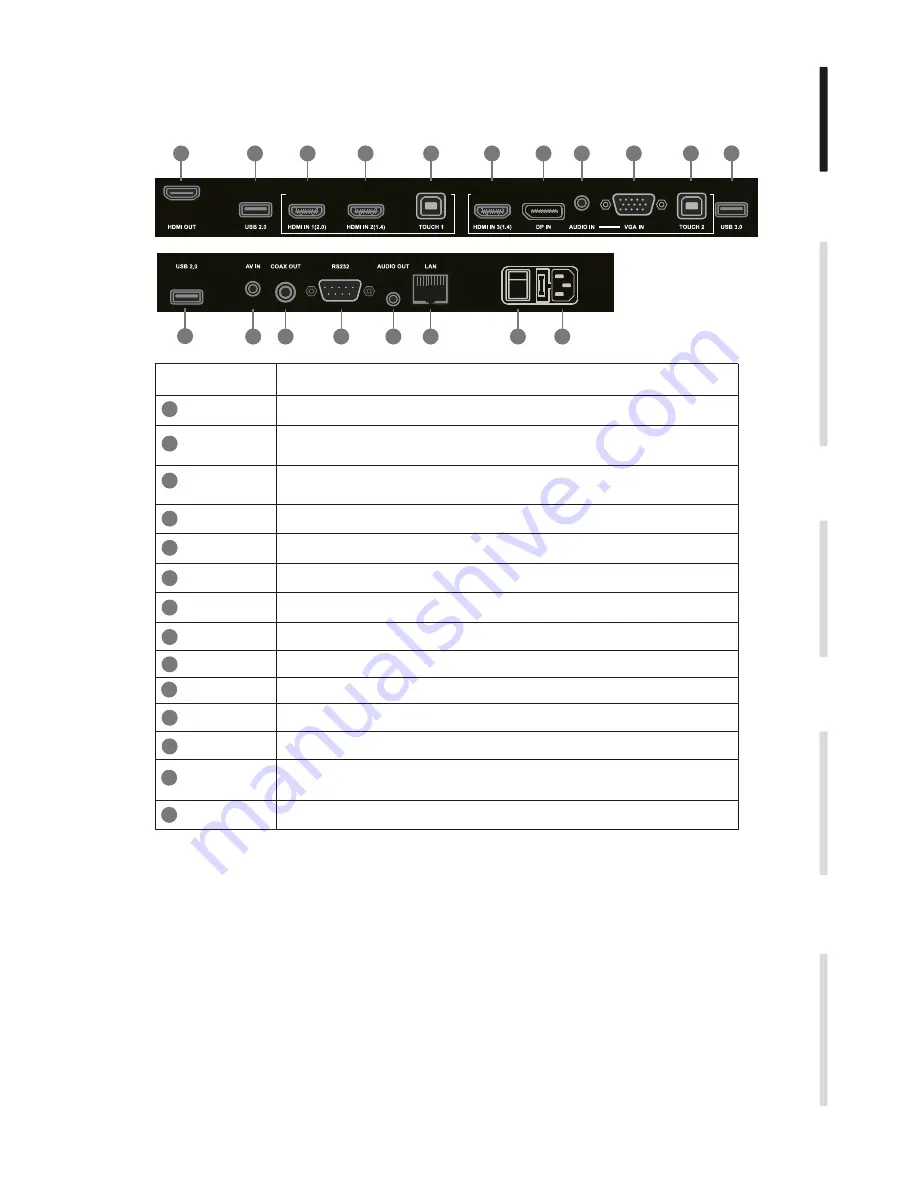
2. Terminal Interface
3
Installation
Connecting and Setting
Menu Operation
Troubleshooting
Care Maintenance
Items
Function description
Connect USB devices such as mobile hard disk, U disk, USB keyboard
and mouse, USB drives, etc.
External computer audio input
External computer image input
Touch signal output to the external computer
Composite video and audio input
Coaxial output
Connecting RJ45 terminals
Serial interface, used for mutual transfer of data between devices
AC power input, connecting AC power supply
LAN
USB
HDMI IN
AUDIO IN
VGA IN
TOUCH
AV IN
COAX OUT
RS232
To open or shut down AC power supply. “ I ” means power on, “ O ”
means power off
13
12
11
10
9
8
7
6
5
4
3
2
1
AC IN
High-definition multimedia interface signal input, connect to PC with
HDMI output, set-top box, or other video device
LAN
5
6
3
4
1
2
3
3
7
4
2
2
8
9
10
11
12
13
14
HDMI OUT
Connected to the devices with HDMI input function
DP
Connected to devices with DisplayPort output function
AUDIO OUT Audio output to the external speaker
14
AC SWITCH
Содержание i3TOUCH E1055 4K
Страница 18: ......
Страница 19: ......
Страница 20: ...WWW I3 TECHNOLOGIES COM INFO I3 TECHNOLOGIES COM AUTHORISED RESELLER ...






































