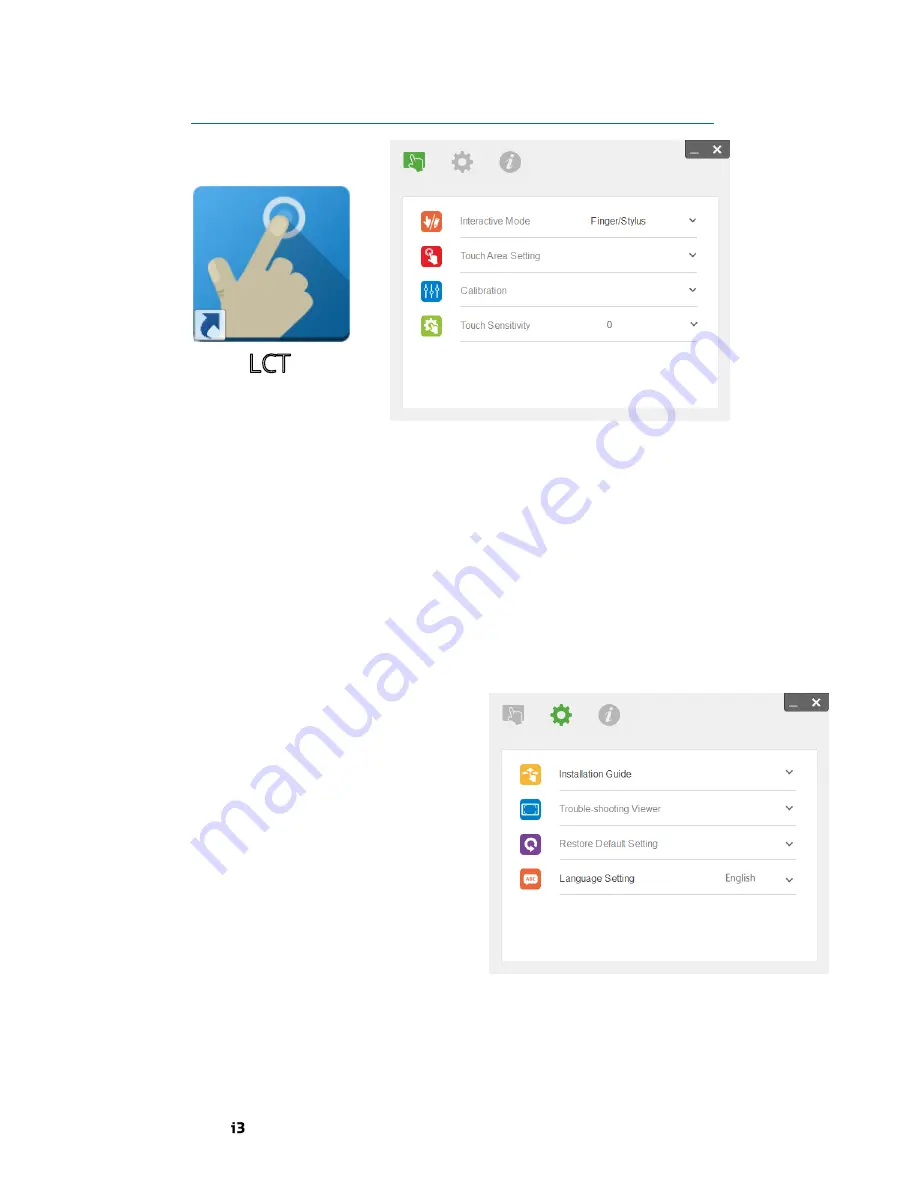
12 | Discover more products at i3-learning.com
Touch Recognition Setup
Calibration of the touch recognition is done through the LCT program. (Check for latest version on
http://www.i3-learning.com/images/Products/i3projector/drivers/3303-windows.zip
).
First start by correcting the Touch Area Settings. Either press Automatic or Manual Touch Area
Setting to go through the process. Automatic Setting might not detect properly in strongly lit areas.
Manual setting will generally be more precise.
After, the actual Touch Calibration can be performed by selecting either Automatic or Manual
Calibration to go through the process. Automatic Calibration might not work in strongly lit areas.
Manual Calibration will generally be more precise.
Change the Interactive Mode
to “
Stylus
”, to
improve the touch recognition.
If any touch problems appear, due to environment light, increasing the Touch Sensitivity can help
negating light interference.
Software Setup
The Language Setting is located in the
setting menu of the LCT program. Here you
can select one of 17 languages.
The Trouble-shooting Viewer will detect the
IR signal from the interactive pen, and
display it in the viewer with a green marking.
Use the Viewer to detect any interfering IR
light from other sources in the environment,
indicated by unidentified green markings.
The Installation Guide is not used for the
i3LIGHTHOUSE setup. This guide is the
installation process for the i3 Laser Light
Curtain, not combined with i3LIGHTHOUSE.
Содержание i3lighthouse l3502wi
Страница 1: ...USER MANUAL...
Страница 14: ...14 Discover more products at i3 learning com...
Страница 15: ...User Manual 15...
Страница 16: ......
















