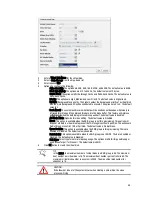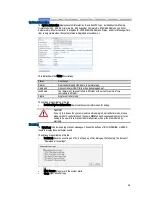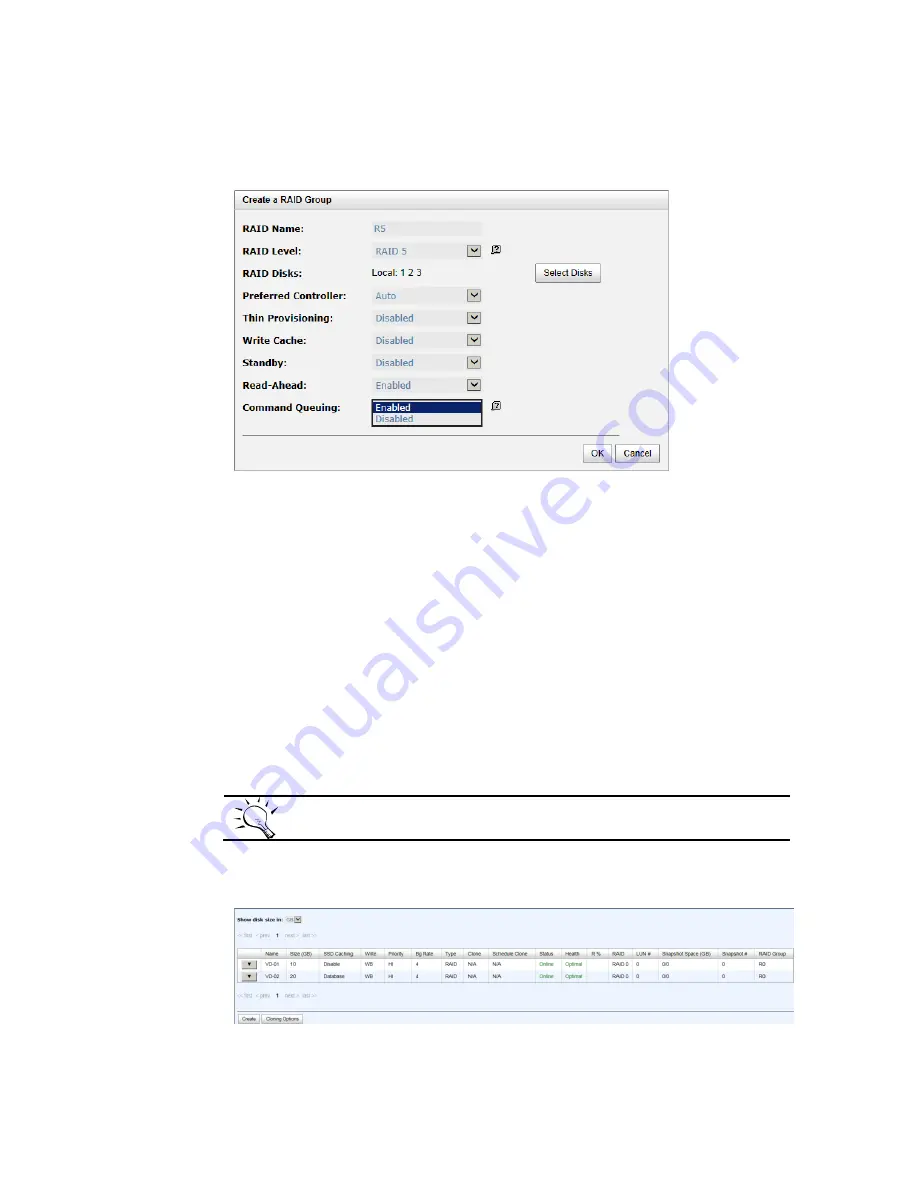
46
▼
-> Modify: Modify the level and the action of the policy.
Take an example of creating a RAID group.
1.
Click the Create button.
2.
Enter a RAID Name for the RAID group.
3.
Select a RAID Level from the drop-down list.
4.
Click the Select Disks button to select disks from either local or expansion JBOD systems, and click
OK to complete the selection. The selected disks are displayed at RAID Disks.
5.
Optionally, configure the following:
。
Preferred Controller: This option is only visible when dual controllers are installed. The default
value is Auto.
。
Thin Provisioning: This option is only visible when thin provisioning feature is enabled. The
default value is Disabled.
。
Write Cache: It’s to enable or disable the write cache option of hard drives. The default value is
Disabled.
。
Standby: It’s to enable or disable the auto spin down function of hard drives, when this option is
enabled and hard drives have no I/O access after certain period of time, they will spin down
automatically. The default value is Disabled.
。
Read-Ahead: It’s to enable or disable the read ahead function. The default value is Enabled.
。
Command Queuing: It’s to enable or disable the hard drives’ command queue function. The
default value is Enabled.
6.
At the confirmation dialog, click OK button to create the RAID group.
TIP:
In the iS316 the maximum number of physical drives in a RAID group is 64.
Virtual Disks
The Virtual Disks tab provides options to create, modify, delete, or view the status of the virtual disk. Use the
drop-down list at the top to change the drive size units (MB or GB).
This table shows the column descriptions.