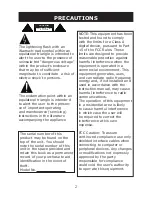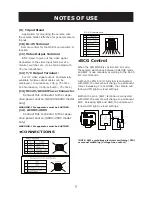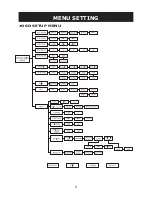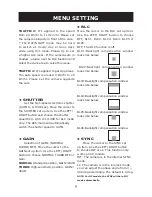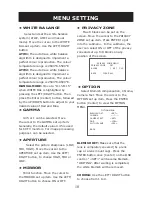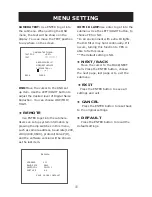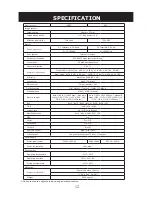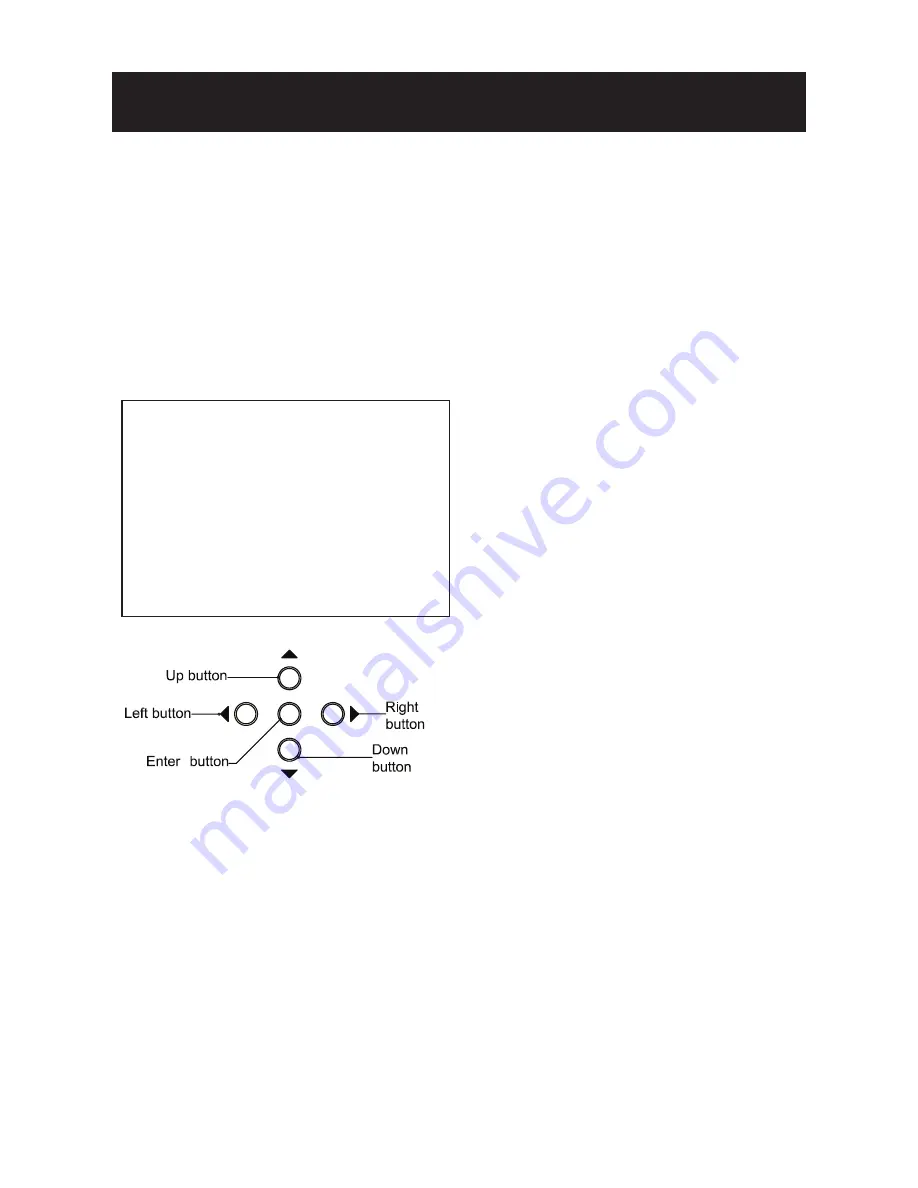
7
MENU SETTING
Press the ENTER button to execute
the main menu. The shaded setting area
represents a item and keeps blinking.
• Entering OSD Menu
Press the
Enter
button for 2 sec
or more and the OSD setup menu will
appear on the monitor.
Up button:
Press it to move the cursor
upward.
Down button:
Press it to move the
cursor downward.
Enter button:
Press it to enter the
selected item or change the settings of
the selected item.
Right button
: Press it to change the set-
tings of the selected item.
Left button:
Press it to change the setti-
ngs of the selected item.
NOTE: When an item is selected, it will start blinking.
After all the settings have been satisfied ,
move the cursor to the 'EXIT"
item and press the enter button to exit the
OSD setup menu.
You can also restore the settings to
factory default by moving the cursor to
the "DEFAULT" item, and then pressing the
Enter button.
You can also restore the settings to
what you had set up last time by entering
the OSD menu , moving the cursor to
the "CANCEL" item and then pressing the
Enter button.
•
Day/Night Mode
Select the Day/ Night (D/N) mode to
control the day/ night mode switching.
Move the cursor to the D/N MODE set
up item. Use the LEFT/ RIGHT button to
select the AUTO, MONO, COLOUR or BCG
mode.
AUTO
: When set to this mode, the
camera will change to COLOUR mode
or B/W mode automatically depending
on a subject’s brightness. (When GAIN
is set OFF, the auto function can not be
selected).
MONO:
When set to this mode, the
camera will always remain in B/W mode.
COLOUR:
When set to this mode, the
camera will always remain in COLOUR
mode.
B.C.G:
When set to this mode, the
camera will change to COLOUR mode and
B/W mode manually.
LPR:
LPR( License Plate Recognition):
This function affects the dual CCD traffic series
camera only (limited camera provider). When
you enable this function, the D/N mode will be
controlled by the B/W camera. The SYNC will
be forced to set into the LL mode (AC power).
When D/N mode is set in LPR mode, and
triggered to B/W mode, AGC, Shutter, Traffic,
and Gamma would be controled by camera itself
which couldn't be controled by users manually.
D/N MODE AUTO
D/N LEVEL LOW
N/D LEVEL LOW
D/N DELAY 15 SEC
EXPOSURE <ALC>
TRAFFIC <OFF>
SHUTTER 1/50
GAIN TURBO
BLC OFF
Содержание i3B265i
Страница 6: ...6 MENU SETTING OSD SETUP MENU LPR ...