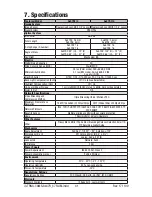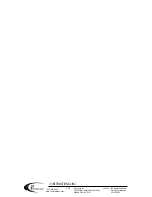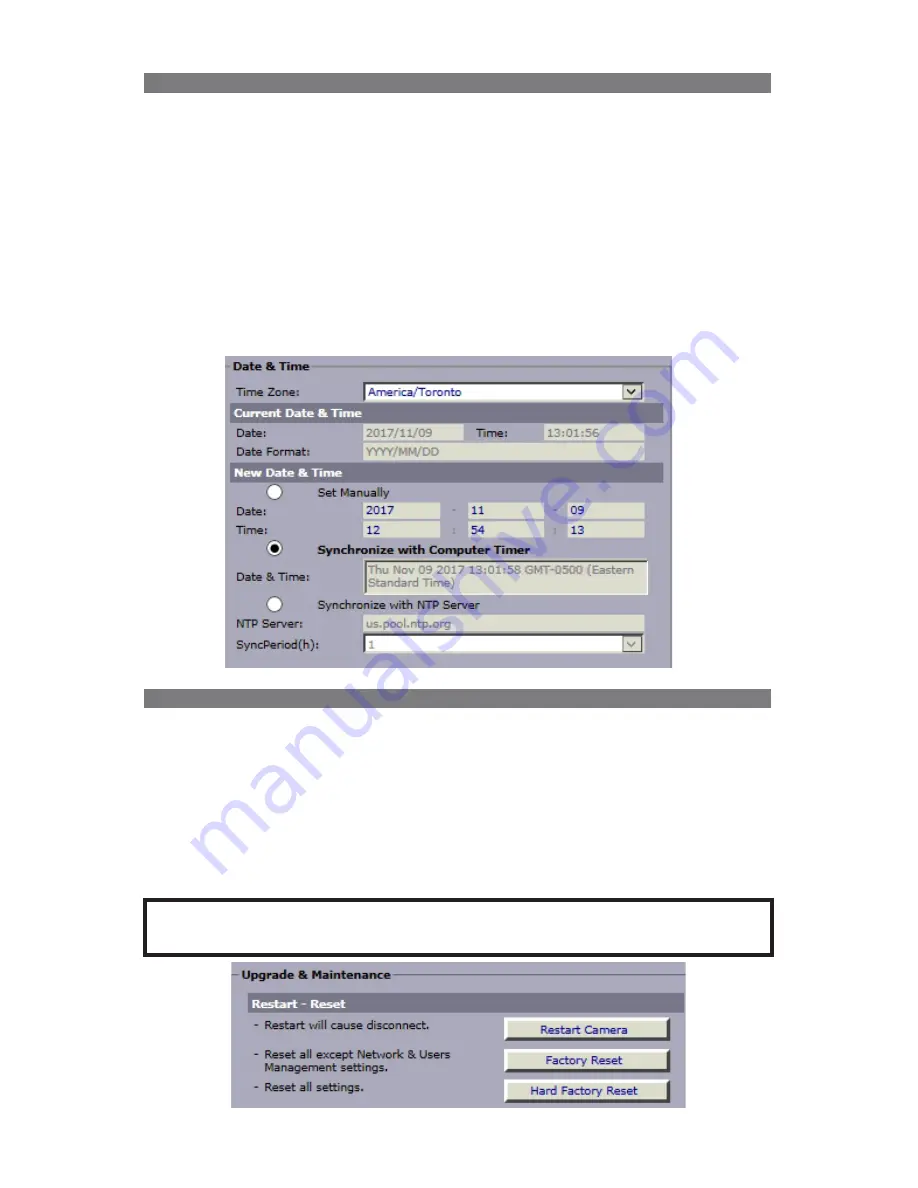
38
i3-TRNG-CAMS-Ax47R_67R-UM.indd
Rev. 171109
Date & Time
•
Time Zone:
Set your Time Zone to automatically adjust your camera to Daylight
Savings Time. Default Time Zone: America/Toronto (EST).
•
Current Date & Time:
This section shows camera’s current date and time. Set
your camera’s Date format. Default date format is set to YYYY/MM/DD
•
New Date & Time:
Select a method of updating your camera’s date and time.
Click the
Save
button to apply the new Date and Time.
»
Set
Manually
.
Manually enter
the new Date and Time.
Date format is YYYY/MM/DD, time format is HH:MM:SS.
»
Synchronize with
Computer Time
. This option synchronizes camera date
and time to the PC you are currently connecting to the camera from.
»
Synchronize with
NTP Server
. Enter the NTP Server address and set the
Sync Period in hours. Sync frequency can be set to every 1, 6, 12 or 24 hours.
Upgrade & Maintenance > Restart/Reset
•
Click
Restart Camera
to restart your Annexxus-series camera, click
OK
in the
pop-up confirmation window. This will cause a temporary disconnect, no video will
be recorded while the camera is restarting but all custom settings will be saved.
Camera restart is required after the firmware update.
•
Click
Factory Reset
to return all settings, except for the IP Address to factory
defaults. Click
OK
in the pop-up confirmation window to proceed.
•
Click Hard Factory Reset to return all camera settings, including IP Address, to
factory defaults. Click OK in the pop-up confirmation window to proceed.
Reminder:
Default IP address:
192.0.0.16
, default Subnet:
255.255.255.0
.
Default Username/Password are
i3admin
/
i3admin