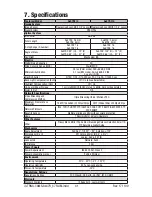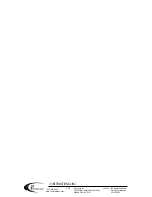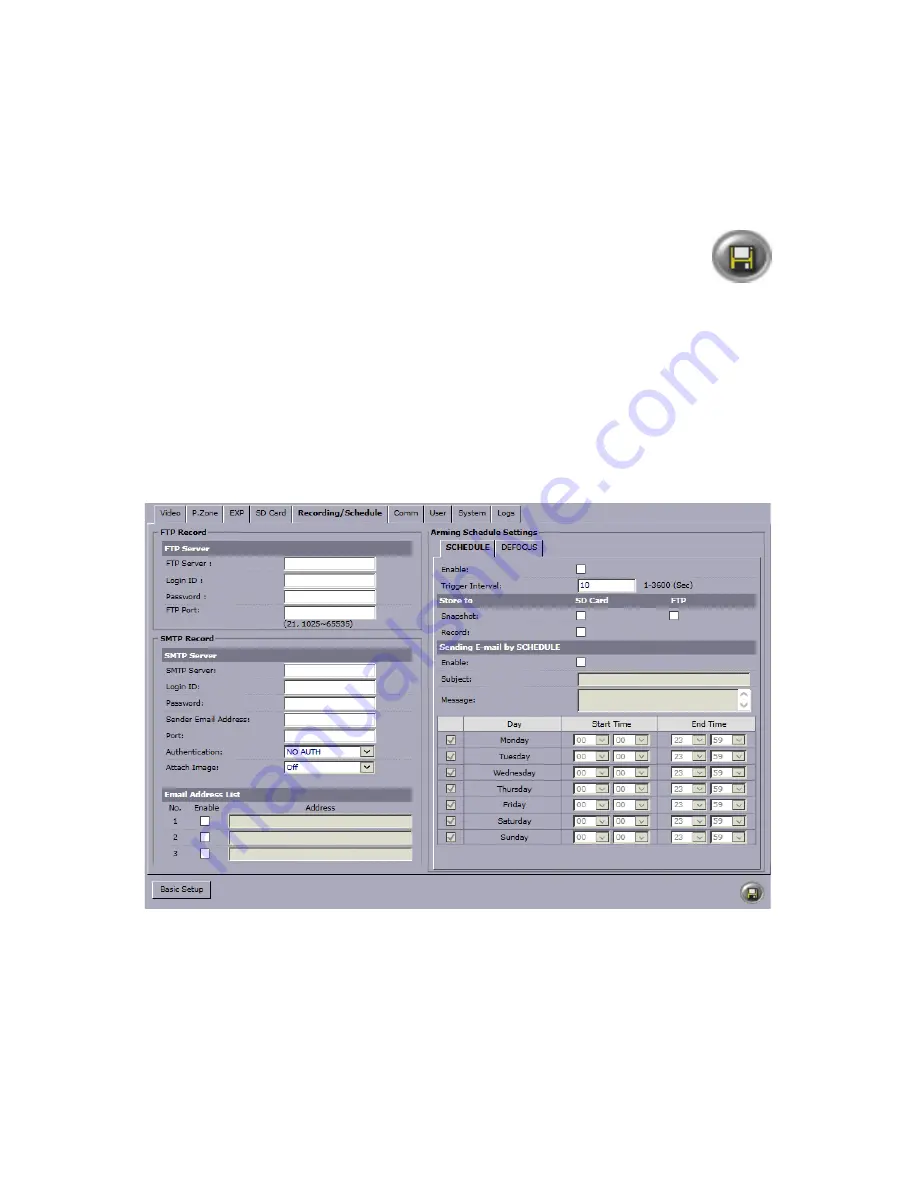
31
Rev. 171109
i3-TRNG-CAMS-Ax47R_67R-UM.indd
•
SD Card Life Expectancy:
Remaining writing lifespan is calculated based on
the card’s maximum supported number of overwrite cycles, as defined by the
manufacturer. It is represented as a percentage value. Lower values indicate
shorter remaining lifespan and can also be used as an indicator for microSD
replacement.
•
SD Card Format:
Click to format the microSD card. Click
OK
in a confirmation
window to proceed.
After making any setting adjustments, remember to click the
Save
button to
save any changes made.
6.7 Recording/Schedule (edge)
In Recording/Schedule tab, the user can configure FTP recording, SMTP recording, and
email notifications based on schedule or on a Defocus event. The following actions are
supported for Defocus events: snapshot recorded to the microSD card or FTP, video clip
recorded to microSD card, On-screen Display message shown and Email sent.
Note:
All settings configured in this setup tab and all linked actions are not related to
SRX-Pro Server settings or video recording and function independently.
To enable supported Defocus detection and resulting camera actions, the
following conditions must be met:
•
MicroSD card (not supplied) must be inserted into the microSD slot on the camera
•
Email SMTP settings are required for all Email actions and must be configured in
this tab.
•
At least one H264 stream must be enabled in the Video tab for video recording.
•
At least one MJPEG stream must be enabled for snapshot email or microSD/FTP
recording.