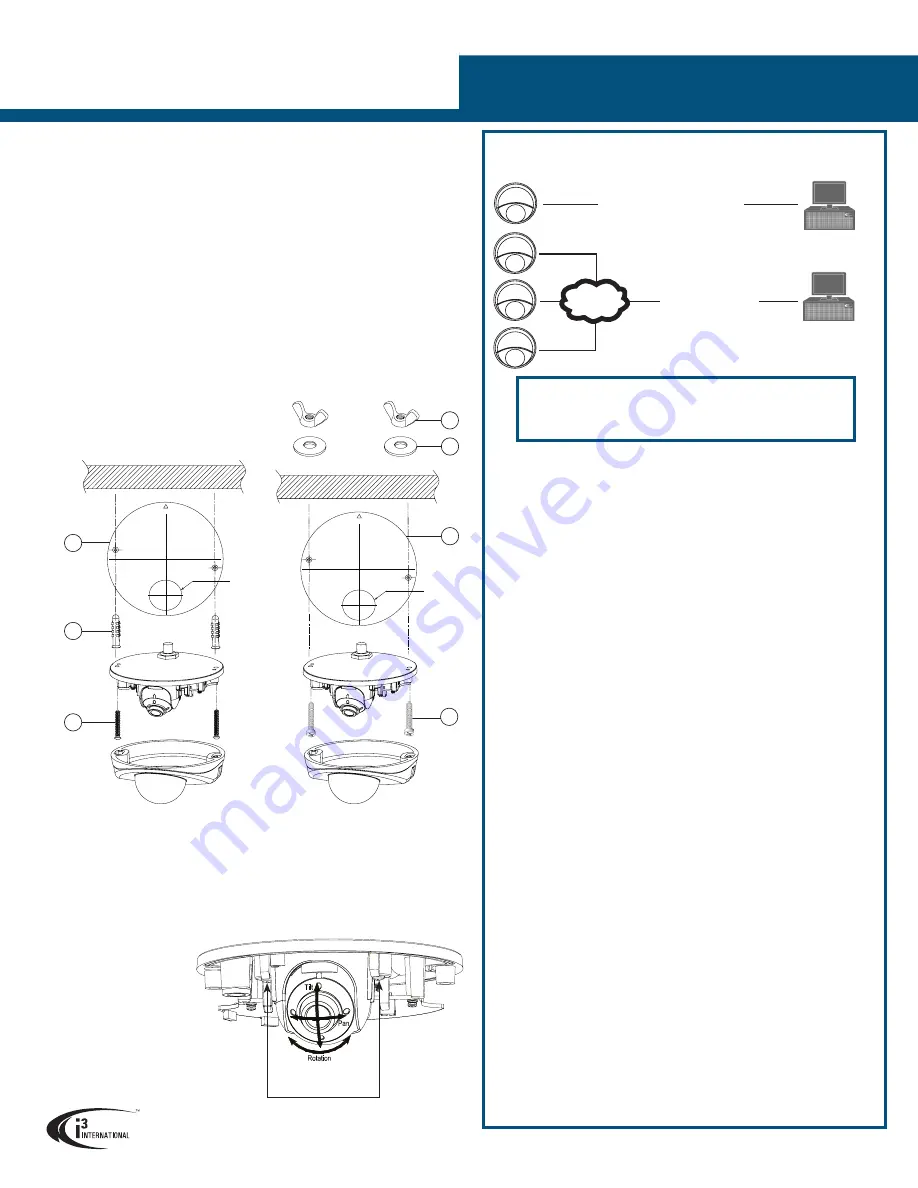
Ax40W-series Network Wedge Camera
QUICK START GUIDE
CONNECT CAMERA TO i3 SRX-PRO SERVER
1.
Close SRX-Pro Server software by pressing
Alt+Shift+Ctrl+F4
.
2.
Change the IP address on the onboard NIC (LAN) (or on NIC1 if your SRX-Pro
Server has two onboard NIC cards) of your SRX-Pro Server to 192.0.0.XXX to
match the default IP range of your Annexxus IP camera.
3.
Connect your camera to i3 SRX-Pro Server (see diagram above).
4.
Turn on your Annexxus camera.
5.
Launch the CD that came with your Annexxus camera and double-click
“
AnnexxusFinder.exe
” file to install Annexxus Finder application. Annexxus
Finder application discovers all Annexxus cameras connected to your network.
6.
Select desired camera in the Annexxus Finder software by double-clicking it in
the list and click
Edit
.
7.
Enter the new IP address and Subnet Mask of the camera in the Change IP
Address area. The new camera IP address must match the
original range of your
SRX-Pro LAN or NIC1 card.
E.g. If your original SRX-Pro Server’s IP address was 192.138.10.122, change
your Annexxus camera’s IP address to 192.138.10.XXX.
8.
Follow the Annexxus Finder installation instructions until the application has been
successfully installed on your SRX-Pro Server.
9.
Double-click Annexxus Finder icon on the Desktop to launch the application.
The application window will appear displaying a list of active network cameras.
Remember: Annexxus Cameras cannot share an IP address, each camera
requires its own unique IP address.
10.
Enter the default camera password in the Input Password field and click
Save
.
11.
Wait a few moments for a successful confirmation window. Click
OK
to close it.
12.
Repeat Steps 1-12 for all detected Annexxus cameras in the Annexxus Finder.
13.
Make sure you can connect to the camera through Internet Explorer:
a.
Launch Internet Explorer and enter the IP Address you have just assigned to
your Annexxus camera. The password window should be displayed.
b.
Enter the default camera User Name and the default Password.
c.
Annexxus camera interface will be displayed in the Internet Explorer
window. You should be able to see the camera image on the screen.
If you do not see the camera image on the screen, call i3 International tech
support for troubleshooting tips: 1.877.877.7241
14.
Make sure that the latest version of GiPi updater is installed on your SRX-Pro
Server. You can download the updates from ftp://files.123ip.com/drivers/gipi.
Please contact i3 Technical Support team for access information.
15.
Once the latest GiPi updater has been installed, restart i3 SRX-Pro Server
software.
16.
Log In and go to the
Setup
->
IP Camera
tab.
17.
Click the
Search
button to display connected Annexxus cameras.
18.
Select the detected camera in the list and click
Select
.
19.
In the
Select IP Camera window, enter the default camera User Name and the
default Password, then click
Add
.
20.
The selected camera will be added to the IP Camera list.
Don’t forget to assign the IP camera to the SRX-Pro video channel in the
corresponding column.
21.
Your Annexxus camera is now connected to SRX-Pro Server and is ready to
record. You may change resolution and frame rate for the Annexxus camera in
the IP Camera tab menu or you may choose to configure the camera’s advanced
settings.
i3 INTERNATIONAL INC.
1.866.840.0004
www.i3international.com
U.S.A 1967 Wehrle Drive, Suite 1,
PMB# 034 Buffalo NY, 14221
Canada 780 Birchmount Road, Unit 16,
Scarborough, ON, M1K 5H4
i3 SRX-Pro Server
Crossover direct connection
LAN
i3 SRX-Pro Server
Via Gigabit Switch
Connection Type 1:
Connection Type 2:
MOUNTING THE CAMERA (SURFACE MOUNT)
Depending on mounting surface, you can use a combination of Plastic Anchors and
Tapping Screws or Machine Type Screws, Wing nuts and Washers.
1. Prepare the mounting surface. Adhere the Mounting Template (#2 on Accessories
list) to the surface.
2. Drill two screw holes on the mounting surface as well as one round hole Ø30mm in
diameter, according to the template.
3. If installing on solid surface, insert the Plastic Anchors (#6 on Accessories list) into
two holes.
4. Pass all the signal cables through the Ø30mm hole.
5. If installing on solid surface, secure the camera body to the mounting surface with
the Tapping Type Screws (#5 on Accessories list).
If installing on a T-bar ceiling, secure the camera body to the mounting surface
with the Machine Type Screws (#7 on Accessories list) below the mounting surface
and Wing Nut/Washer combo above the mounting surface (#8 & #9 on Accessories
list).
FRONT
CABLE
90°
0°
270°
180°
Ø
30mm
1
2
3
FRONT
CABLE
90°
0°
270°
180°
Ø
30mm
4
3
2
1
SOLID SURFACE MOUNTING
T-BAR MOUNTING
ADJUSTING THE CAMERA / COMPLETING INSTALLATION
1. Loosen two screws, as shown in the picture below.
2. Adjust the lens to the desired shooting angle until the required view is achieved
3. Re-tighten the screws once the desired view is achieved.
4. Re-attach the dome cover carefully
5. Re-tighten two screws that hold the camera dome cover. This completes the
installation.
Loosen two screws
before adjusting the lens
Camera’s default IP:
192.0.0.16
.
Default Login/Password:
FW ver. i3_00_026-40 | Login:
admin
/ Password:
1234
FW ver. i3_00_39-51, or higher | Login:
i3admin
/ PW:
i3admin




















