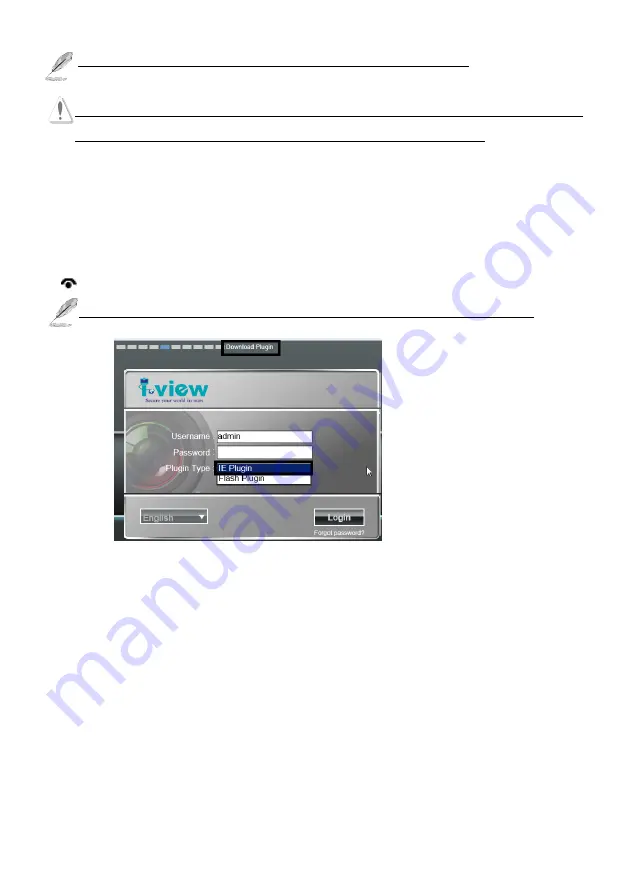
7
Make sure all IP Cameras are powered on and connect to local network first.
If you have several network connections, please disable connections that are not connected to IP
camera, otherwise the IP Search Tool.exe program may fail to search IP camera.
Install Plug-in on IE, Chrome, Safari and Firefox Browser |
You can connect to the IP camera by Internet Explorer or other web browsers for remote viewing by
entering IP address in address bar. When you connect to IP Camera, the use login screen will appear
when you get connected. Please entry the user name / password to login. Continue pressing the
icon will show the text of password.
The default User name / Password is “
admin
/
123456
“ and IP address is 192.168.0.123
If you connect to IP Camera first time from IE or Chrome, Safari and Firefox Browser, please follow
up the process as below:
1.
Please select the “
IE Plugin
“ from “
Plugin Type
” section when you want to access IP camera via
IE Browser. Select the “
Flash Plugin
“ from “
Plugin Type
” section when you want to access IP
camera via Chrome, Safari and Firefox Browser.
2.
Please click “
Download Plugin
”. (Please refer the above photo).
3.
Download the Plug in and double click to install the program.
4.
Please turn off the Browser when you install the Plugin program.
5.
Turn on the Browser when the Plugin program install completely.
6.
Entry the IP, user name , password to access the IP camera.


























