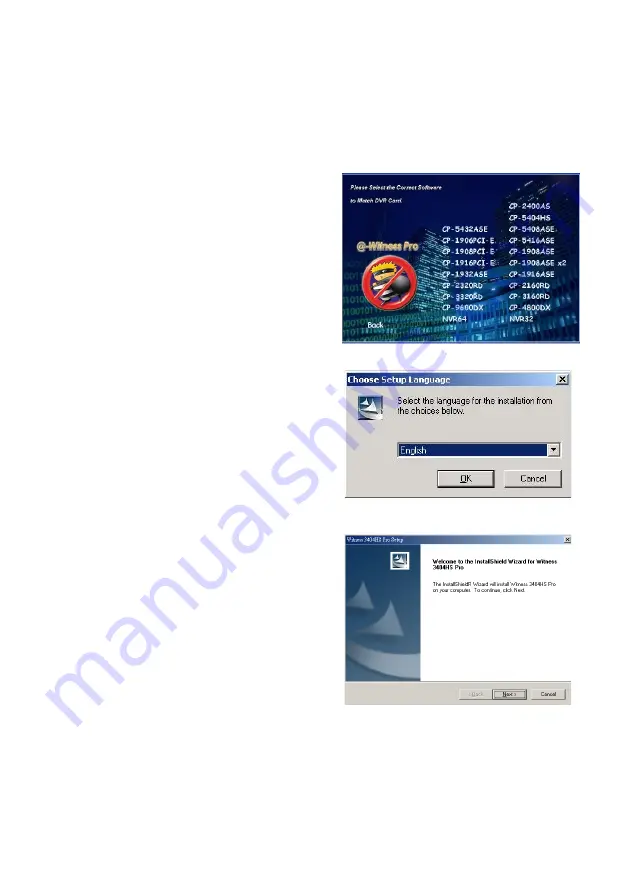
18
Fig. 1-3-1.2 Choose a setup language
Fig. 1-3-1.4 Installation Startup
3-2.
Install Witness Pro NVR software
You can use your new Network IP Camera by its web user interface v There is a NVR software
CD comes with IP camera which allow you run 32/64 channels IP cameras on a PC. Please
follow the steps below to complete the installation of Witness Pro NVR software.
While into Windows,
and insert the I-View DVR software CD into a CD/DVD drive.
Select the NVR64 or NVR32 software
.
Step 3.
Select the installation language and
press the “
OK
” button to continue.
.
Step 4.
Press the
“Next”
button to start the
installation process..
Fig. 1-3-1.1 Installation Menu
















































