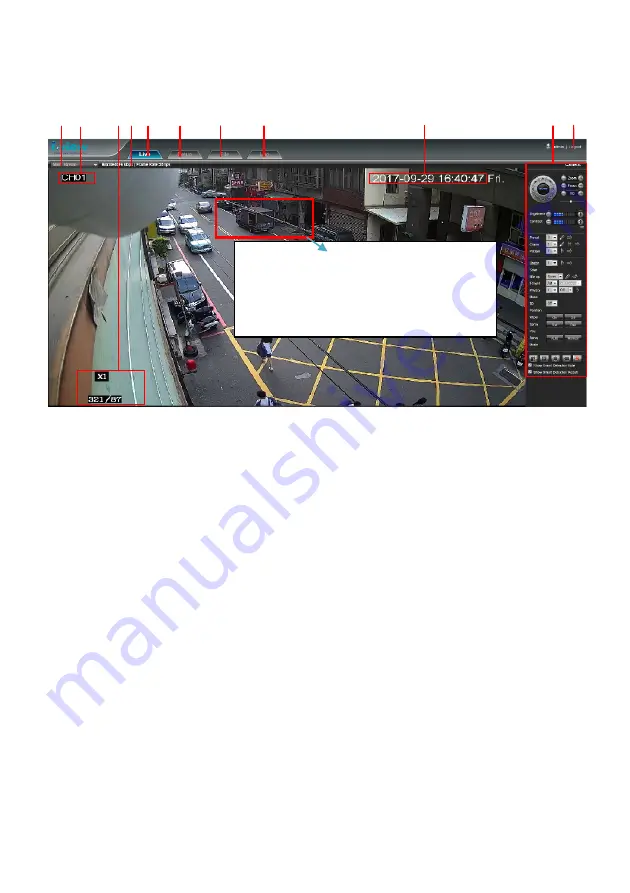
27
4-3.
The Function Description of Live Window
After Plug-in is installed, you should be able to see the live video from IP camera as below.
This section introduces the function buttons of live window. You can test the IP camera function from
your Brower. The button functions are as below:
1.
Main /Sub/Third Streaming:
You can toggle switch the Main streaming and Sub streaming to
display on the screen.
2.
Camera Name:
Display the camera which you entry into the firmware of IP Camera.
3.
BPS/FPS information:
Display current transmit bit rate and frame rate of IP camera on here.
4.
Setup:
Click this icon to setup the parameters of IP camera
5.
Live:
Click this icon to display the video of IP camera.
6.
File:
Click this icon to playback video clips or snapshot from the Hard disk or SD card.
7.
Log:
Click this icon to search the event view log of IP camera.
8.
Time Stamp:
Pate the time stamp on the image. You can select the display position.
9.
Control Panel:
Control Pan/Tile/Zoom, Video parameter, Playback, IR LED and Wiper…etc.
The detail function will description on next page.
10.
Logout:
Click this icon to log out.
11.
Exit:
Click this icon to exit the I.E. browser viewing.
1 2 3 4 5 6 7 8 9 10 11
Zoom In:
Scroll up of Mouse to digital zoom in.
Zoom Out:
Scroll down of Mouse to digital zoom out.
Содержание ANYCAM IR-2MIPM03 Series
Страница 12: ...12 1 4 Product Dimension...
















































