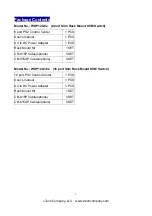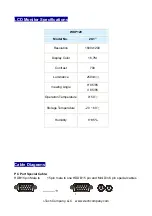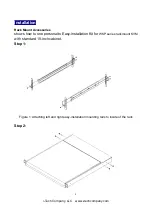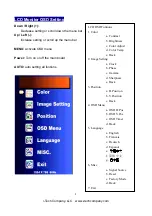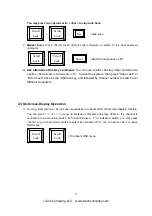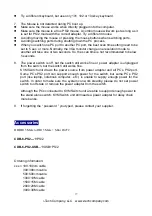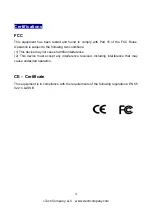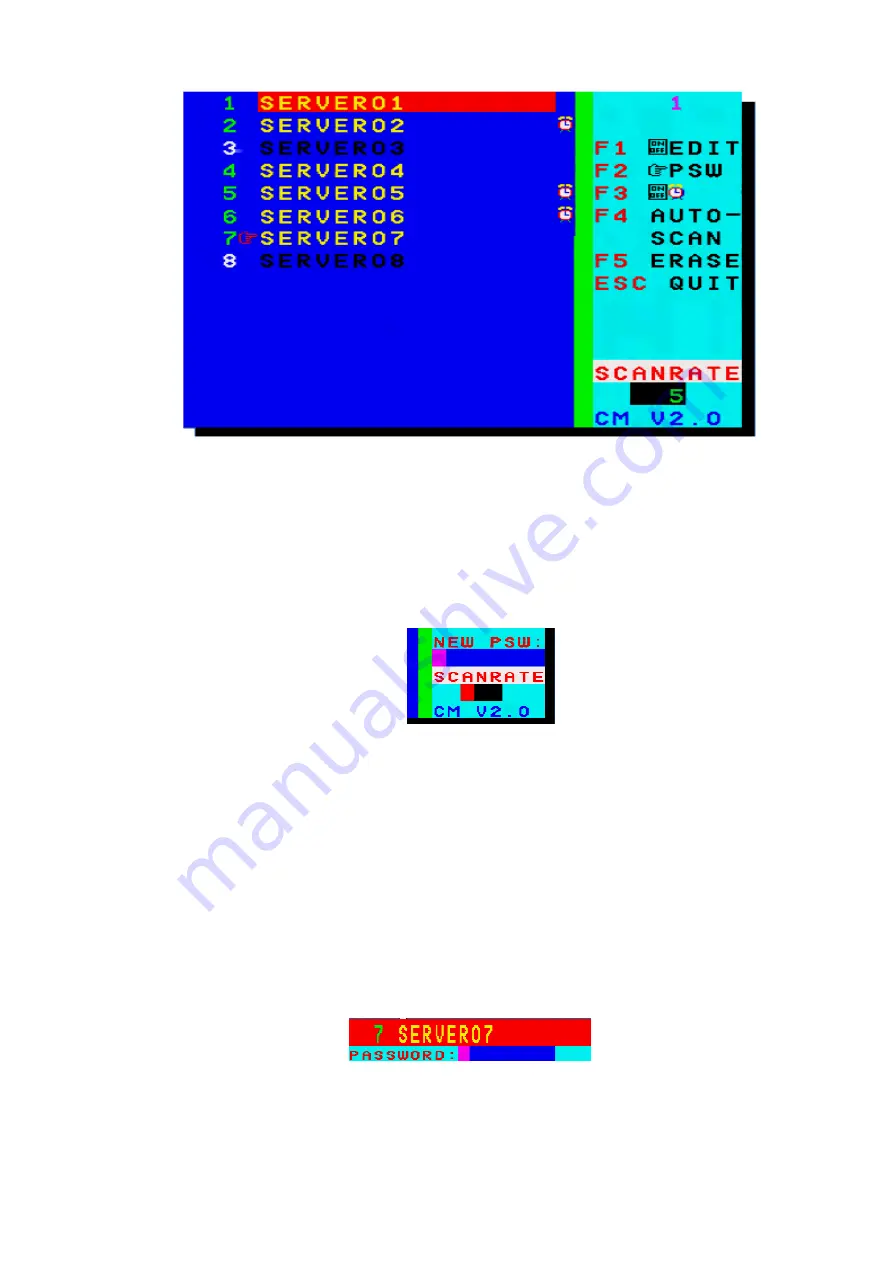
i-Tech Company, LLC www.i-techcompany.com
14
OSD Menu of 8-Port KVM Switch
B.
F1(EDIT):
After you activated OSD function, you can use <
↑
> or <
↓
> to move to preferred
computer and press <F1> to edit, you can use character A~Z, 0~9, ”-”, “
、
”, and ”.”. You can use
<F5> to clear or <Enter> to go to next computer. After editing, you can press <F1> to save change.
C.
Setup the Password for Administrator:
a.
Under OSD function, press <
> + <F2> to setup the password for Administrator. Please be noted
that you need to setup this password before setting the password for general users.
Password Setup
b.
After setting the password for Administrator, you will need to assign the password for general users in
each channel, and it can be different in each channel.
c.
For the channel without setting the password for general users, it will be required to input the
Administrator password.
d.
By skipping the setup of Administrator password, you can refer to the next section D. to setup general
password.
D.
F2(PSW):
After you activated OSD function, you can use <
↑
> or <
↓
> to move to preferred
computer and press <F2> to set general password. For a password protected computer, it will
show a “
&
” symbol. When you go to the computer next time, it will show a small window for you to
enter password. If you want to cancel or change the password, please enter OSD menu and
press <F2> in that computer channel. By not entering any character, you can cancel the
password or enter new password to activate password protect.
Entering Password
E.
F3(Scan Set):
After you activate OSD function, you can use <
↑
> or <
↓
> to move to preferred