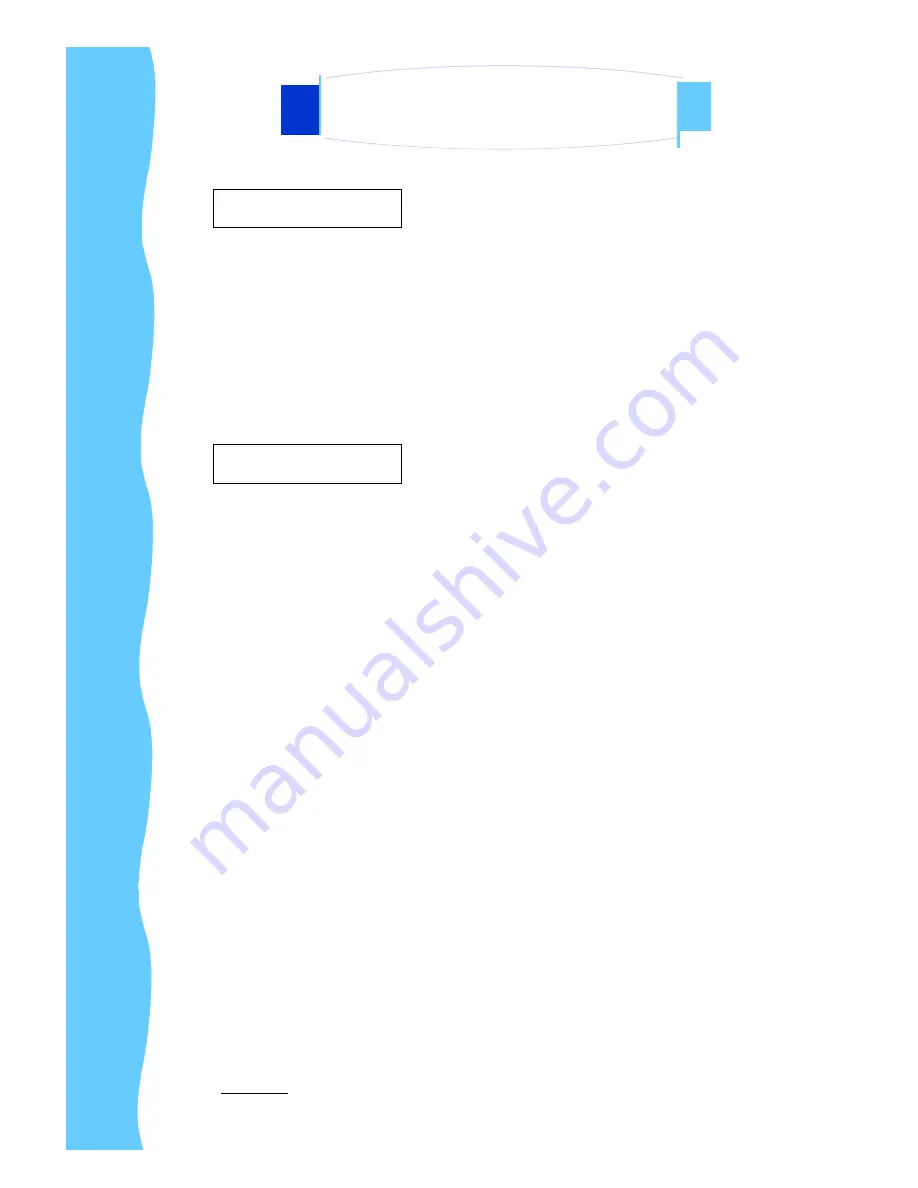
Jan 05
P.2
Disclaimer
This information is subject to change without notice. The producer of this manual accepts no
responsibility for damage or claims, resulting from misuse or misinterpretation
A.
Overview
B.
Features
AP-15AV / DP-15AV / OP-15AV Series
User Manual
2. Introduction
This LCD monitor incorporates 15
”
color active matrix thin-film-transistor (TFT)
liquid crystal display to provide superior display performance. A maximum
resolution of 1024 x 768 is ideal for displaying complex graphics and high
definition images. Other outstanding designs that enhance this LCD monitor
’
s
performance are Plug & Play compatibility and OSD (On Screen Display)
controls.
●
High contrast color TFT LCD display support resolution up to 1024 x
768.
●
Advanced OSD control for picture quality adjustment.
●
Detachable stand for wall-mounting application.
●
Optional Composite and S-Video input
●
Slim and compact size
●
Wide Viewing Angle




































