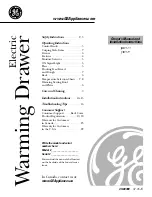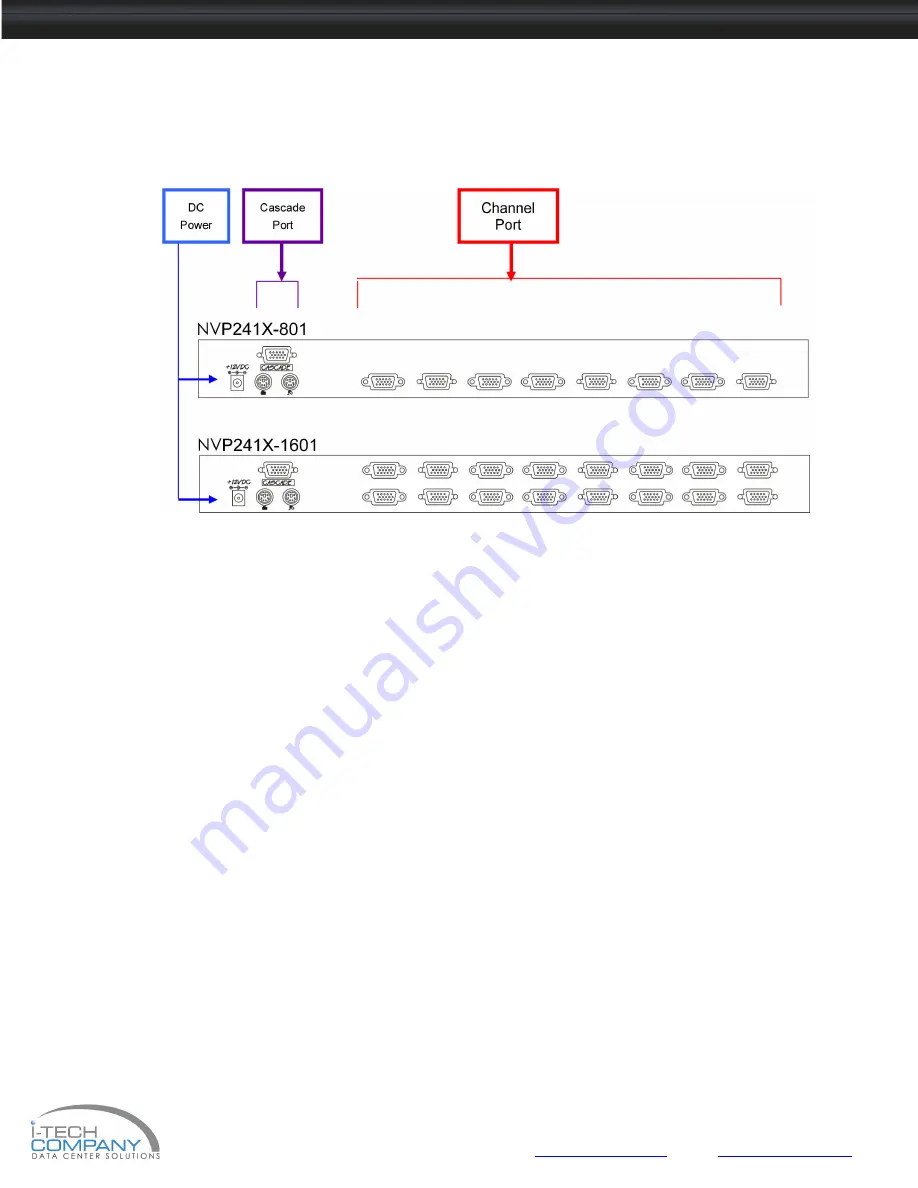
i-Tech Company LLC
TOLL FREE: (888) 483-2418 • EMAIL:
• WEB:
www.iTechKVM.com
18
NVP2415 / NVP2417 / NVP2419
User Manual
11. KVM Session
Rear View
DC Power
-connect to external 12V DC power adapter.
Cascade Port
-connect to additional KVM switch for channel expansion.
Channel Port
-connect to PC computer with ND-6 3-in-1 KVM cable.