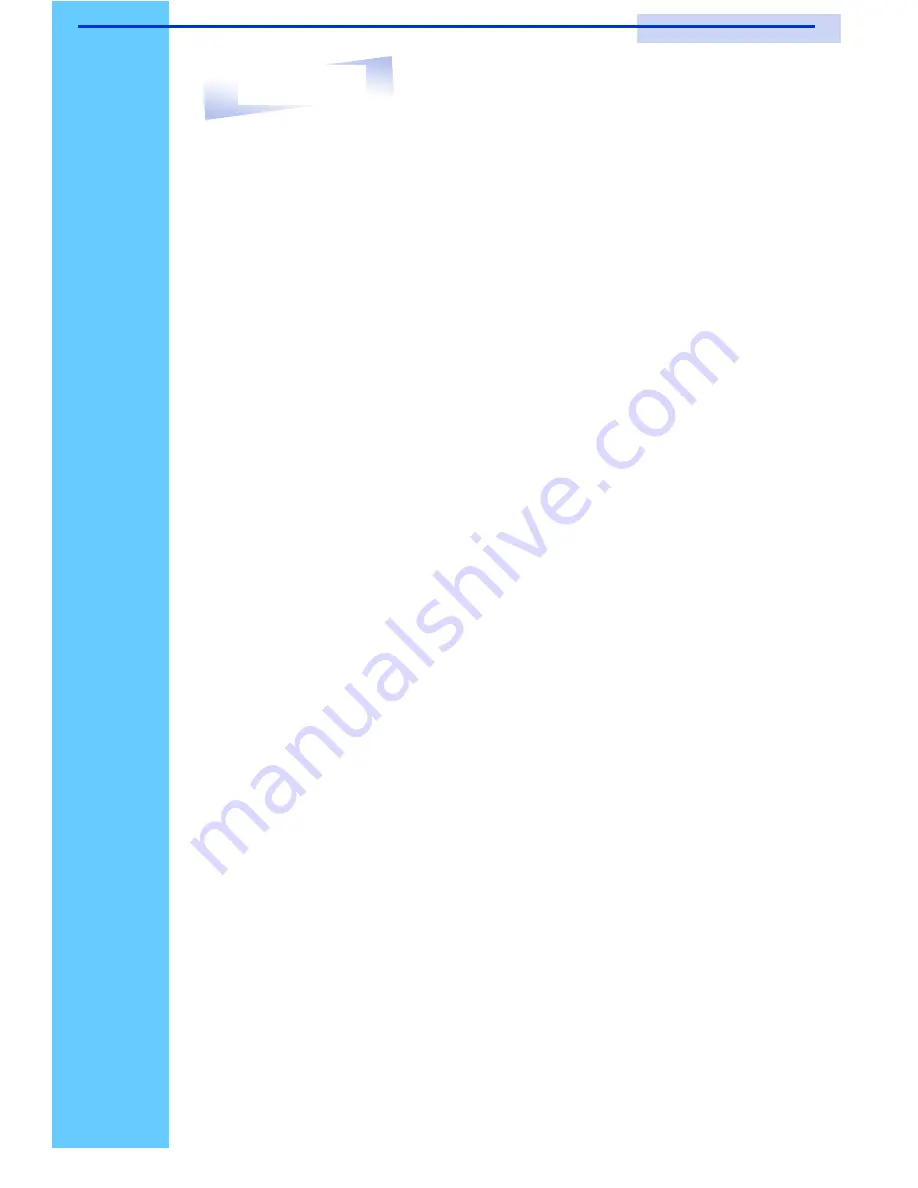
Rev. : 1.0
P.29
13. FAQ
1. Don
’
t press any keys on the keyboard while the selected
computer is booting up. Otherwise, it might cause the
keyboard error or keyboard is not detected at PC side.
2. The computer boot up fine, but keyboard doesn
’
t work.
●
Make sure the keyboard works when directly plugged into the computer.
●
Try a different keyboard, but use only 101, 102 or 104-key keyboard.
3. The Mouse is not detected during PC boot up.
●
Make sure the mouse works when directly plugged into the computer.
●
Make sure the mouse is a true PS/2 mouse. A combo mouse will work just as long
as it is set for PS/2 mode with the correct adapter. Try a different mouse.
●
Avoid moving the mouse or pressing the mouse buttons when switching ports.
●
Avoiding switching ports during shutting down the PC process.
●
When you switch one PC port to another PC port, the best scan time setting need to
be set to 5 seconds or more. Normally, the VGA monitor change one resolution
mode to another will take one or two seconds. So, the scan time is not
recommended to below 5 seconds.
4. Sun Server connection problem.
PS/2 KVM switch are using standard PS/2 type keyboard, mouse and D-sub 15pin
VGA for connection. If you need to connect Sun Server to PS/2 KVM switch, you need
a separate converter kit.
5. Sun
–
31 Kit
●
Convert USB to P/S 2 Keyboard & Mouse.
●
New model Sun Micro Server are using D-sub 15 pin Standard VGA.
RKP115 / RKP117 / RKP119
User Manual
Содержание NVIP115 Series
Страница 1: ......
Страница 2: ......
Страница 3: ......
Страница 4: ......
Страница 9: ......
Страница 10: ......
Страница 11: ......
Страница 12: ...Rev 1 0 P 10 LCD Session...
Страница 18: ...Rev 1 0 P 16 KVM Session...
Страница 19: ......
Страница 21: ......
Страница 32: ......
Страница 33: ......

































