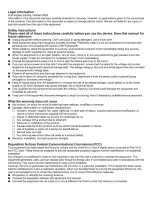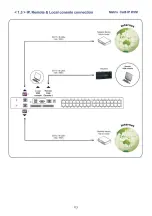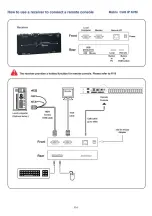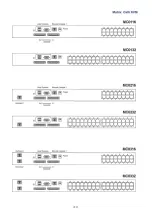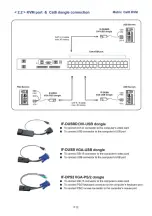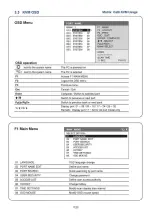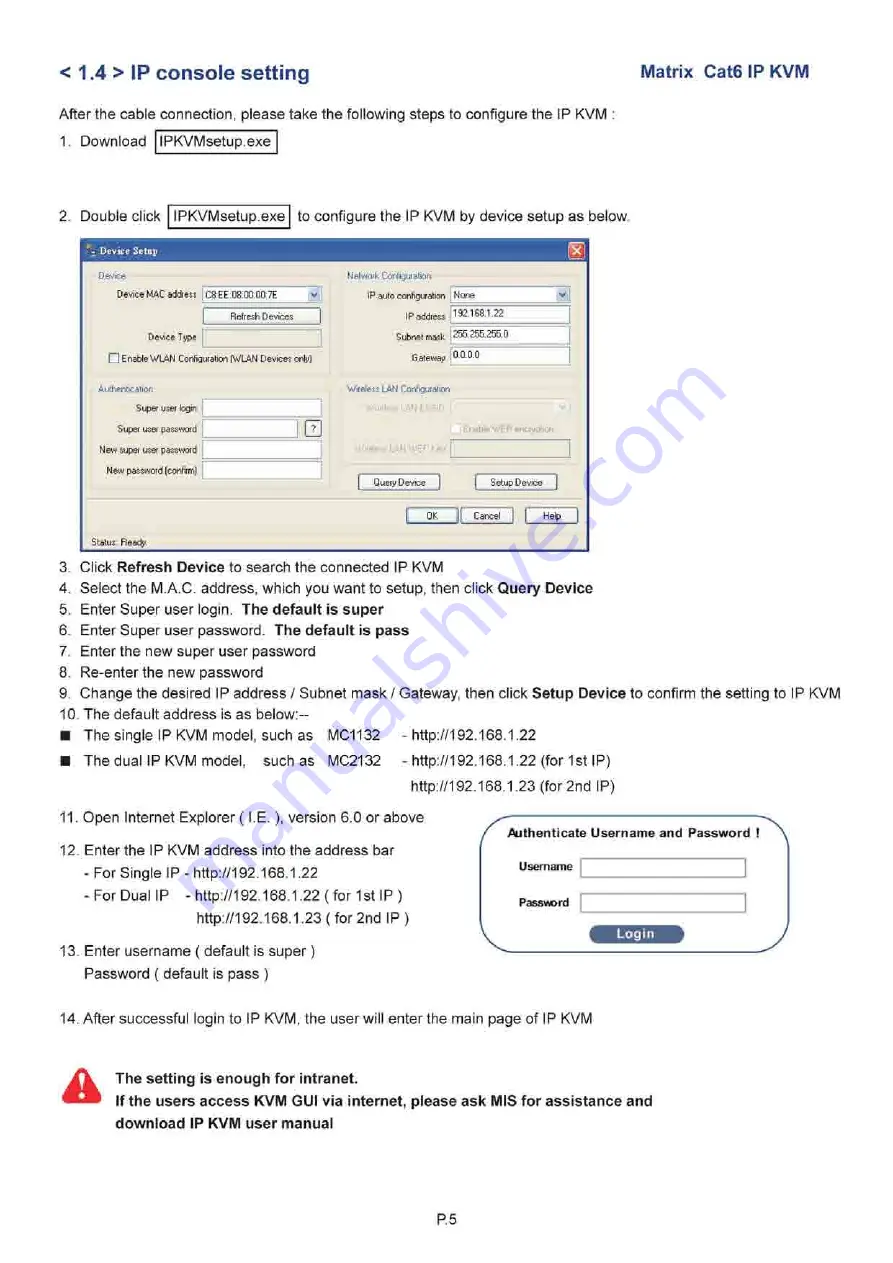
< 1.4 > IP console setting
Matrix Cat6 IP KVM
After the cable connection, please take the following steps to configure the IP KVM
1. Download IPKVMsetup.exe
2. Double click IPKVMsetup.exe to configure the IP KVM by device setup as below.
> Device Setup
Device
Device MAC address : C3:EE:03:00:00:7E
Refresh Devices
Device Type
□ Enable WLAN Configuiation (WLAN Devices only)
Network Configuration
IP auto configuration
Network Configuration
IP auto configuration None
-
IP address 192.168.1.22
Subnet mask
Gateway
255.255.255.0
Subnet mask
Gateway 0.0.0.0
Subnet mask
Gateway
Authentication
Super user login
Super user password
New super user password
New password (confirm)
Super user login
Super user password
New super user password
New password (confirm)
Lz
Super user login
Super user password
New super user password
New password (confirm)
Super user login
Super user password
New super user password
New password (confirm)
Wireless LAN Configuration
WitelessLANESSID |
Wireless LAN WEF Kei
Enable V/cP encryption
Query Device
Setup Device
OK
Cancel
Help
Status: Ready.
3. Click
Refresh Device
to search the connected IP KVM
4. Select the M.A.C. address, which you want to setup, then click
Query Device
5. Enter Super user login.
The default is super
6. Enter Super user password.
The default is pass
7. Enter the new super user password
8. Re-enter the new password
9. Change the desired IP address / Subnet mask / Gateway, then click
Setup Device
to confirm the setting to IP KVM
10. The default address is as below:-
■ The single IP KVM model, such as MC1132
■ The dual IP KVM model, such as MC2132 -
(for 1st IP)
(for 2nd IP)
11. Open Internet Explorer (I.E. ), version 6.0 or above
12. Enter the IP KVM address into the address bar
-For Single IP
- For Dual IP -
(for 1st IP )
( for 2nd IP )
13. Enter username ( default is super)
Password ( default is pass )
Authenticate Username and Password !
Username
Password
14. After successful login to IP KVM, the user will enter the main page of IP KVM
£k
The setting is enough for intranet.
If the users access KVM GUI via internet, please ask MIS for assistance and
download IP KVM user manual
P.5
Содержание MC0116
Страница 2: ......
Страница 14: ...P 9...
Страница 27: ...I TECH COMPANV i Tech C o m p a n y LLC TOLL FREE 888 483 2418 EMAIL info iTechLCD com WEB www iTechLCD com...