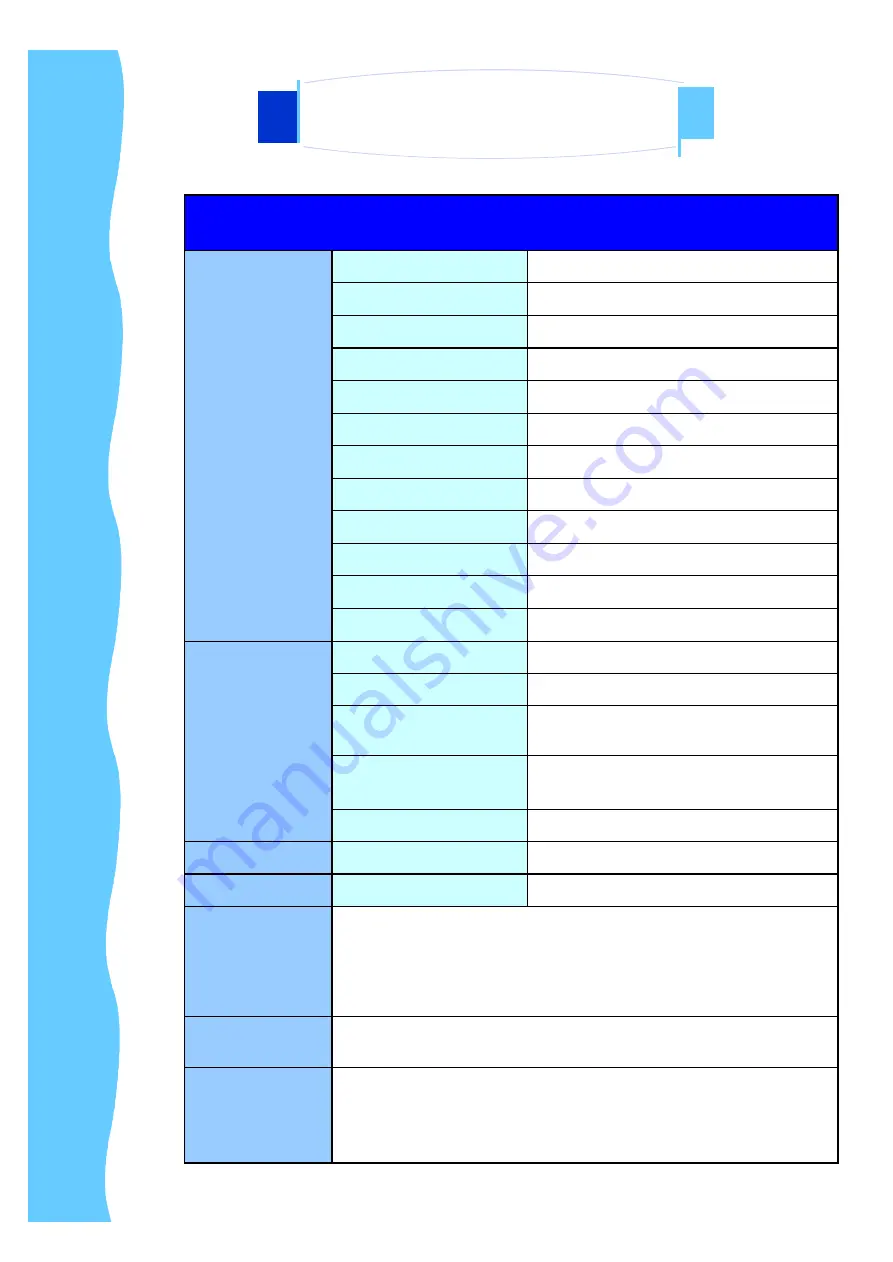
Apr 05
P.6
Technical Specifications
Monitor
Panel
19" LCD Panel
Display Type
TFT LCD active matrix colour
Resolutions
1280 x 1024
Response Time
Tr=15ms, Tf=10ms
Contrast Ratio
500:1 typical
Brightness
700 cd/m
2
typical
Pixel Pitch
0.294(H) x 0.294(V)
Panel Colour
16.7M display colour
Viewing Angle
89 / 89 / 89 / 89 (L / R / U / D)
Storage Temp.
-20
°
to 65
°
C
Operating Temp.
0
°
to 50
°
C
MTBF
50,000 hours
Power Supply
Remote Adapter
110V - 220V AC Input
Adapter Size
108(L) x 64 (W) x 30(D) mm
Cable Length from
mains plug to adapter
182cm
Cable Length from
adapter Unit
180cm
Power Socket
12V (+) female
Connectors
VGA
HDDB 15-pin (female) x 1
Video
Standards
Supports NTSC, PAL or SECAM
Product
Dimension
AP Series : 456(W) x 380(H) x 62(D) mm
DP Series : 435(W) x 350(H) x 65(D) mm
OP Series : 464(W) x 360(H) x 56(D) mm
Packing
Dimension
AP / DP / OP Series : 630(L) x 550(W) x 110(H) mm
Net / Gross
Weight
AP Series : 6.5 / 8.5 Kg
DP Series : 6 / 8 Kg
OP Series : 5.5 / 7.5 Kg
2. Introduction
HAP-19AV / HDP-19AV / HOP-19AV Series
Содержание HAP-19AV Series
Страница 4: ...Apr 05 P 3 HAP 19AV series C Dimension Diagrams 2 Introduction HAP 19AV HDP 19AV HOP 19AV Series...
Страница 5: ...Apr 05 P 4 HDP 19AV series C Dimension Diagrams 2 Introduction HAP 19AV HDP 19AV HOP 19AV Series...
Страница 6: ...Apr 05 P 5 HOP 19AV series C Dimension Diagrams 2 Introduction HAP 19AV HDP 19AV HOP 19AV Series...






















