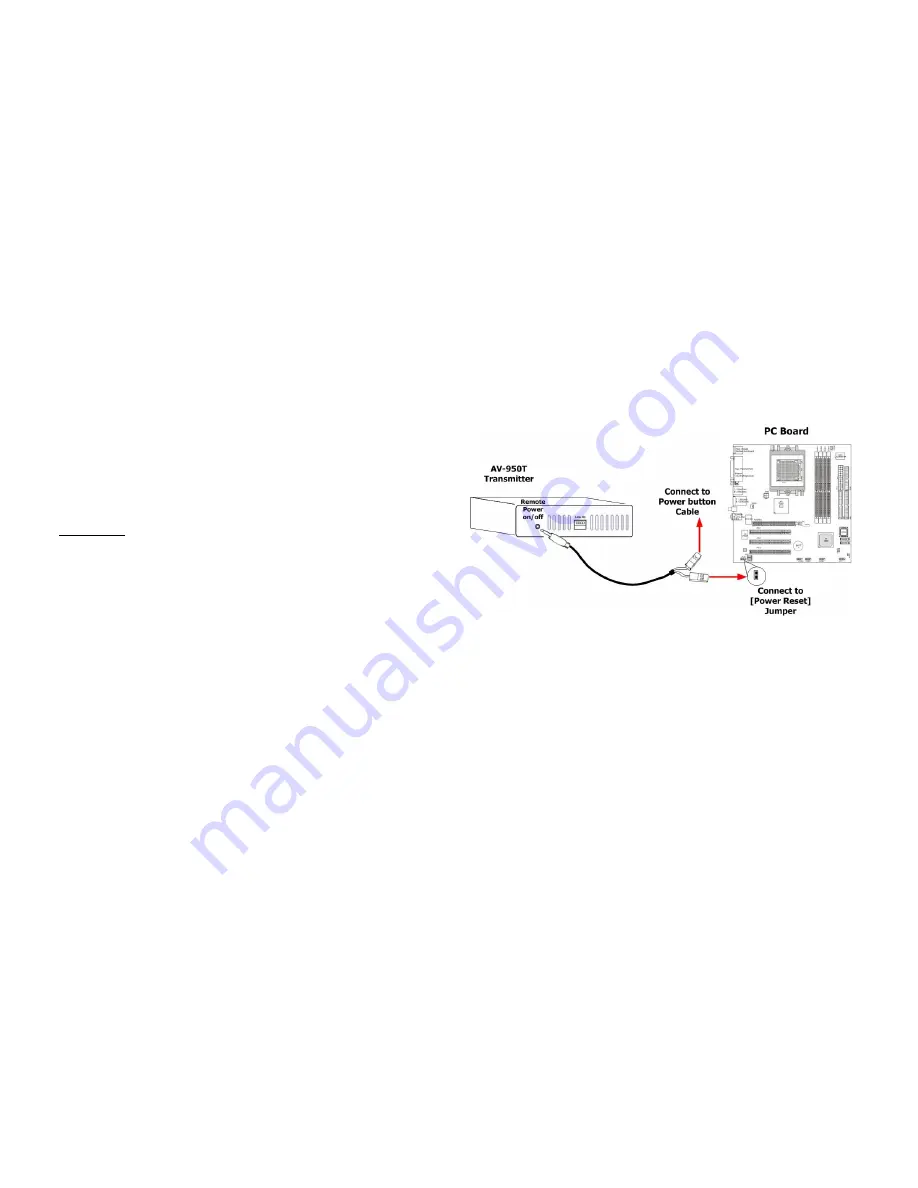
9
9. Connects CIP900-IP-T USB-to-PC port to a Windows based
PC USB port by an USB-A-B cable. You shall see 3 devices
are detected: “Generic USB Hub”, “USB Composite Device”,
“USB PnP Sound Device”.
10. You can select “USB PnP Sound Device” as Windows default
sound device in order to use speaker and microphone on the
CIP900-IP-R Line-Out (green) and Microphone jack (pink).
11. You can attach USB devices like keyboard, mouse, Pen Drive,
audio speak/microphone … to the CIP900-IP-R 4 USB-A ports.
Please note that you will need DC 5V with 4A power adapter if
all of CIP900-IP-R 4 USB ports are used.
12. To gain the USB access right among multiple CIP900-IP-R,
long press
the “Link button” of the CIP900-IP-R until an OSD
message of “Requesting USB” displayed then release. An
OSD message of “Starting USB” will be displayed if it
successfully gained the USB access right. Meanwhile, the
previous USB Master unit will show an OSD message of “USB
Stopping”.
Setup Operation
1. To Reset the CIP900-IP-T to the Factory default setting: Press
and Hold the Button 1 then Power ON until Green and Red
LED blinking.
2. To Use the CIP900-IP-T Loop-out monitor EDID: Press and
Hold the Button 2 then Power ON until Green LED blinking.
3. To update the CIP900-IP-R EDID: Press and Hold the Mode
button then Power ON until Green LED blinking.
4. To Reset the CIP900-IP-R to the Factory default setting: Press
and Hold the Link button then Power ON until Green and Red
LED blinking.
10
Remote Power On/Off (optional)
This function has been designed to remote Power on/off control of
your PC through the CIP900-IP-R [Remote Power On/Off] push
button.
1. Connects the 3.5 mm plug of the supplied control cable into
the CIP900-IP-T Transmitter
[Remote Power on/off]
socket.
2. And the other end of the control cable, there are 2 x separated
2-pins holders. Please connect any one to your PC board
[Power Reset] jumper, and the other holder connects to your
PC Reset button cable.
3. On the front panel of CIP900-IP-R Receiver, please just press
the
[Remote Power On/Off]
button. Then you can remote
Power Off your PC. If press the button again, it will remote
Power On your PC system again.






