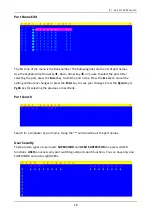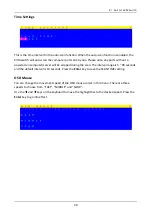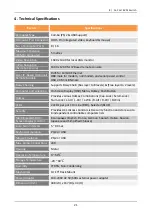16
AUTO-LOGOUT function
At the Login window, if there is no input for the username and password for over 1 minute,
the screen will disappear. Hit any key to bring up the Login window again.
During normal operation, if there is no input from the keyboard or mouse for over 10
minutes, the KVM switch will turn off the screen and show the Login window prompting for
username and password. One more minute of keyboard/mouse inactivity and the monitor
will turn off.
Port Name
OSD Function Key
Description
F1
Go to the Main Menu
F2
To log out of OSD. If Security function is enabled, it will show
the Login window waiting for username and password. If
Security function is disabled it will show up the Status window
F3
Previous Menu
Enter
Switch to the selected port
↑
/
↓
Select the port (press Enter to switch)
PgUp
Previous Bank
PgDn
Next Bank
Esc
Exit
1
Show ports 01 ~ 08
2
Show ports 09 ~ 16
3
Show ports 17 ~ 24
4
Show ports 25 ~ 32
Firmware Version
Selected Port
More Functions
Auto-Scan Interval
User Level
Selected Bank
8 / 16 Port KVM Switch