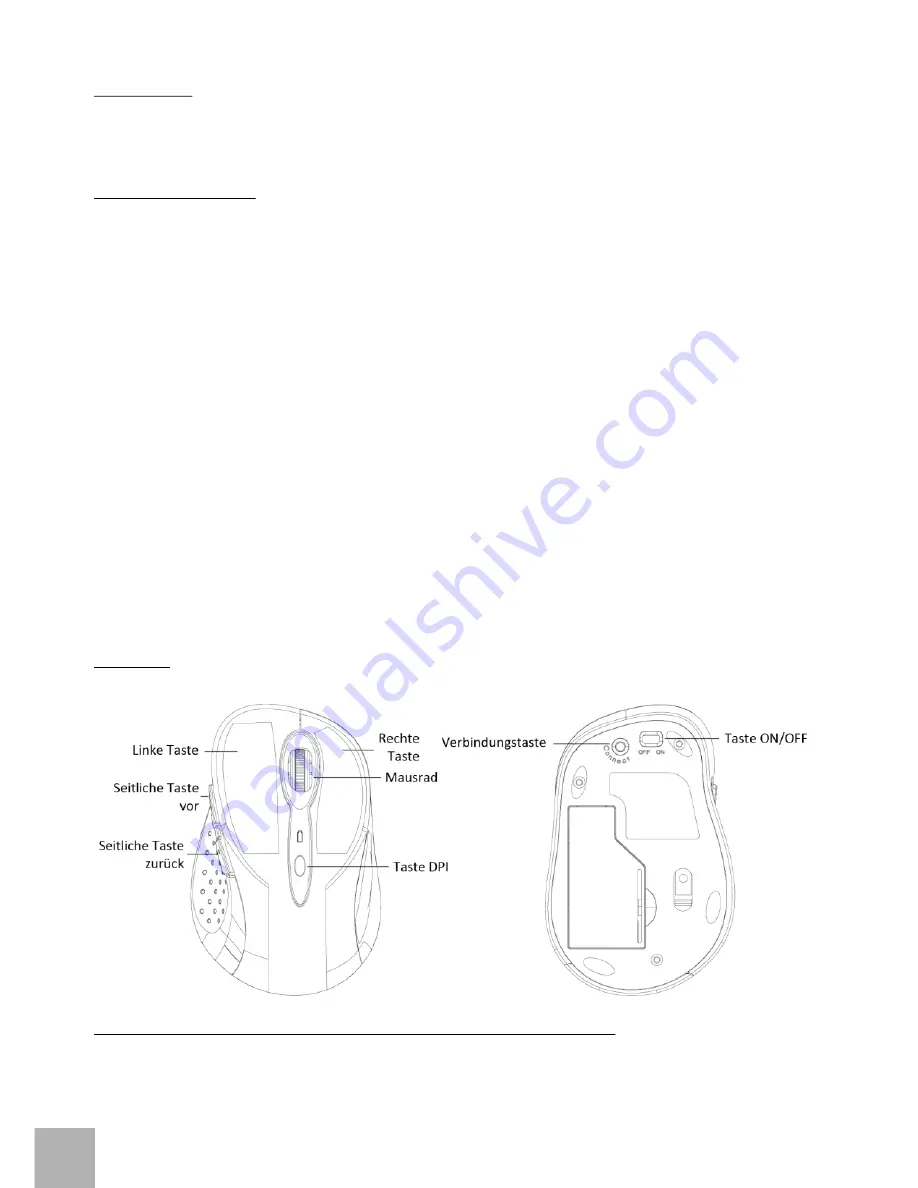
E
H
D
U
T
S
C
Lieferumfang:
Optische Bluetooth-Maus
1 Stk. AA 1.5V Batterie
Gebrauchsanweisung
Installationshandbuch:
1. Schritt: Einlegen der Batterie und Einschaltung der Maus
Überzeugen Sie sich, dass die Batterie unbeschädigt ist.
Öffnen Sie den Deckel des Batteriefachs.
Legen Sie eine AA Batterie entsprechend der richtigen Polarität (+/-) in das Batteriefach ein. Dann
verschließen Sie es wieder mit dem Deckel.
Setzen Sie den Schalter auf der Unterseite der Maus in die Position "ON". Die Kontrollleuchte auf der
Oberseite der Maus leuchtet auf.
Die LED gibt eine Auskunft über Batteriezustand und Verbindungsstatus. Fängt sie an zu blinken, ist die
Batterie schwach und sollte bald ausgetauscht werden (bzw. der Akku aufgeladen werden)
2. Schritt: Mausanschluss über Bluetooth
Prüfen Sie, ob der Bluetooth-Adapter auf Ihrem Computer installiert ist. (Das können Sie mit Hilfe der zu Ihrem PC
oder Bluetooth-Adapter mitgelieferten Software feststellen.) Ist das der Fall, halten Sie anschließend die
Verbindungstaste ca. 2 s lang gedrückt – die Kontollleuchte auf der Mausoberseite leuchtet auf, die Maus befindet
sich im Synchronisierungsmodus. Setzen Sie die Installation fort (dauert je nach Bluetooth-Software
unterschiedlich lang):
Klicken SIe auf Bluetooth-Symbol und wählen „Ein neues Bluetooth-Gerät hinzufügen“
Bestätigen Sie, dass das neue Gerät bereit ist für die Synchronisierung und wählen „Weiter“
Wählen Sie im Geräteverzeichnis „Bluetooth Mouse“ und klicken auf „Weiter“.
Falls ein Verbindungspassword benötigt wird, geben Sie "0000" ein.
Bemerkung: Das beschriebene Verfahren kann je nach installierter Blueooth-Software abweichen. Falls Sie
Probleme mit der Installation bekommen, nehmen Sie bitte Kontakt mit unserem Support auf.
Beschreibung der Tastenfunktion und Einstellung der Mausempfindlichkeit:
Durch das Drücken der Taste DPI auf der Mausoberseite können Sie die Empfindlichkeit des optischen
Sensors in drei Schritten 1000 / 1600 DPI ändern.
Die 2 Tasten, die sich auf der linken Seite der Maus befinden, haben die Funktion „vor“ und „zurück“ und
dienen zur einfacheren Navigation beim Surfen auf den Internetseiten.
DE
07
i-tec BlueTouch 244




















