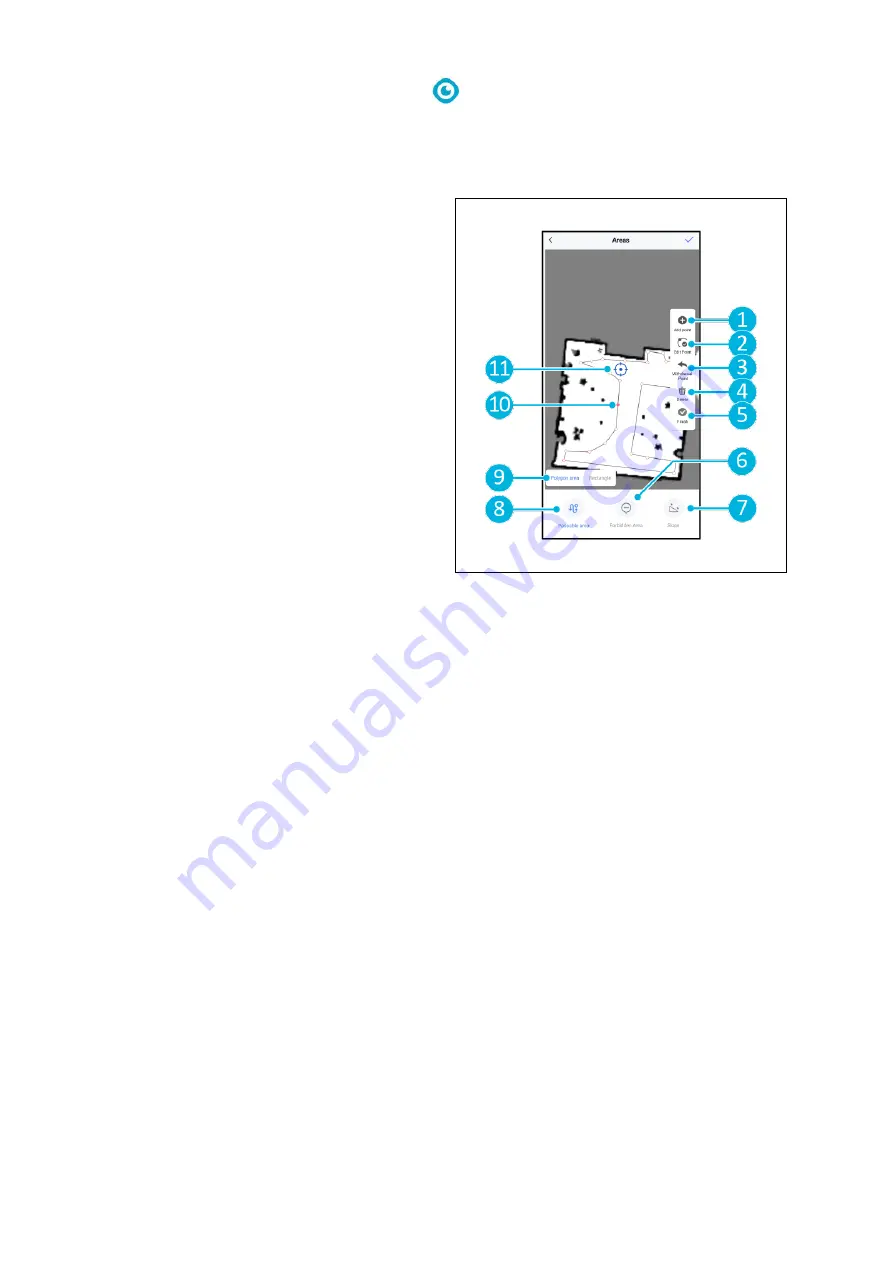
28
6.4.6
Editing and optimizing a map
Editing and optimizing a map will tell the co-botic
TM
45
where it is allowed to drive and/or
clean. You do this by adding areas to the map which contain those specific rules.
1.
Select the map you wish to edit.
2.
Select
[Areas]
.
3.
Select one of the following areas to edit
the map:
a.
[Passable area]
(Figure 23, pos. 8). Mainly used to
erase objects that are not
permanently present in the space.
b.
[Forbidden area]
(Figure 23, pos. 6). The co-botic
45 may not drive and clean here.
c.
[Slope]
(Figure 23, pos. 7). The co-
botic 45 may drive and clean here,
but will limit the driving speed.
4.
Select the desired shape
(Figure 23, pos. 9). Polygon area*,
Rectangle, Circle or Line. Options vary per
chosen area.
5.
Position the shape on the map.
6.
Select
[Finish]
(Figure 23, pos. 5) to save
the shape.
7.
Select
[
✔
]
to save.
Figure 23
*When selecting
[Polygon area]
, use the menu on the right side to finetune the area.
8.
[Add point]
(Figure 23, pos. 1) that will appear on the blue mark (Figure 23, pos. 11).
9.
Control the map (drag, pinch to zoom) to position the blue mark.
10.
Select a point (Figure 23, pos. 10) to move it. Selecting it will make it turn orange.
11.
[Edit point]
(Figure 23, pos. 2) to add points beside the selected point or between all
existing points if not point is currently selected.
12.
[Withdraw a point]
(Figure 23, pos. 3) to remove the point that was most recently added.
13.
[Delete]
(Figure 23, pos. 4) the selected point or shape.
14.
[Finish]
(Figure 23, pos. 5) to finalize the polygon area.
Содержание co-botic 45
Страница 47: ...47 10 Attachments 10 1 CE Certificate...






























