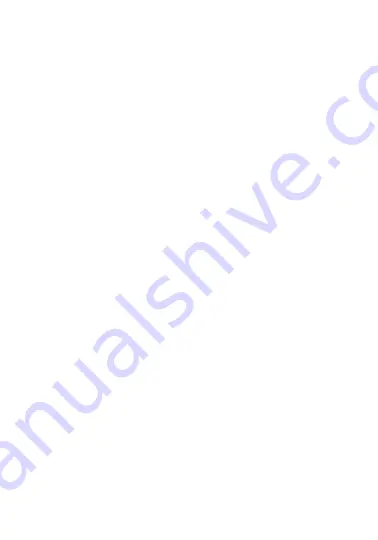
Troubleshooting
Issue:
My speaker doesn’t turn on.
Solution:
Try the following:
• Make sure that you fully charge your speaker before use.
• Turn the speaker off and then back on until you hear a voice.
• If you are using the remote, confirm the power switch on the
speaker is set to the “ON” position and the battery in the
remote is still in working condition.
Issue:
My speaker isn’t charging.
Solution:
Try the following:
• Make sure that the charge port on the speaker is free from
dust and debris.
• Make sure that you are using the charge cable that was
included with your speaker.
• Make sure there is power coming from the power source.
Issue:
My speaker isn’t syncing to Bluetooth.
Solution:
Try the following:
• Make sure you are on Bluetooth mode.
• Make sure that the Bluetooth setting is turned “ON” on
your device.
• Check to see if another user is connected to the speaker.
• Refer to the user guide of your device for Bluetooth syncing
instructions.
Issue:
My speaker will not go to the FM radio station I selected.
Solution:
Try the following:
• Make sure you are on FM mode.
• Make sure you have allowed the scan/channel save function
to complete before use of the FM mode.
• If you are using the remote, confirm the batteries are still in
working condition.
















