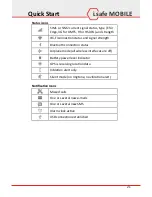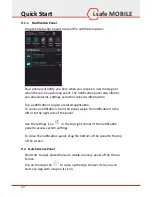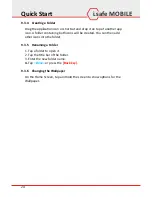i.safe MOBILE
Quick Start
23
9.3 Home Screen
Here, you can place shortcuts to apps and widgets.
Widgets are small applica ons that provide func ons and informa on
on your Home Screen, like local weather, stock exchange informa on or
email previews. To use them, add widgets from the App drawer in the
Quick Access Panel.
Note
Some widgets connect to web services, which might result in addi onal
charges.
9.3.1 Adding a New Screen Item
1. Tap on the App icon
to open up the App Drawer.
2. Scroll for the app or widget you would like to add by flicking the
screen le or right.
3. Tap and hold the icon of the item you want to use and wait un l the
screen changes to show your Home Screen.
4. Move the item to the desired place and li your finger.
To change to a different panel of you Home Screen, move the item to
the right or le border of the screen.
9.3.2 Moving a Screen Item
1. Touch and hold an icon on the Home Screen un l the icon enlarges.
2. Without li ing your finger, drag the icon to the desired posi on on
the screen and release it.
Note
There must be enough space for the icon to fit on the current Home
Screen.
9.3.3 Removing a Screen Item
1. Tap and hold an applica on icon on the Home Screen un l the icon
enlarges.
2. Drag the item to the top of the screen towards
<Remove>
.