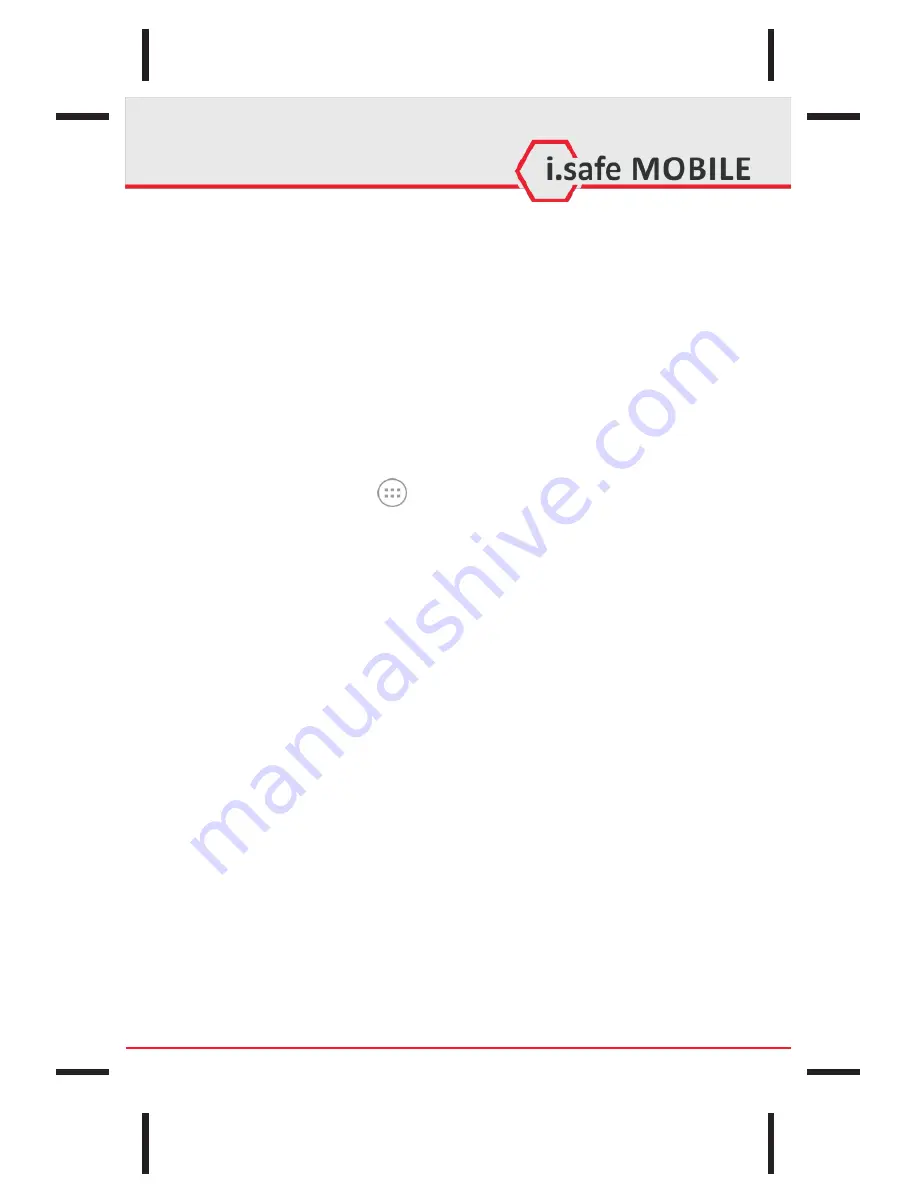
23
9
.
3
Home Screen
Here
,
you can place
shortcuts
to
apps
and
widgets
.
Widgets
are
small
applications
that
provide
functions
and
information
on your
Home
Screen
,
like local weather
,
stock exchange information
or
email previews
.
To use
them
,
add
widgets
from
the
App
drawer in
the
Quick
Access
Panel
.
Note
Some
widgets
connect
to
web
services
,
which
might
result
in
additional
charges
.
9
.
3
.
1
Adding
a
New
Screen
Item
1
.
Tap on the App icon
to open
up
the
App
Drawer
.
2
.
Scroll
for
the
app
or
widget
you
would
like
to
add
by
flicking
the
screen left
or
right.
3
.
Tap
and hold
the icon
of
the
item
you
want to use
and
wait until
the
screen changes to show
your
Home
Screen
.
4
.
Move
the item
to
the
desired
place
and
lift
your
finger
.
To change
to a different
panel
of
you Home
Screen
,
move
the item
to
the
right
or
left
border
of
the
screen
.
9
.
3
.
2
Moving
a
Screen
Item
1
.
Touch
and
hold
an
icon
on
the
Home
Screen
until
the
icon
enlarges
.
2
.
Without
lifting
your
finger
,
drag
the
icon
to
the
desired
position
on
the
screen
and
release
it
.
Note
There must
be
enough
space
for
the icon
to
fit on the current Home
Screen
.
9
.
3
.
3
Removing
a
Screen
Item
1
.
Tap
and hold
an
application
icon
on
the
Home
Screen
until
the
icon
enlarges
.
2
.
Drag
the
item
to
the
top
of
the
screen
towards
<
Remove
>
.






























