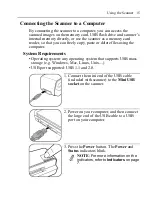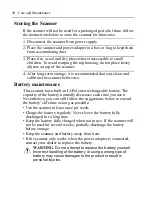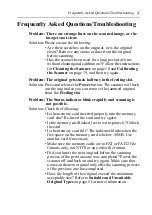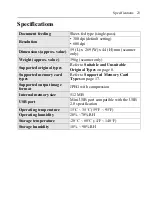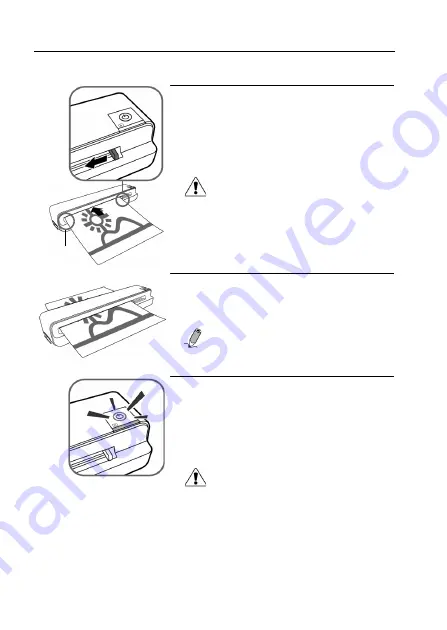
Using the Scanner
12
Scan an Original
1. With the side to be scanned facing upward
and in the correct orientation (refer to
Orientation of the Original and Scanned
Image
on page 9 ), place one edge of the
original on the scanner and adjust the paper
guide so that the original is aligned with the
left side of the feeding slot.
CAUTION
: Do not scan glossy
photos in humid environments
(humidity higher than 70% RH).
Otherwise the surface of the photo
will become sticky and cause the
scanner to jam.
2. Insert the original into the feeding slot. The
original will be fed through the slot and
scanned automatically. The
Power
indicator blinks while scanning.
NOTE
: To prevent poor image quality,
reserve adequate space behind the
scanner.
3. When the scanning is completed, the
Power
and
Status
indicators will keep blinking
momentarily, indicating that the scanner is
processing the image and storing the file
onto the memory card. Wait until the
indicator lights stop blinking before
inserting and scanning the next original.
CAUTION
:
Insert only one original at a time.
Insert the next original only when the
previous one is done. Otherwise the
scanner may malfunction.
Align left
Содержание ANYWHERE 2
Страница 1: ...Scanner User Guide...
Страница 7: ...4...